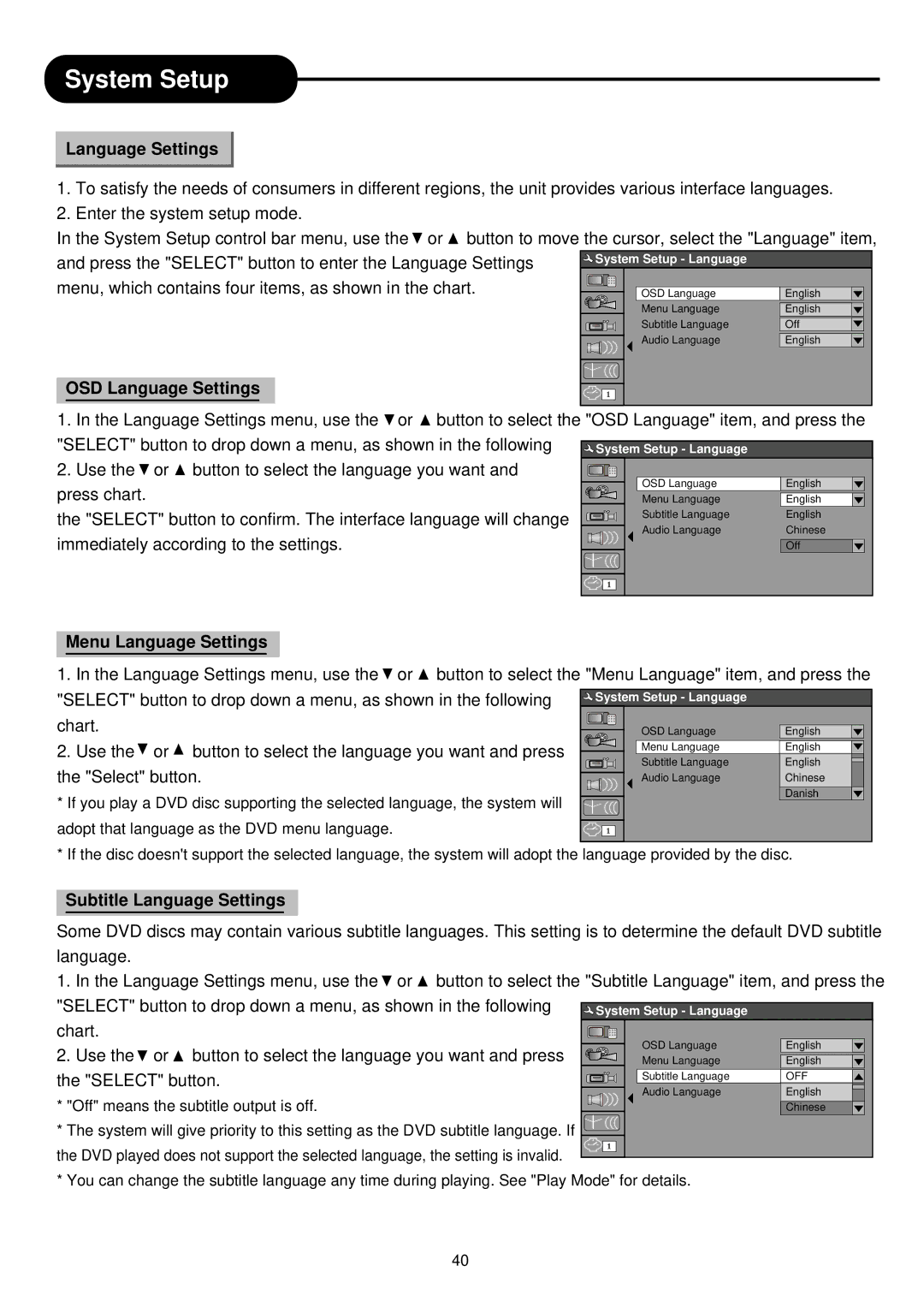System Setup
Language Settings
1.To satisfy the needs of consumers in different regions, the unit provides various interface languages.
2.Enter the system setup mode.
In the System Setup control bar menu, use the ![]() or
or ![]() button to move the cursor, select the "Language" item, and press the "SELECT" button to enter the Language Settings
button to move the cursor, select the "Language" item, and press the "SELECT" button to enter the Language Settings ![]()
menu, which contains four items, as shown in the chart.
OSD Language Settings |
|
|
|
| |||
1. In the Language Settings menu, use the | or | button to select the "OSD Language" item, and press the | |||||
"SELECT" button to drop down a menu, as shown in the following | System Setup - Language |
| |||||
2. Use the | or | button to select the language you want and | OSD Language | English | |||
press chart. |
|
|
|
| |||
|
|
|
| Menu Language | English | ||
the "SELECT" button to confirm. The interface language will change | Subtitle Language | English | |||||
Audio Language | Chinese | ||||||
immediately according to the settings. |
|
| |||||
|
|
| Off | ||||
Menu Language Settings |
|
|
|
| |||
1. In the Language Settings menu, use the | or | button to select the "Menu Language" item, and press the | |||||
"SELECT" button to drop down a menu, as shown in the following | System Setup - Language |
| |||||
chart. |
|
|
|
| OSD Language | English | |
2. Use the | or | button to select the language you want and press | Menu Language | English | |||
Subtitle Language | English | ||||||
the "Select" button. |
|
| |||||
|
| Audio Language | Chinese | ||||
* If you play a DVD disc supporting the selected language, the system will |
| Danish | |||||
|
| ||||||
adopt that language as the DVD menu language. |
|
|
|
| |||
* If the disc doesn't support the selected language, the system will adopt the language provided by the disc. | |||||||
Subtitle Language Settings
Some DVD discs may contain various subtitle languages. This setting is to determine the default DVD subtitle language.
1. In the Language Settings menu, use the ![]() or
or ![]() button to select the "Subtitle Language" item, and press the "SELECT" button to drop down a menu, as shown in the following
button to select the "Subtitle Language" item, and press the "SELECT" button to drop down a menu, as shown in the following ![]()
chart.
2. Use the![]() or
or ![]() button to select the language you want and press
button to select the language you want and press ![]()
![]()
![]() the "SELECT" button.
the "SELECT" button.![]()
![]()
![]()
![]() * "Off" means the subtitle output is off.
* "Off" means the subtitle output is off.![]()
![]()
![]()
![]()
![]()
![]()
![]() * The system will give priority to this setting as the DVD subtitle language. If
* The system will give priority to this setting as the DVD subtitle language. If ![]()
the DVD played does not support the selected language, the setting is invalid.
* You can change the subtitle language any time during playing. See "Play Mode" for details.
40