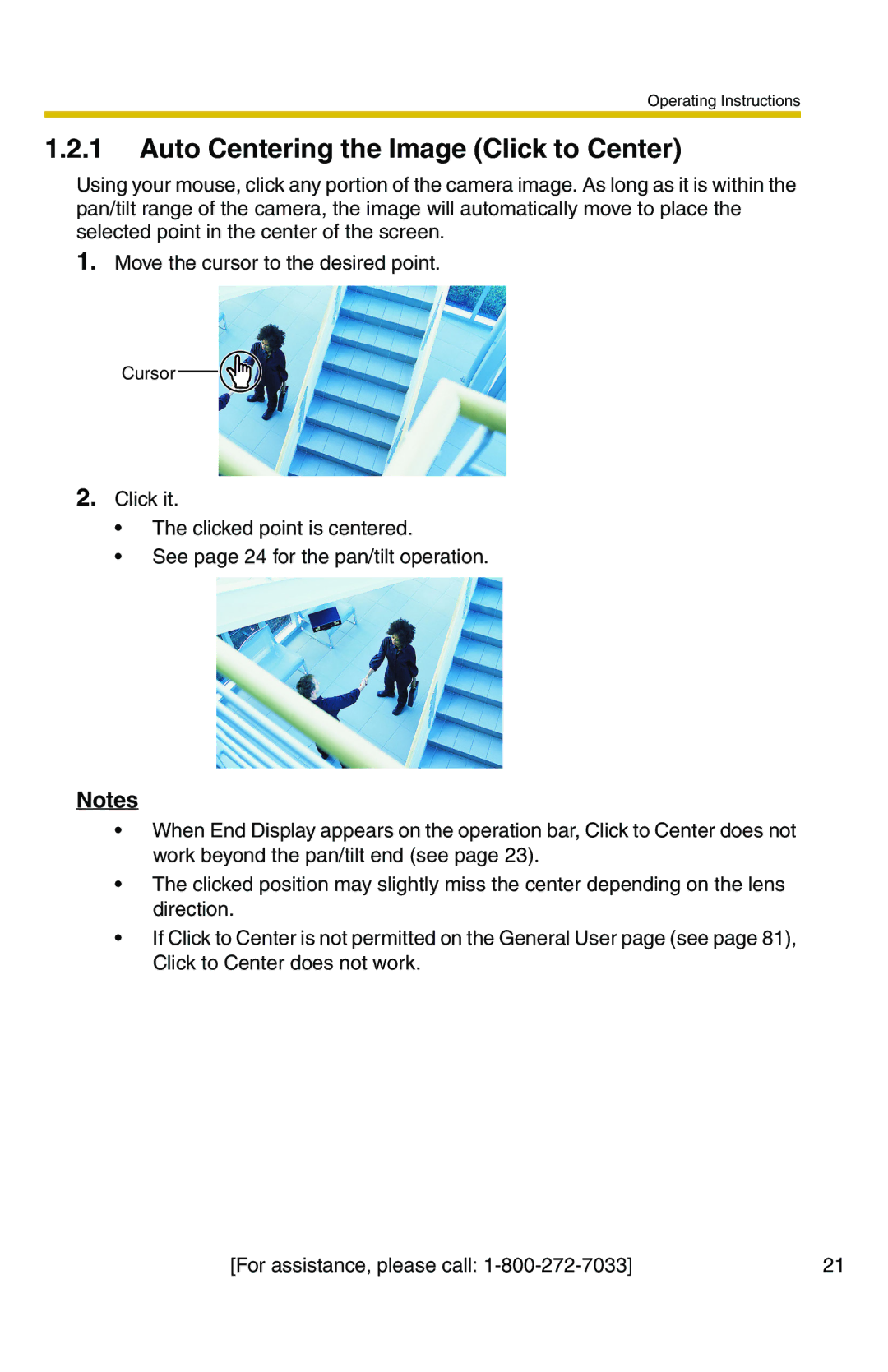Operating Instructions
1.2.1Auto Centering the Image (Click to Center)
Using your mouse, click any portion of the camera image. As long as it is within the pan/tilt range of the camera, the image will automatically move to place the selected point in the center of the screen.
1.Move the cursor to the desired point.
Cursor ![]()
2.Click it.
•The clicked point is centered.
•See page 24 for the pan/tilt operation.
Notes
•When End Display appears on the operation bar, Click to Center does not work beyond the pan/tilt end (see page 23).
•The clicked position may slightly miss the center depending on the lens direction.
•If Click to Center is not permitted on the General User page (see page 81), Click to Center does not work.
[For assistance, please call: | 21 |