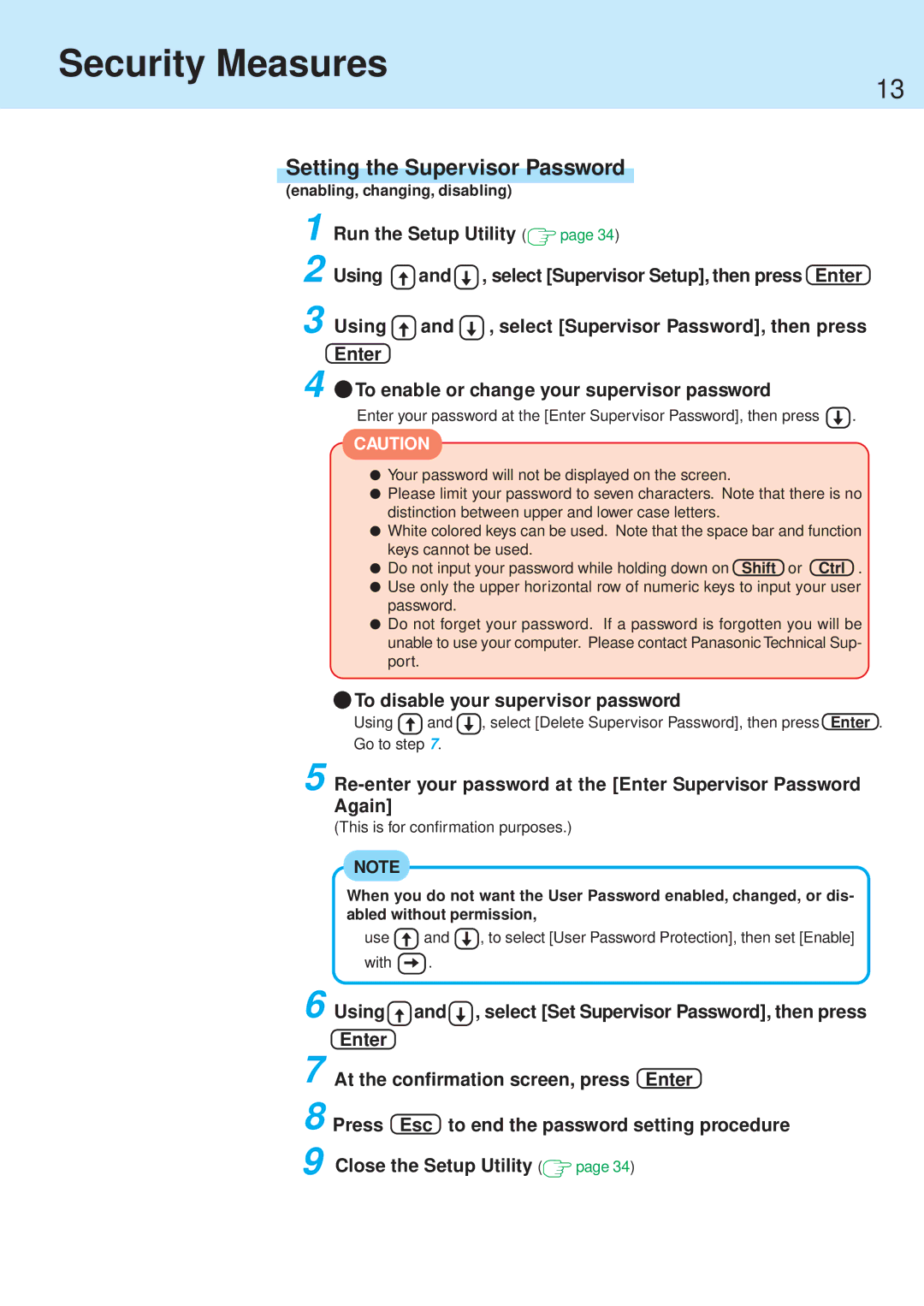Security Measures
13
Setting the Supervisor Password
(enabling, changing, disabling)
1 Run the Setup Utility ( | page 34) | ||
2 Using | and | , select [Supervisor Setup], then press Enter | |
3 Using | and | , select [Supervisor Password], then press | |
Enter |
|
|
|
4![]() To enable or change your supervisor password
To enable or change your supervisor password
Enter your password at the [Enter Supervisor Password], then press ![]() .
.
CAUTION
![]() Your password will not be displayed on the screen.
Your password will not be displayed on the screen.
![]() Please limit your password to seven characters. Note that there is no distinction between upper and lower case letters.
Please limit your password to seven characters. Note that there is no distinction between upper and lower case letters.
![]() White colored keys can be used. Note that the space bar and function keys cannot be used.
White colored keys can be used. Note that the space bar and function keys cannot be used.
![]() Do not input your password while holding down on Shift or Ctrl .
Do not input your password while holding down on Shift or Ctrl .
![]() Use only the upper horizontal row of numeric keys to input your user password.
Use only the upper horizontal row of numeric keys to input your user password.
![]() Do not forget your password. If a password is forgotten you will be unable to use your computer. Please contact Panasonic Technical Sup- port.
Do not forget your password. If a password is forgotten you will be unable to use your computer. Please contact Panasonic Technical Sup- port.
 To disable your supervisor password
To disable your supervisor password
Using | and | , select [Delete Supervisor Password], then press Enter . |
Go to step 7. |
| |
5
(This is for confirmation purposes.)
NOTE
When you do not want the User Password enabled, changed, or dis- abled without permission,
use |
| and |
| , to select [User Password Protection], then set [Enable] |
|
|
with ![]() .
.
6 Using ![]() and
and ![]() , select [Set Supervisor Password], then press Enter
, select [Set Supervisor Password], then press Enter
7 At the confirmation screen, press Enter
8 Press Esc to end the password setting procedure
9 Close the Setup Utility ( ![]() page 34)
page 34)