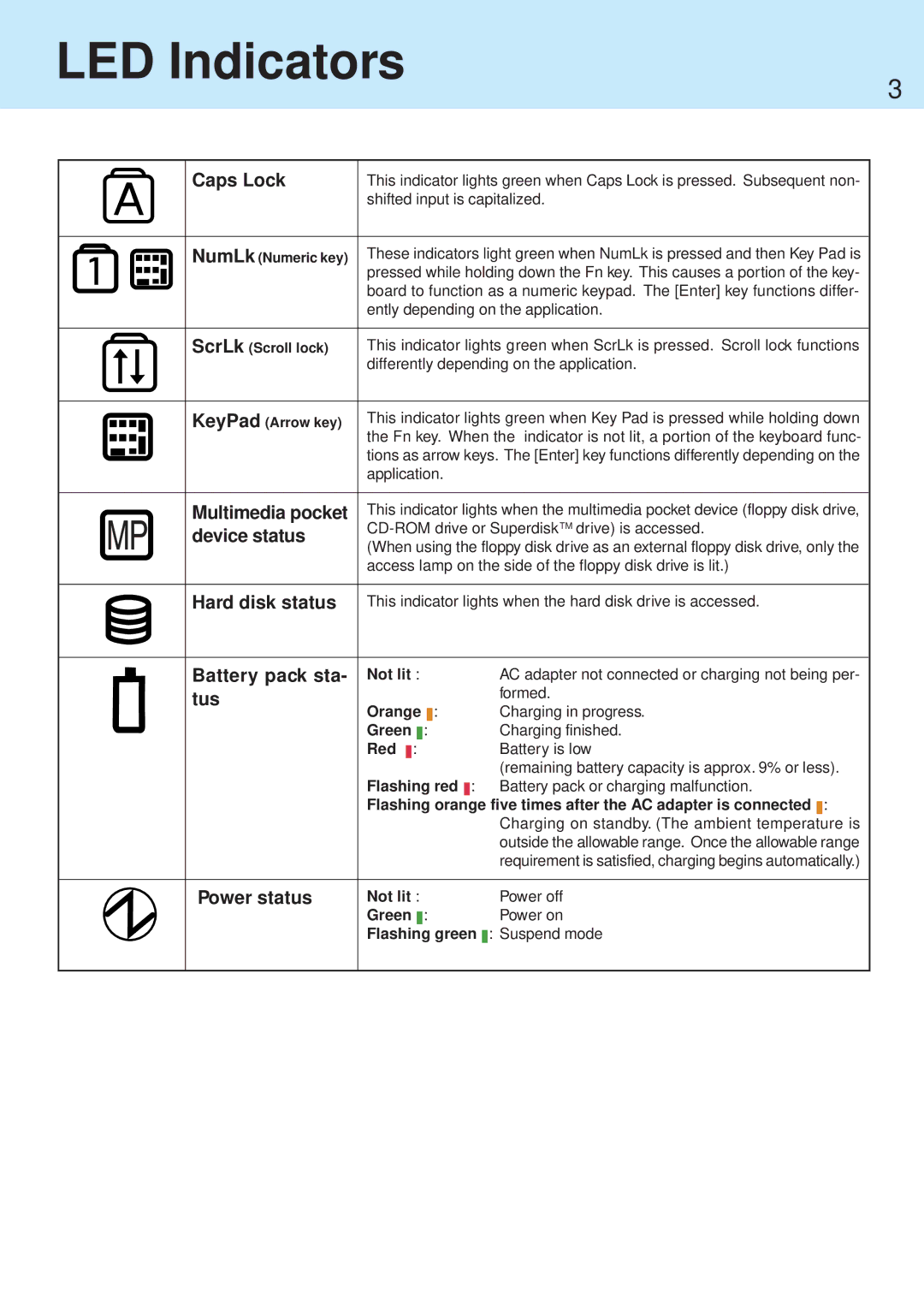LED Indicators
3
|
|
|
|
|
|
| Caps Lock | This indicator lights green when Caps Lock is pressed. Subsequent non- | ||||||||||||
|
|
|
|
|
|
|
| shifted input is capitalized. | ||||||||||||
|
|
|
|
|
|
|
|
|
|
|
|
|
|
|
|
|
|
| ||
|
|
|
|
|
|
| NumLk (Numeric key) | These indicators light green when NumLk is pressed and then Key Pad is | ||||||||||||
|
|
|
|
|
| |||||||||||||||
|
|
|
|
|
|
|
| pressed while holding down the Fn key. This causes a portion of the key- | ||||||||||||
|
|
|
|
|
|
|
| |||||||||||||
|
|
|
|
|
|
|
| board to function as a numeric keypad. The [Enter] key functions differ- | ||||||||||||
|
|
|
|
|
|
|
| |||||||||||||
|
|
|
|
|
|
|
| ently depending on the application. | ||||||||||||
|
|
|
|
|
|
|
|
|
|
|
|
|
|
|
|
|
|
| ||
|
|
|
|
|
|
| ScrLk (Scroll lock) | This indicator lights green when ScrLk is pressed. Scroll lock functions | ||||||||||||
|
|
| ||||||||||||||||||
|
|
|
|
|
|
|
| differently depending on the application. | ||||||||||||
|
|
|
|
|
|
|
|
|
|
|
|
|
|
|
|
|
|
| ||
|
|
|
|
|
|
|
|
|
|
|
|
|
|
|
|
|
|
|
|
|
|
|
|
|
|
|
| KeyPad (Arrow key) | This indicator lights green when Key Pad is pressed while holding down | ||||||||||||
|
|
|
|
|
|
| ||||||||||||||
|
|
|
|
|
|
|
| the Fn key. When the indicator is not lit, a portion of the keyboard func- | ||||||||||||
|
|
|
|
|
|
|
| |||||||||||||
|
|
|
|
|
|
|
| tions as arrow keys. The [Enter] key functions differently depending on the | ||||||||||||
|
|
|
|
|
|
|
| |||||||||||||
|
|
|
|
|
|
|
| |||||||||||||
|
|
|
|
|
|
|
| application. |
|
|
|
| ||||||||
|
|
|
|
|
|
|
|
|
|
|
|
|
|
|
|
|
|
| ||
|
|
|
|
|
|
| Multimedia pocket | This indicator lights when the multimedia pocket device (floppy disk drive, | ||||||||||||
|
|
|
|
|
|
| device status | |||||||||||||
|
|
|
|
|
|
| (When using the floppy disk drive as an external floppy disk drive, only the | |||||||||||||
|
|
|
|
|
|
|
| |||||||||||||
|
|
|
|
|
|
|
| access lamp on the side of the floppy disk drive is lit.) | ||||||||||||
|
|
|
|
|
|
|
|
|
|
|
|
|
|
|
|
|
|
| ||
|
|
|
|
|
|
| Hard disk status | This indicator lights when the hard disk drive is accessed. | ||||||||||||
|
|
|
|
|
|
|
|
|
|
|
|
|
|
|
|
|
|
|
|
|
|
|
|
|
|
|
| Battery pack sta- | Not lit : |
|
|
|
|
|
| AC adapter not connected or charging not being per- | |||||
|
|
|
|
|
|
| tus | Orange |
|
|
|
|
|
| formed. | |||||
|
|
|
|
|
|
|
|
|
| : |
|
|
| Charging in progress. | ||||||
|
|
|
|
|
|
|
|
| ||||||||||||
|
|
|
|
|
|
|
| Green |
| : |
|
|
|
| Charging finished. | |||||
|
|
|
|
|
|
|
|
|
|
|
| |||||||||
|
|
|
|
|
|
|
| Red |
| : |
|
|
|
|
|
|
| Battery is low | ||
|
|
|
|
|
|
|
|
|
|
|
|
|
|
| ||||||
|
|
|
|
|
|
|
|
|
|
|
|
|
|
|
|
|
| (remaining battery capacity is approx. 9% or less). | ||
|
|
|
|
|
|
|
| Flashing red |
| : |
| Battery pack or charging malfunction. | ||||||||
|
|
|
|
|
|
|
|
| ||||||||||||
|
|
|
|
|
|
|
| Flashing orange five times after the AC adapter is connected |
| : | ||||||||||
|
|
|
|
|
|
|
|
| ||||||||||||
|
|
|
|
|
|
|
|
|
|
|
|
|
|
|
|
|
| Charging on standby. (The ambient temperature is | ||
|
|
|
|
|
|
|
|
|
|
|
|
|
|
|
|
|
| outside the allowable range. Once the allowable range | ||
|
|
|
|
|
|
|
|
|
|
|
|
|
|
|
|
|
| requirement is satisfied, charging begins automatically.) | ||
|
|
|
|
|
|
|
|
|
|
|
|
|
|
|
| |||||
|
|
|
|
|
|
| Power status | Not lit : |
|
|
|
|
|
| Power off | |||||
|
|
|
|
|
|
|
| Green |
| : |
|
|
|
| Power on | |||||
|
|
|
|
|
|
|
|
|
|
|
| |||||||||
|
|
|
|
|
|
|
| Flashing |
| green |
| : Suspend mode | ||||||||
|
|
|
|
|
|
|
|
|
| |||||||||||
|
|
|
|
|
|
|
|
|
|
|
|
|
|
|
|
|
|
|
|
|