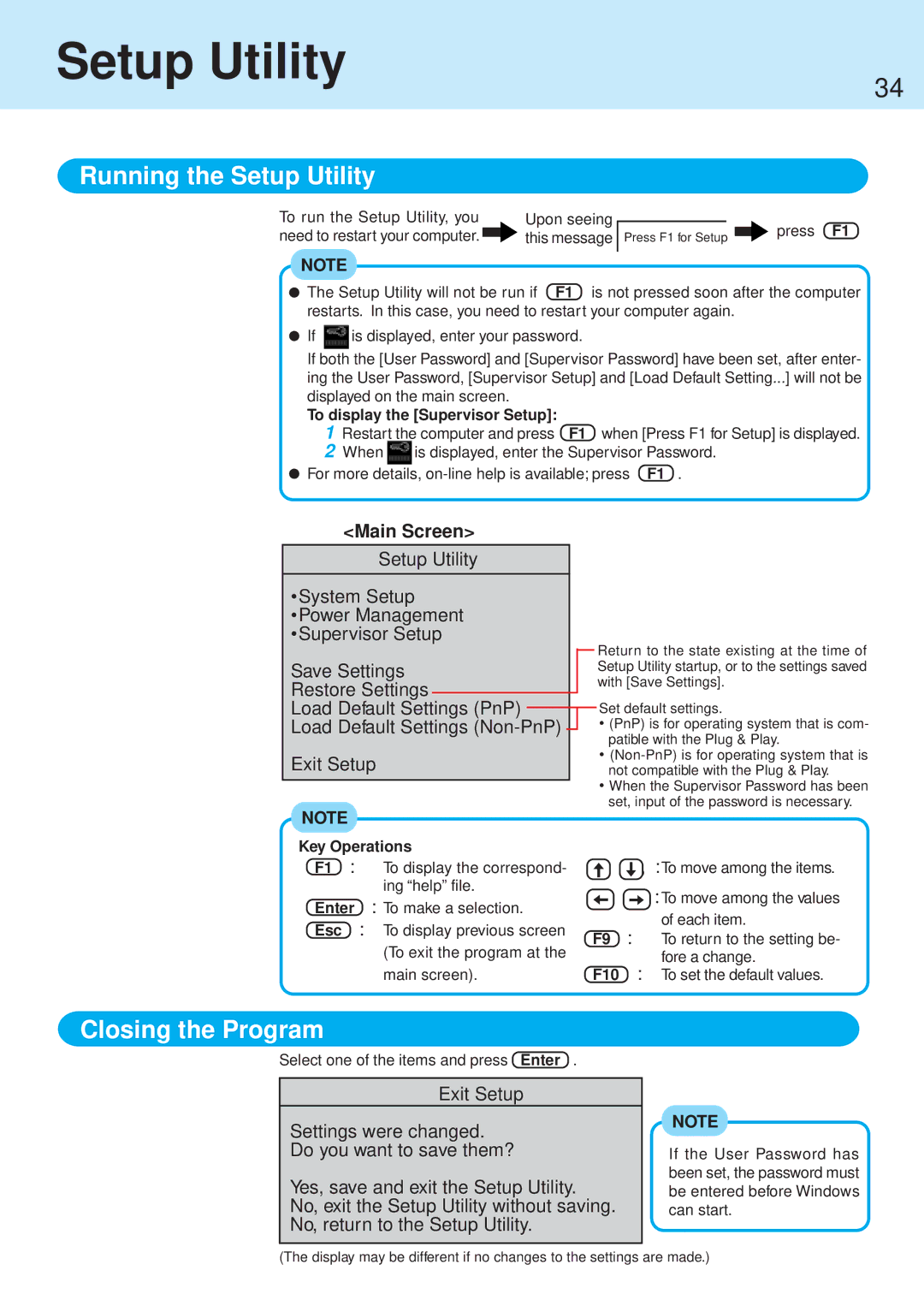Setup Utility
34
Running the Setup Utility
To run the Setup Utility, you |
| Upon seeing |
need to restart your computer. |
| this message |
|
Press F1 for Setup |
| press F1 |
| ||
|
|
NOTE
![]() The Setup Utility will not be run if F1 is not pressed soon after the computer restarts. In this case, you need to restart your computer again.
The Setup Utility will not be run if F1 is not pressed soon after the computer restarts. In this case, you need to restart your computer again.
![]() If
If ![]() is displayed, enter your password.
is displayed, enter your password.
If both the [User Password] and [Supervisor Password] have been set, after enter- ing the User Password, [Supervisor Setup] and [Load Default Setting...] will not be displayed on the main screen.
To display the [Supervisor Setup]:
1 Restart the computer and press F1 when [Press F1 for Setup] is displayed.
2When ![]() is displayed, enter the Supervisor Password.
is displayed, enter the Supervisor Password.
![]() For more details,
For more details,
<Main Screen>
Setup Utility
•System Setup
•Power Management
•Supervisor Setup
Save Settings
Restore Settings
Load Default Settings (PnP)
Load Default Settings
Exit Setup
Return to the state existing at the time of Setup Utility startup, or to the settings saved with [Save Settings].
Set default settings.
•(PnP) is for operating system that is com- patible with the Plug & Play.
•
•When the Supervisor Password has been set, input of the password is necessary.
NOTE
Key Operations |
|
|
| ||
F1 : | To display the correspond- |
|
| , :To move among the items. | |
| ing “help” file. |
|
| :To move among the values | |
Enter : To make a selection. |
|
| |||
|
| of each item. | |||
Esc : | To display previous screen |
| : | ||
F9 | To return to the setting be- | ||||
| (To exit the program at the | ||||
|
|
| fore a change. | ||
| main screen). | F10 |
| : To set the default values. | |
Closing the Program
Select one of the items and press Enter .
Exit Setup
Settings were changed.
Do you want to save them?
Yes, save and exit the Setup Utility.
No, exit the Setup Utility without saving. No, return to the Setup Utility.
NOTE
If the User Password has been set, the password must be entered before Windows can start.
(The display may be different if no changes to the settings are made.)