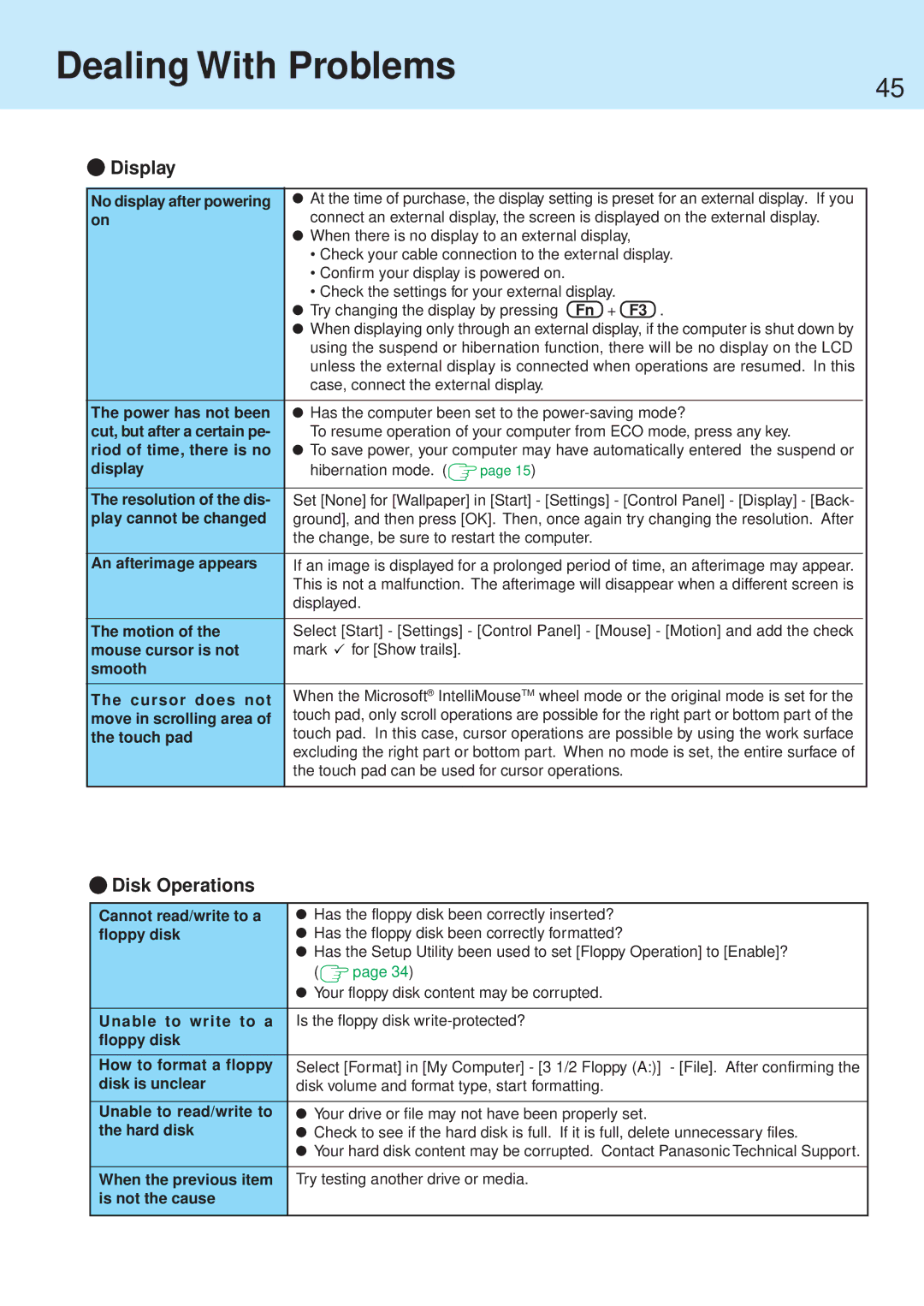Dealing With Problems
 Display
Display
45
No display after powering | At the time of purchase, the display setting is preset for an external display. If you | |||
on | connect an external display, the screen is displayed on the external display. | |||
| When there is no display to an external display, | |||
| • Check your cable connection to the external display. | |||
| • Confirm your display is powered on. | |||
| • Check the settings for your external display. | |||
| Try changing the display by pressing Fn + F3 . | |||
| When displaying only through an external display, if the computer is shut down by | |||
| using the suspend or hibernation function, there will be no display on the LCD | |||
| unless the external display is connected when operations are resumed. In this | |||
| case, connect the external display. | |||
|
|
|
|
|
The power has not been | Has the computer been set to the | |||
cut, but after a certain pe- | To resume operation of your computer from ECO mode, press any key. | |||
riod of time, there is no | To save power, your computer may have automatically entered the suspend or | |||
display | hibernation mode. ( |
| page 15) | |
| ||||
|
|
| ||
The resolution of the dis- | Set [None] for [Wallpaper] in [Start] - [Settings] - [Control Panel] - [Display] - [Back- | |||
play cannot be changed | ground], and then press [OK]. Then, once again try changing the resolution. After | |||
| the change, be sure to restart the computer. | |||
|
|
| ||
An afterimage appears | If an image is displayed for a prolonged period of time, an afterimage may appear. | |||
| This is not a malfunction. The afterimage will disappear when a different screen is | |||
| displayed. |
|
| |
|
|
| ||
The motion of the | Select [Start] - [Settings] - [Control Panel] - [Mouse] - [Motion] and add the check | |||
mouse cursor is not | mark for [Show trails]. |
|
| |
smooth |
|
|
|
|
|
|
| ||
The cursor does not | When the Microsoft® IntelliMouseTM wheel mode or the original mode is set for the | |||
move in scrolling area of | touch pad, only scroll operations are possible for the right part or bottom part of the | |||
the touch pad | touch pad. In this case, cursor operations are possible by using the work surface | |||
| excluding the right part or bottom part. When no mode is set, the entire surface of | |||
| the touch pad can be used for cursor operations. | |||
|
|
|
|
|
 Disk Operations
Disk Operations
Cannot read/write to a | Has the floppy disk been correctly inserted? | ||
floppy disk | Has the floppy disk been correctly formatted? | ||
| Has the Setup Utility been used to set [Floppy Operation] to [Enable]? | ||
| ( |
| page 34) |
|
| ||
| Your floppy disk content may be corrupted. | ||
|
| ||
Unable to write to a | Is the floppy disk | ||
floppy disk |
|
|
|
|
| ||
How to format a floppy | Select [Format] in [My Computer] - [3 1/2 Floppy (A:)] - [File]. After confirming the | ||
disk is unclear | disk volume and format type, start formatting. | ||
|
| ||
Unable to read/write to | Your drive or file may not have been properly set. | ||
the hard disk | Check to see if the hard disk is full. If it is full, delete unnecessary files. | ||
| Your hard disk content may be corrupted. Contact Panasonic Technical Support. | ||
|
| ||
When the previous item | Try testing another drive or media. | ||
is not the cause |
|
|
|
|
|
|
|