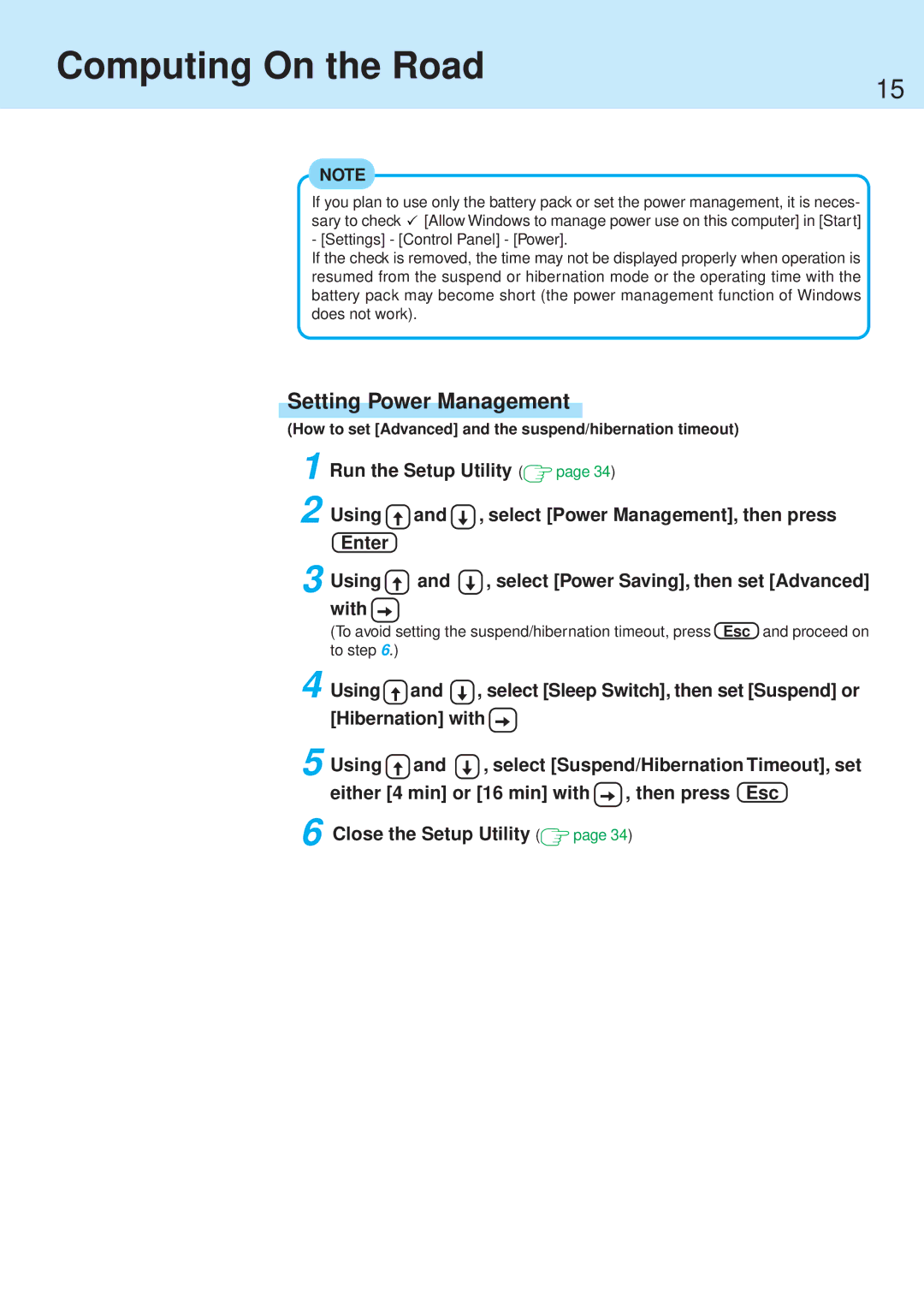Computing On the Road
15
NOTE
If you plan to use only the battery pack or set the power management, it is neces- sary to check ![]() [Allow Windows to manage power use on this computer] in [Start] - [Settings] - [Control Panel] - [Power].
[Allow Windows to manage power use on this computer] in [Start] - [Settings] - [Control Panel] - [Power].
If the check is removed, the time may not be displayed properly when operation is resumed from the suspend or hibernation mode or the operating time with the battery pack may become short (the power management function of Windows does not work).
Setting Power Management
(How to set [Advanced] and the suspend/hibernation timeout)
1 Run the Setup Utility ( | page 34) | ||
2 Using | and | , select [Power Management], then press | |
Enter |
|
|
|
3 Using | and | , select [Power Saving], then set [Advanced] | |
with
(To avoid setting the suspend/hibernation timeout, press Esc and proceed on to step 6.)
4
5
6
Using | and | , select [Sleep Switch], then set [Suspend] or | |
[Hibernation] with |
| ||
Using | and | , select [Suspend/Hibernation Timeout], set | |
either [4 min] or [16 min] with | , then press Esc | ||
Close the Setup Utility (![]() page 34)
page 34)