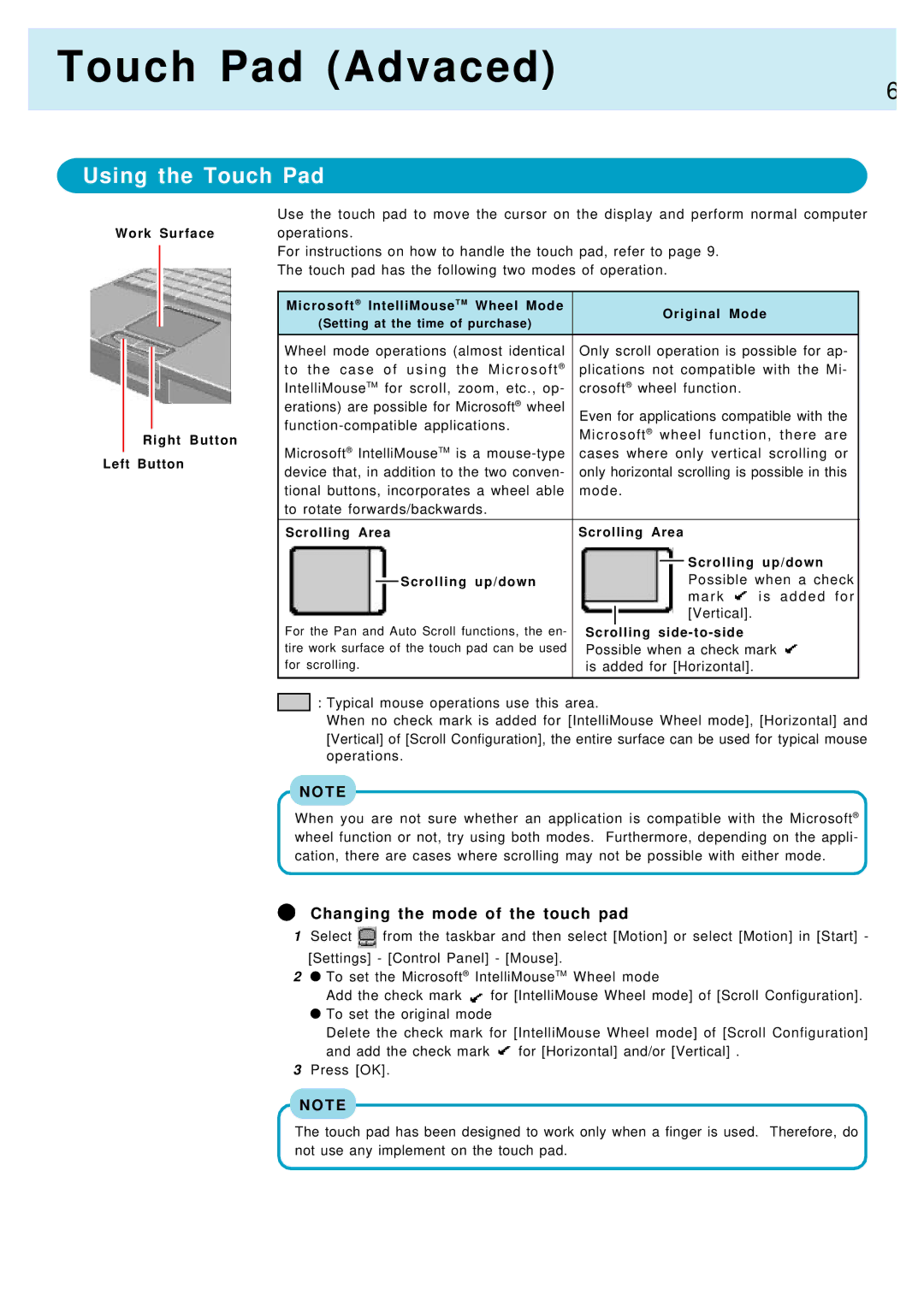Touch Pad (Advaced)
Using the Touch Pad
6
Work Surface
Right Button Left Button
Use the touch pad to move the cursor on the display and perform normal computer operations.
For instructions on how to handle the touch pad, refer to page 9. The touch pad has the following two modes of operation.
Microsoft® IntelliMouseT M Wheel Mode |
|
| Original Mode |
| |||
(Setting at the time of purchase) |
|
|
| ||||
|
|
|
|
| |||
Wheel mode operations (almost identical | Only scroll operation is possible for ap- |
| |||||
t o t h e c a s e o f u s i n g t h e M i c r o s o f t ® | plications not compatible with the Mi- |
| |||||
IntelliMouseTM for scroll, zoom, etc., op- | crosoft® wheel function. |
| |||||
erations) are possible for Microsoft® wheel | Even for applications compatible with the |
| |||||
| |||||||
Microsoft® wheel function, there are |
| ||||||
|
|
|
| ||||
Microsoft® IntelliMouseTM is a | cases where only vertical scrolling or |
| |||||
device that, in addition to the two conven- | only horizontal scrolling is possible in this |
| |||||
tional buttons, incorporates a wheel able | mode . |
| |||||
to rotate forwards/backwards. |
|
|
|
|
| ||
|
|
| |||||
Scrolling Area | Scrolling Area |
| |||||
|
|
|
|
|
| Scrolling up/down |
|
|
|
|
|
|
|
| |
|
| Scrolling up/down |
|
|
| Possible when a check |
|
|
|
| |||||
|
|
| |||||
|
|
| |||||
|
|
|
|
|
| m a r k i s a d d e d f o r |
|
For the Pan and Auto Scroll functions, the en- |
|
|
| [Vertical]. |
| ||
|
| ||||||
Scrolling |
| ||||||
tire work surface of the touch pad can be used | Possible when a check mark |
| |||||
for scrolling. | is added for [Horizontal]. |
| |||||
|
|
|
|
|
|
|
|
: Typical mouse operations use this area.
When no check mark is added for [IntelliMouse Wheel mode], [Horizontal] and [Vertical] of [Scroll Configuration], the entire surface can be used for typical mouse operations.
N O T E
When you are not sure whether an application is compatible with the Microsoft® wheel function or not, try using both modes. Furthermore, depending on the appli- cation, there are cases where scrolling may not be possible with either mode.
Changing the mode of the touch pad
1Select ![]() from the taskbar and then select [Motion] or select [Motion] in [Start] -
from the taskbar and then select [Motion] or select [Motion] in [Start] -
[Settings] - [Control Panel] - [Mouse].
2![]() To set the Microsoft® IntelliMouseTM Wheel mode
To set the Microsoft® IntelliMouseTM Wheel mode
Add the check mark ![]() for [IntelliMouse Wheel mode] of [Scroll Configuration].
for [IntelliMouse Wheel mode] of [Scroll Configuration]. ![]() To set the original mode
To set the original mode
Delete the check mark for [IntelliMouse Wheel mode] of [Scroll Configuration]
and add the check mark ![]() for [Horizontal] and/or [Vertical] .
for [Horizontal] and/or [Vertical] .
3Press [OK].
N O T E
The touch pad has been designed to work only when a finger is used. Therefore, do not use any implement on the touch pad.