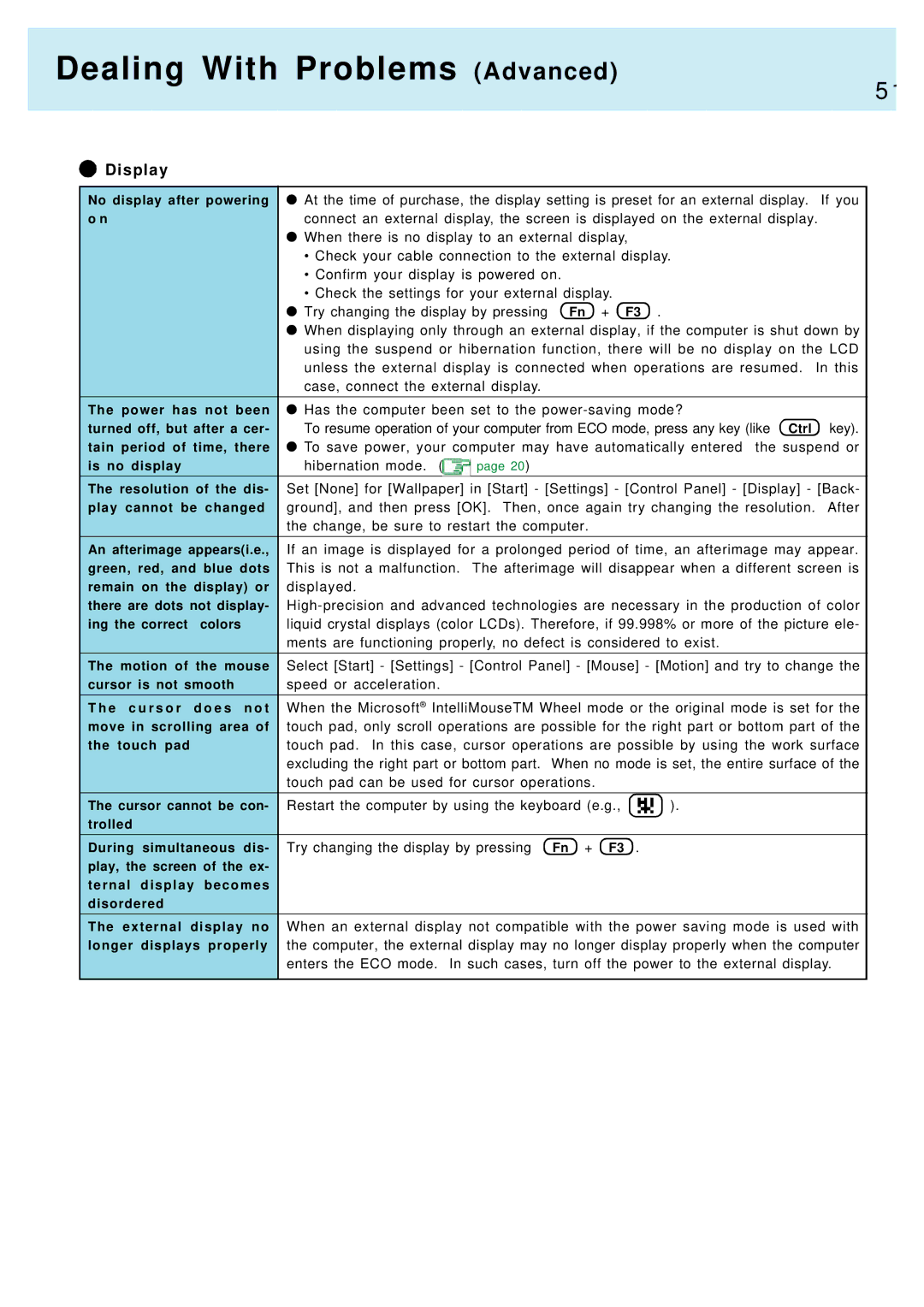Dealing With Problems (Advanced)
5 1
Display
No display after powering | At the time of purchase, the display setting is preset for an external display. If you |
o n | connect an external display, the screen is displayed on the external display. |
| When there is no display to an external display, |
•Check your cable connection to the external display.
•Confirm your display is powered on.
•Check the settings for your external display.
|
|
| Try changing the display by pressing | Fn | + | F3 . |
| |
|
|
| When displaying only through an external display, if the computer is shut down by | |||||
|
|
| using the suspend or hibernation function, there will be no display on the LCD | |||||
|
|
| unless the external display is connected when operations are resumed. In this | |||||
|
|
| case, connect the external display. |
|
|
|
| |
|
|
| ||||||
The power has not been | Has the computer been set to the |
| ||||||
turned off, but after a cer- | To resume operation of your computer from ECO mode, press any key (like Ctrl | key). | ||||||
tain period of time, there | To save power, your computer may have automatically entered the suspend or | |||||||
is no display |
|
| hibernation mode. ( | page 20) |
|
|
|
|
|
| |||||||
The resolution of the dis- | Set [None] for [Wallpaper] in [Start] - [Settings] - [Control Panel] - [Display] - [Back- | |||||||
play cannot be changed | ground], and then press [OK]. Then, once again try changing the resolution. | After | ||||||
|
|
| the change, be sure to restart the computer. |
|
|
| ||
|
| |||||||
An afterimage appears(i.e., | If an image is displayed for a prolonged period of time, an afterimage may appear. | |||||||
green, red, and blue dots | This is not a malfunction. | The afterimage will disappear when a different screen is | ||||||
remain on the display) or | displayed. |
|
|
|
|
| ||
there are dots not display- | ||||||||
ing the correct | colors |
| liquid crystal displays (color LCDs). Therefore, if 99.998% or more of the picture ele- | |||||
|
|
| ments are functioning properly, no defect is considered to exist. |
| ||||
|
| |||||||
The motion of the mouse | Select [Start] - [Settings] - [Control Panel] - [Mouse] - [Motion] and try to change the | |||||||
cursor is not smooth |
| speed or acceleration. |
|
|
|
|
| |
|
|
|
| |||||
T h e c u r s o r | d o e s | n o t | When the Microsoft® IntelliMouseTM Wheel mode or the original mode is set for the | |||||
move in scrolling area of | touch pad, only scroll operations are possible for the right part or bottom part of the | |||||||
the touch pad |
|
| touch pad. In this case, cursor operations are possible by using the work surface | |||||
|
|
| excluding the right part or bottom part. When no mode is set, the entire surface of the | |||||
|
|
| touch pad can be used for cursor operations. |
|
|
| ||
|
|
|
| |||||
The cursor cannot be con- | Restart the computer by using the keyboard (e.g., | ). |
| |||||
trolled |
|
|
|
|
|
|
|
|
|
|
|
|
|
| |||
During simultaneous | dis- | Try changing the display by pressing | Fn + | F3 . |
| |||
play, the screen of the ex- |
|
|
|
|
|
| ||
ternal display becomes |
|
|
|
|
|
| ||
disordered |
|
|
|
|
|
|
|
|
|
|
|
| |||||
The external | display | no | When an external display not compatible with the power saving mode is used with | |||||
longer displays properly | the computer, the external display may no longer display properly when the computer | |||||||
|
|
| enters the ECO mode. In such cases, turn off the power to the external display. | |||||