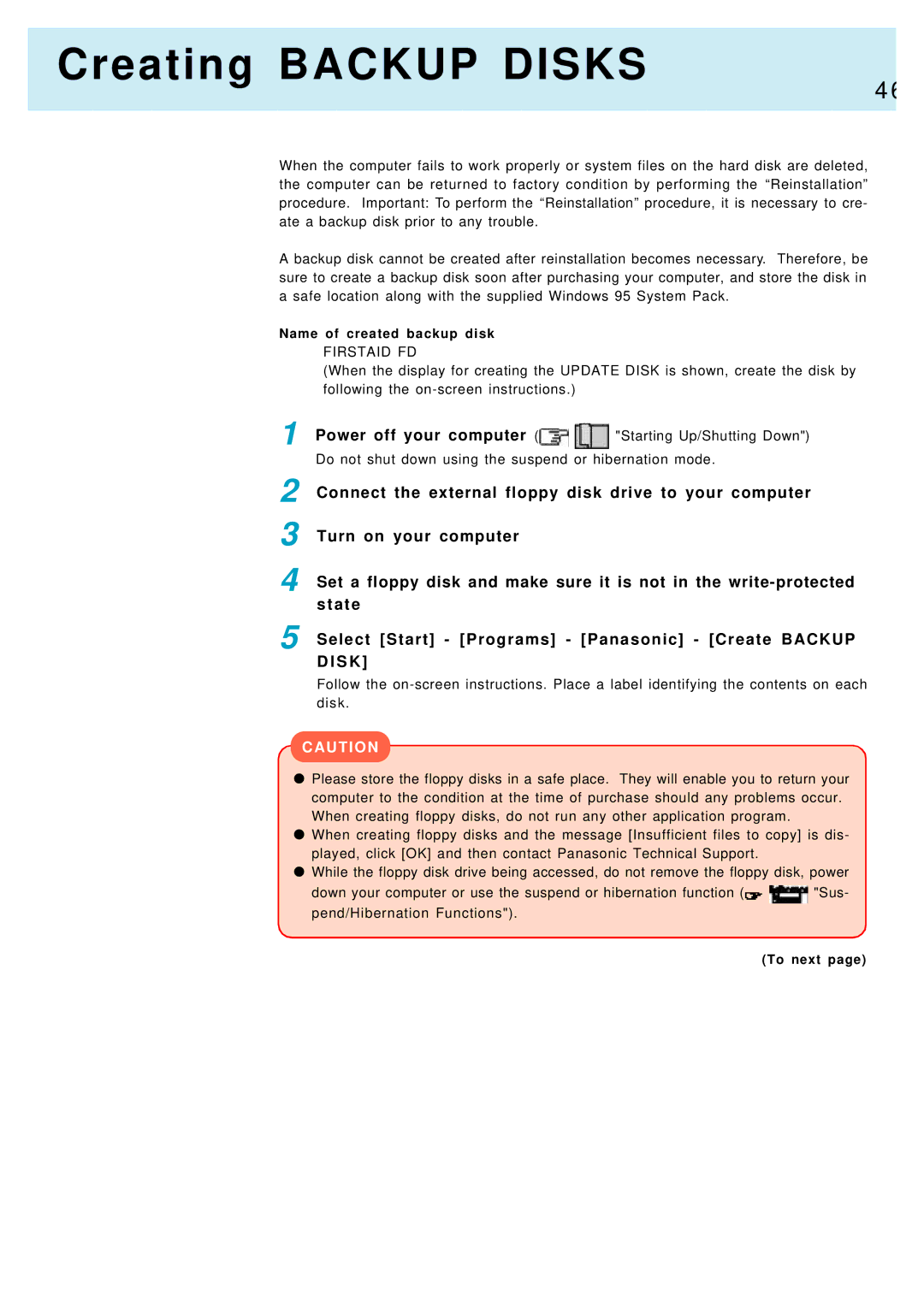Creating BACKUP DISKS
4 6
When the computer fails to work properly or system files on the hard disk are deleted, the computer can be returned to factory condition by performing the “Reinstallation” procedure. Important: To perform the “Reinstallation” procedure, it is necessary to cre- ate a backup disk prior to any trouble.
A backup disk cannot be created after reinstallation becomes necessary. Therefore, be sure to create a backup disk soon after purchasing your computer, and store the disk in a safe location along with the supplied Windows 95 System Pack.
Name of created backup disk
FIRSTAID FD
(When the display for creating the UPDATE DISK is shown, create the disk by following the
1 | Power off your computer ( | "Starting Up/Shutting Down") |
| Do not shut down using the suspend or hibernation mode. | |
2 | Connect the external floppy disk drive to your computer | |
3 | Turn on your computer |
|
4 | Set a floppy disk and make sure it is not in the | |
| state |
|
5 | Select [Start] - [Programs] - [Panasonic] - [Create BACKUP | |
| D I S K ] |
|
Follow the
CAUTION
Please store the floppy disks in a safe place. They will enable you to return your computer to the condition at the time of purchase should any problems occur. When creating floppy disks, do not run any other application program.
When creating floppy disks and the message [Insufficient files to copy] is dis- played, click [OK] and then contact Panasonic Technical Support.
While the floppy disk drive being accessed, do not remove the floppy disk, power
down your computer or use the suspend or hibernation function (![]()
![]() "Sus- pend/Hibernation Functions").
"Sus- pend/Hibernation Functions").
(To next page)