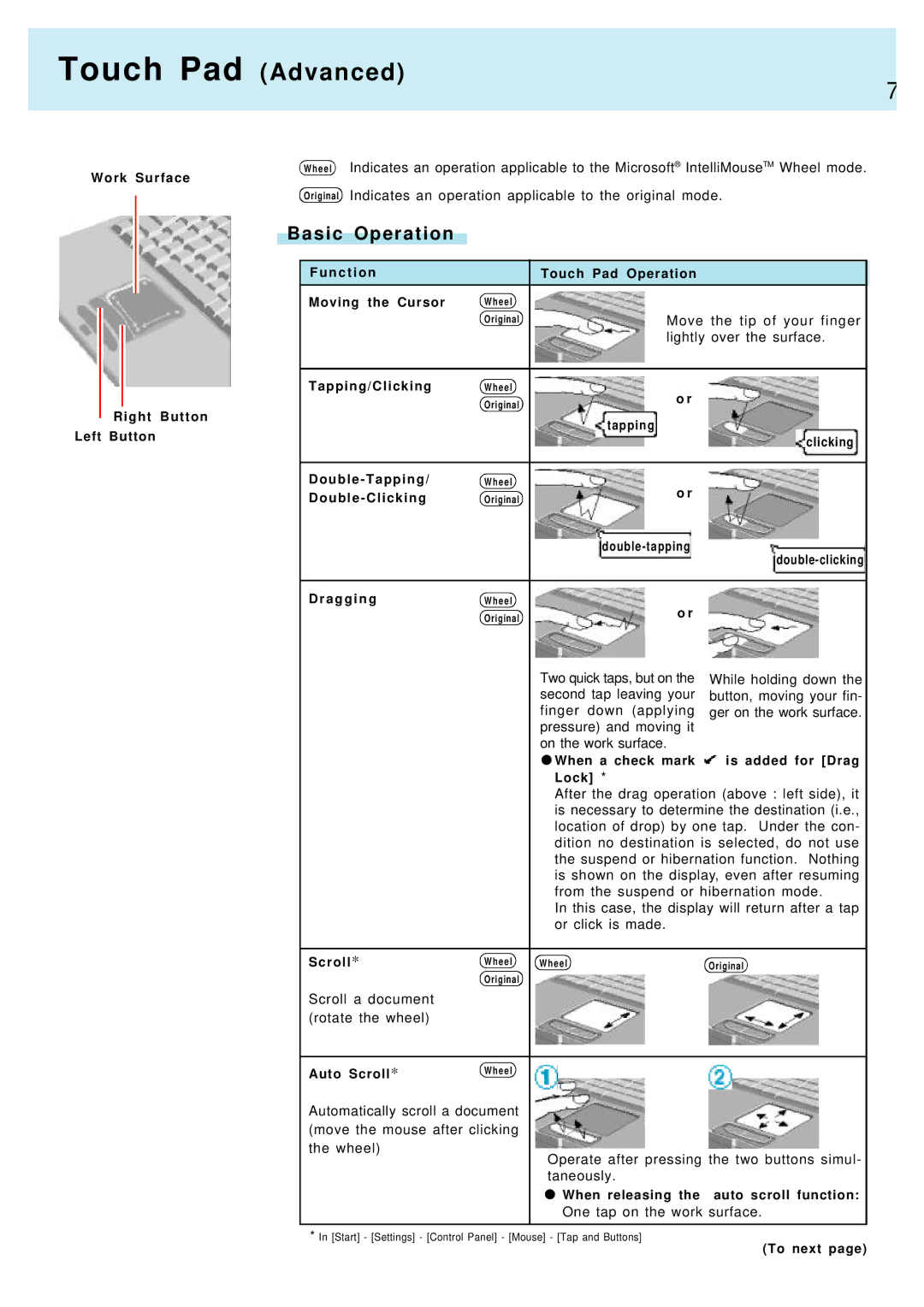Touch Pad (Advanced)
7
W h e e l Indicates an operation applicable to the Microsoft® IntelliMouseTM Wheel mode.
Work Surface
|
|
|
| Original Indicates an operation applicable to the original mode. | |||
|
|
| |||||
|
|
| Basic Operation |
|
|
| |
|
|
|
|
|
|
|
|
|
|
|
| F u n c t i o n |
| Touch Pad Operation |
|
|
|
|
| Moving the Cursor | W h e e l |
|
|
|
|
|
|
|
| ||
|
|
|
|
| Original | Move the tip of your finger | |
|
|
|
|
|
| lightly over the surface. | |
|
|
|
|
|
|
|
|
|
|
|
| Tapping/Clicking | W h e e l | o r |
|
|
|
|
|
| Original |
| |
| Right Button | tapping |
| ||||
|
|
| |||||
|
|
| |||||
Left Button |
|
| |||||
|
| clicking | |||||
|
|
|
|
|
|
| |
|
|
|
|
|
|
|
|
|
|
|
| W h e e l | o r |
| |
|
|
|
| Double - Clicking | Original |
| |
|
|
|
|
|
| ||
|
|
|
|
|
| ||
|
|
|
|
|
|
| |
|
|
|
|
|
|
|
|
|
|
|
| Dragging | W h e e l | o r |
|
|
|
|
|
| Original |
| |
|
|
|
|
|
|
| |
|
|
|
|
|
| Two quick taps, but on the | While holding down the |
|
|
|
|
|
| second tap leaving your | button, moving your fin- |
|
|
|
|
|
| finger down (applying | ger on the work surface. |
|
|
|
|
|
| pressure) and moving it |
|
|
|
|
|
|
| on the work surface. |
|
|
|
|
|
|
| When a check mark | is added for [Drag |
|
|
|
|
|
| Lock] * |
|
|
|
|
|
|
| After the drag operation (above : left side), it | |
|
|
|
|
|
| is necessary to determine the destination (i.e., | |
|
|
|
|
|
| location of drop) by one tap. Under the con- | |
|
|
|
|
|
| dition no destination is selected, do not use | |
|
|
|
|
|
| the suspend or hibernation function. Nothing | |
|
|
|
|
|
| is shown on the display, even after resuming | |
|
|
|
|
|
| from the suspend or hibernation mode. | |
|
|
|
|
|
| In this case, the display will return after a tap | |
|
|
|
|
|
| or click is made. |
|
|
|
|
|
|
|
|
|
|
|
|
| Scroll* | W h e e l | W h e e l | Original |
|
|
|
|
| Original |
|
|
|
|
|
| Scroll a document |
|
|
|
|
|
|
| (rotate the wheel) |
|
|
|
|
|
|
|
|
|
|
|
|
|
|
| Auto Scroll* | W h e e l |
|
|
Automatically scroll a document (move the mouse after clicking
the wheel)
Operate after pressing the two buttons simul- taneously.
When releasing the auto scroll function:
One tap on the work surface.
*In [Start] - [Settings] - [Control Panel] - [Mouse] - [Tap and Buttons]
(To next page)