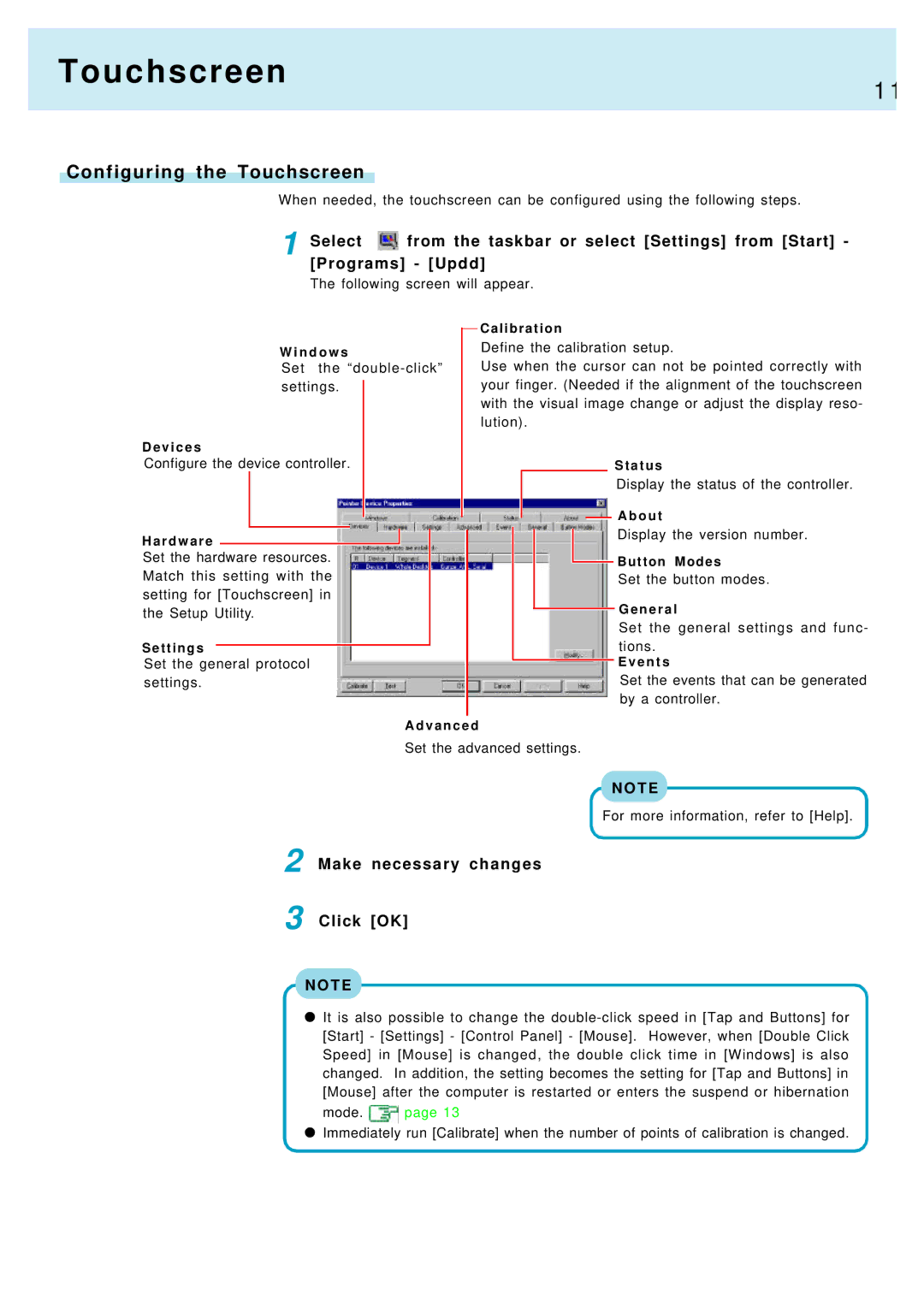Touchscreen
1 1
Configuring the Touchscreen
When needed, the touchscreen can be configured using the following steps.
1 Select ![]() from the taskbar or select [Settings] from [Start] - [Programs] - [Updd]
from the taskbar or select [Settings] from [Start] - [Programs] - [Updd]
The following screen will appear.
W i n d o w s
Set the
D e v i c e s
Configure the device controller.
H a r d w a r e
Set the hardware resources. Match this setting with the setting for [Touchscreen] in the Setup Utility.
Settings
Set the general protocol settings.
Calibration
Define the calibration setup.
Use when the cursor can not be pointed correctly with your finger. (Needed if the alignment of the touchscreen with the visual image change or adjust the display reso- lution).
Status
Display the status of the controller.
![]() A b o u t
A b o u t
Display the version number.
![]() Button Modes
Button Modes
Set the button modes.
G e n e r a l
Set the general settings and func- tions.
E v e n t s
Set the events that can be generated by a controller.
A d v a n c e d
Set the advanced settings.
N O T E
For more information, refer to [Help].
2
3
Make necessary changes
Click [OK]
N O T E
It is also possible to change the
mode. ![]() page 13
page 13
Immediately run [Calibrate] when the number of points of calibration is changed.