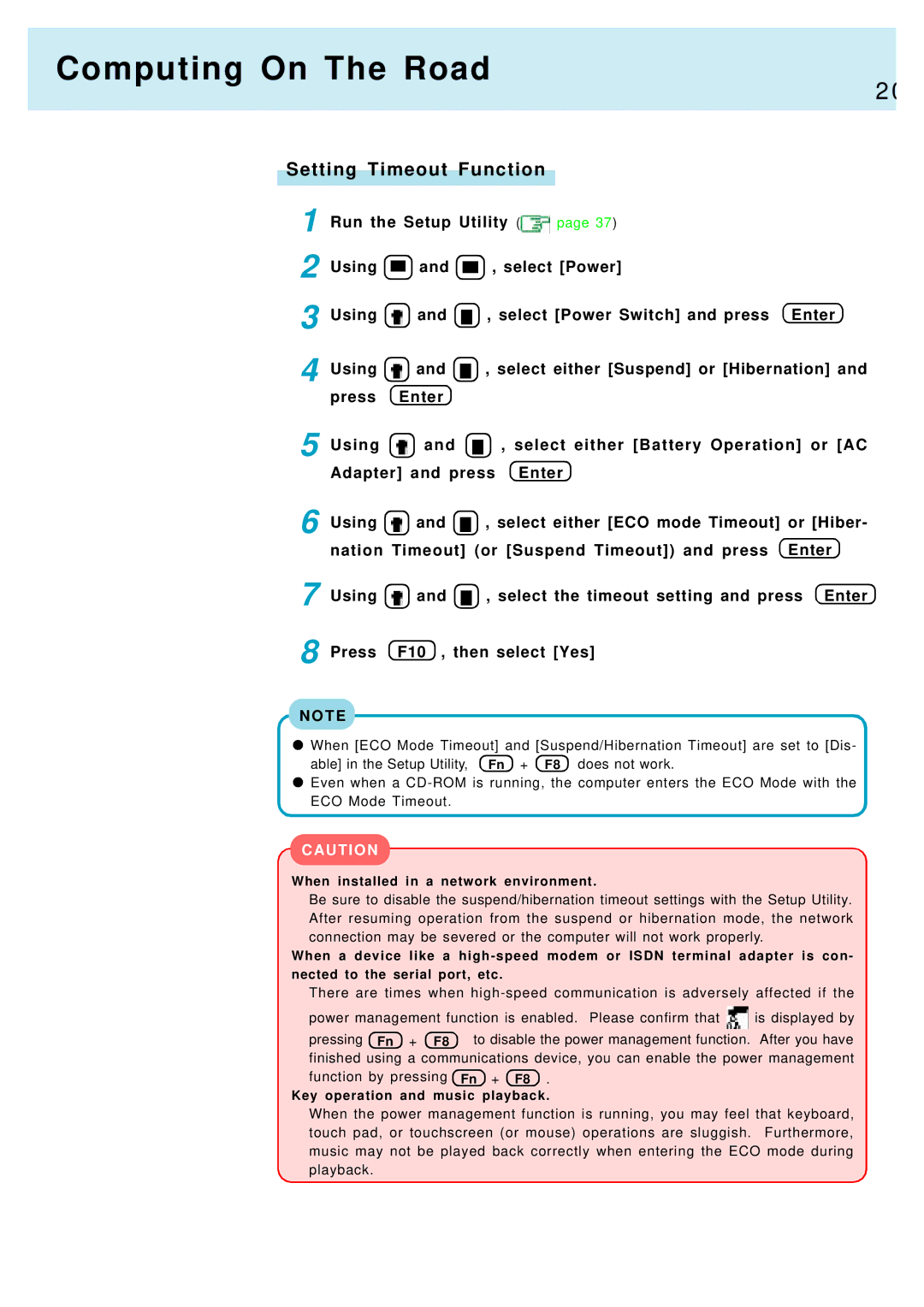Computing On The Road
2 0
Setting Timeout Function
1 | Run the Setup Utility ( | page 37) | ||
2 | Using | and | , select [Power] | |
3 | Using | and | , select [Power Switch] and press Enter | |
4 | Using | and | , select either [Suspend] or [Hibernation] and | |
| press | Enter |
|
|
5 Using ![]() and
and ![]() , select either [Battery Operation] or [AC Adapter] and press Enter
, select either [Battery Operation] or [AC Adapter] and press Enter
6 Using ![]() and
and ![]() , select either [ECO mode Timeout] or [Hiber- nation Timeout] (or [Suspend Timeout]) and press Enter
, select either [ECO mode Timeout] or [Hiber- nation Timeout] (or [Suspend Timeout]) and press Enter
7 | Using | and | , select the timeout setting and press Enter |
8 | Press | F10 , then select [Yes] | |
N O T E
When [ECO Mode Timeout] and [Suspend/Hibernation Timeout] are set to [Dis- able] in the Setup Utility, Fn + F8 does not work.
Even when a
CAUTION
When installed in a network environment.
Be sure to disable the suspend/hibernation timeout settings with the Setup Utility. After resuming operation from the suspend or hibernation mode, the network connection may be severed or the computer will not work properly.
When a device like a
There are times when
power management function is enabled. Please confirm that | is displayed by |
pressing Fn + F8 to disable the power management function. | After you have |
finished using a communications device, you can enable the power management function by pressing Fn + F8 .
Key operation and music playback.
When the power management function is running, you may feel that keyboard, touch pad, or touchscreen (or mouse) operations are sluggish. Furthermore, music may not be played back correctly when entering the ECO mode during playback.