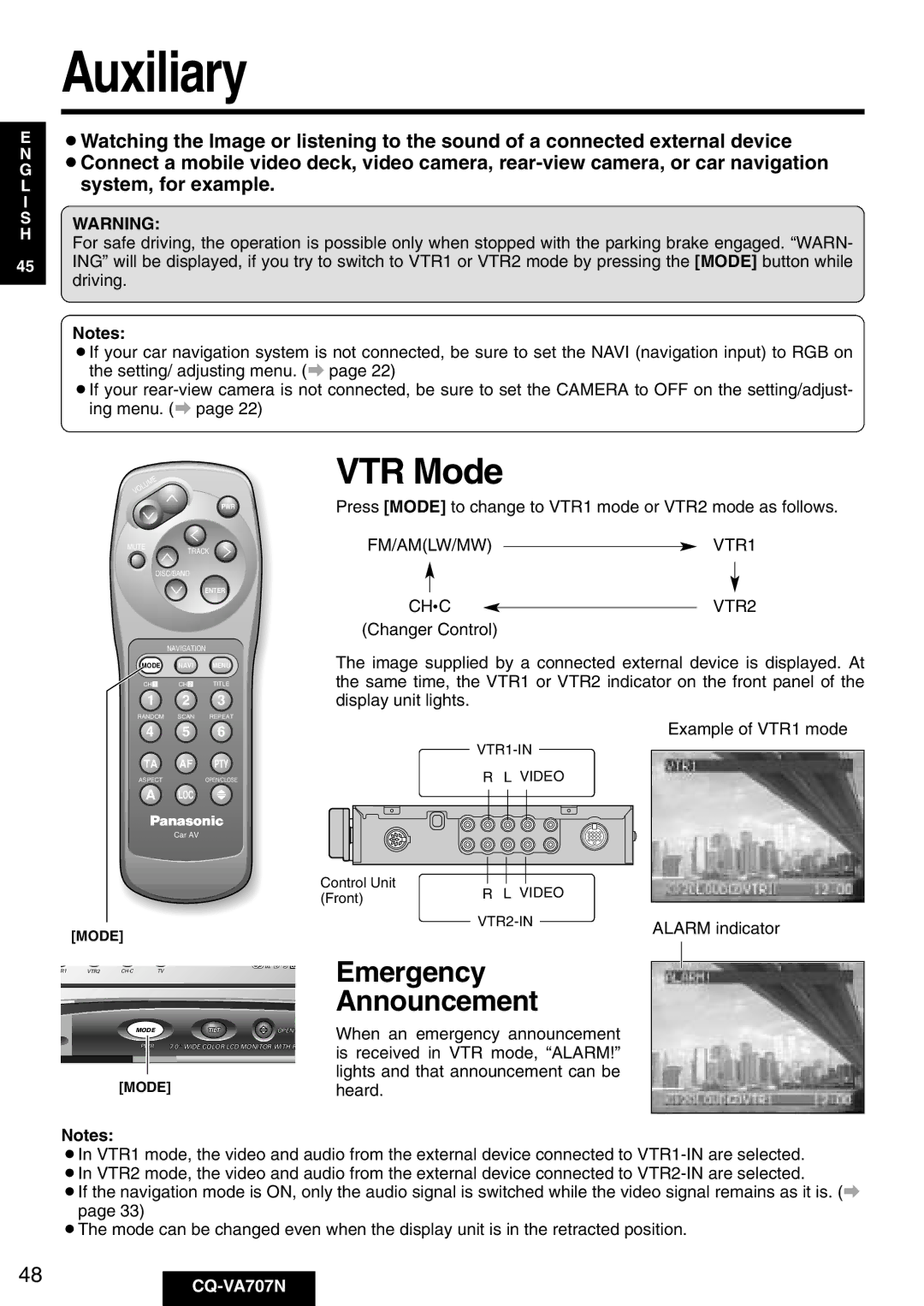| Auxiliary |
E | ¡Watching the Image or listening to the sound of a connected external device |
GN | ¡Connect a mobile video deck, video camera, |
L | system, for example. |
I |
| |
S | WARNING: | |
H | ||
For safe driving, the operation is possible only when stopped with the parking brake engaged. “WARN- | ||
|
45ING” will be displayed, if you try to switch to VTR1 or VTR2 mode by pressing the [MODE] button while driving.
Notes:
¡If your car navigation system is not connected, be sure to set the NAVI (navigation input) to RGB on the setting/ adjusting menu. (a page 22)
¡If your
VTR Mode
MUTE
PWR
TRACK
Press [MODE] to change to VTR1 mode or VTR2 mode as follows.
FM/AM(LW/MW) |
| VTR1 |
|
DISC/BAND
ENTER
NAVIGATION
MODE NAVI MENU
CHz CHx TITLE
1 2 3
RANDOM SCAN REPEAT
CH• C |
| VTR2 |
| ||
(Changer Control) |
| |
The image supplied by a connected external device is displayed. At the same time, the VTR1 or VTR2 indicator on the front panel of the display unit lights.
4 5 6
TA AF PTY
ASPECTOPEN/CLOSE
A LOC
Car AV
[MODE]
| |||
| R | L VIDEO | |
Control Unit | R | L VIDEO | |
(Front) | |||
|
| ||
| |||
Example of VTR1 mode
ALARM indicator
R1 | VTR2 | CH·C | TV | EO |
| ||||
|
| MODEMODE | TILT | OPEN/C |
|
| PWR | 7.0'' WIDE COLOR LCD MONITOR WITH R | |
[MODE]
Emergency
Announcement
When an emergency announcement is received in VTR mode, “ALARM!” lights and that announcement can be heard.
Notes:
¡In VTR1 mode, the video and audio from the external device connected to
¡If the navigation mode is ON, only the audio signal is switched while the video signal remains as it is. (a page 33)
¡The mode can be changed even when the display unit is in the retracted position.
48