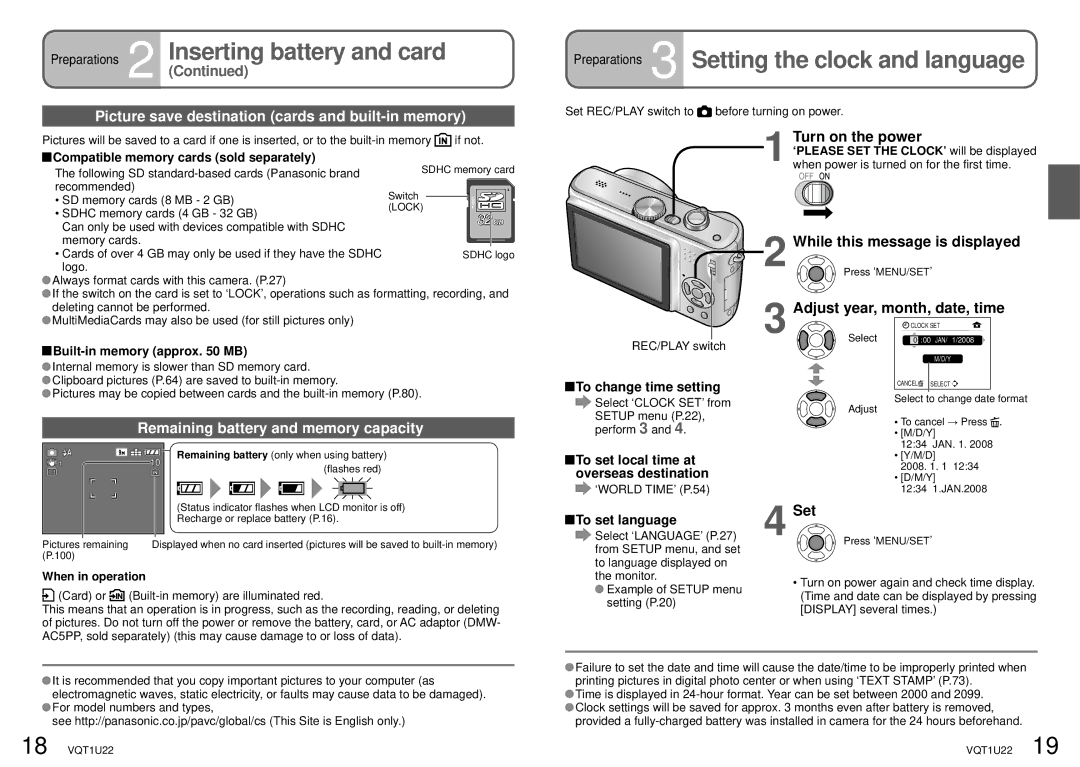Preparations 2 Inserting battery and card
(Continued)
Picture save destination (cards and built-in memory)
Preparations 3 Setting the clock and language
Set REC/PLAY switch to ![]() before turning on power.
before turning on power.
Pictures will be saved to a card if one is inserted, or to the ![]() if not.
if not.
 Compatible memory cards (sold separately)
Compatible memory cards (sold separately)
The following SD
• SD memory cards (8 MB - 2 GB)
• SDHC memory cards (4 GB - 32 GB)
Can only be used with devices compatible with SDHC
memory cards.
• Cards of over 4 GB may only be used if they have the SDHC logo.
![]() Always format cards with this camera. (P.27)
Always format cards with this camera. (P.27)
![]() If the switch on the card is set to ‘LOCK’, operations such as formatting, recording, and deleting cannot be performed.
If the switch on the card is set to ‘LOCK’, operations such as formatting, recording, and deleting cannot be performed.
![]() MultiMediaCards may also be used (for still pictures only)
MultiMediaCards may also be used (for still pictures only)
 Built-in
Built-in
![]() Internal memory is slower than SD memory card.
Internal memory is slower than SD memory card.
![]() Clipboard pictures (P.64) are saved to
Clipboard pictures (P.64) are saved to
![]() Pictures may be copied between cards and the
Pictures may be copied between cards and the
Remaining battery and memory capacity
|
|
|
|
| 10 |
| Remaining battery (only when using battery) | |||||||||
|
|
|
|
|
| |||||||||||
|
|
|
|
| ||||||||||||
|
|
|
|
|
|
|
|
|
|
| (flashes red) | |||||
|
|
|
|
|
|
|
|
|
|
|
| |||||
|
|
|
|
|
|
|
|
|
|
|
|
|
|
|
|
|
|
|
|
|
|
|
|
|
|
|
|
|
|
|
|
|
|
|
|
|
|
|
|
|
|
|
|
|
|
|
|
|
|
|
|
|
|
|
|
|
| (Status indicator flashes when LCD monitor is off) | |||||||||
|
|
|
|
|
|
| Recharge or replace battery (P.16). | |||||||||
|
|
|
|
|
|
|
|
|
|
|
|
|
|
|
|
|
Pictures remaining | Displayed when no card inserted (pictures will be saved to | |||||||||||||||
(P.100) |
|
|
|
|
|
|
|
|
|
|
|
| ||||
When in operation |
|
|
|
|
|
|
|
|
|
|
| |||||
(Card) or |
|
| ||||||||||||||
| ||||||||||||||||
| ||||||||||||||||
This means that an operation is in progress, such as the recording, reading, or deleting of pictures. Do not turn off the power or remove the battery, card, or AC adaptor (DMW- AC5PP, sold separately) (this may cause damage to or loss of data).
1
![]() 2 3
2 3
REC/PLAY switch
![]() To change time setting
To change time setting
Select ‘CLOCK SET’ from SETUP menu (P.22), perform 3 and 4.
![]() To set local time at overseas destination
To set local time at overseas destination
‘WORLD TIME’ (P.54)
To set language | 4 |
Select ‘LANGUAGE’ (P.27) |
from SETUP menu, and set to language displayed on the monitor.
![]() Example of SETUP menu setting (P.20)
Example of SETUP menu setting (P.20)
Turn on the power
‘PLEASE SET THE CLOCK’ will be displayed when power is turned on for the first time.
While this message is displayed
Press ‘MENU/SET’
Adjust year, month, date, time
| CLOCK SET | |
Select |
| :00 JAN/ 1/2008 |
0 | ||
|
| M/D/Y |
CANCEL![]() SELECT
SELECT![]()
![]()
Select to change date format
Adjust
• To cancel → Press ![]() .
.
• [M/D/Y]
12:34 JAN. 1. 2008
• [Y/M/D] |
| |
2008. 1. 1 | 12:34 | |
• [D/M/Y] |
| |
12:34 | 1.JAN.2008 | |
Set
Press ‘MENU/SET’
•Turn on power again and check time display. (Time and date can be displayed by pressing [DISPLAY] several times.)
![]() It is recommended that you copy important pictures to your computer (as electromagnetic waves, static electricity, or faults may cause data to be damaged).
It is recommended that you copy important pictures to your computer (as electromagnetic waves, static electricity, or faults may cause data to be damaged).
![]() For model numbers and types,
For model numbers and types,
see http://panasonic.co.jp/pavc/global/cs (This Site is English only.)
![]() Failure to set the date and time will cause the date/time to be improperly printed when printing pictures in digital photo center or when using ‘TEXT STAMP’ (P.73).
Failure to set the date and time will cause the date/time to be improperly printed when printing pictures in digital photo center or when using ‘TEXT STAMP’ (P.73).
![]() Time is displayed in
Time is displayed in ![]() Clock settings will be saved for approx. 3 months even after battery is removed, provided a
Clock settings will be saved for approx. 3 months even after battery is removed, provided a
18 VQT1U22 | VQT1U22 19 |