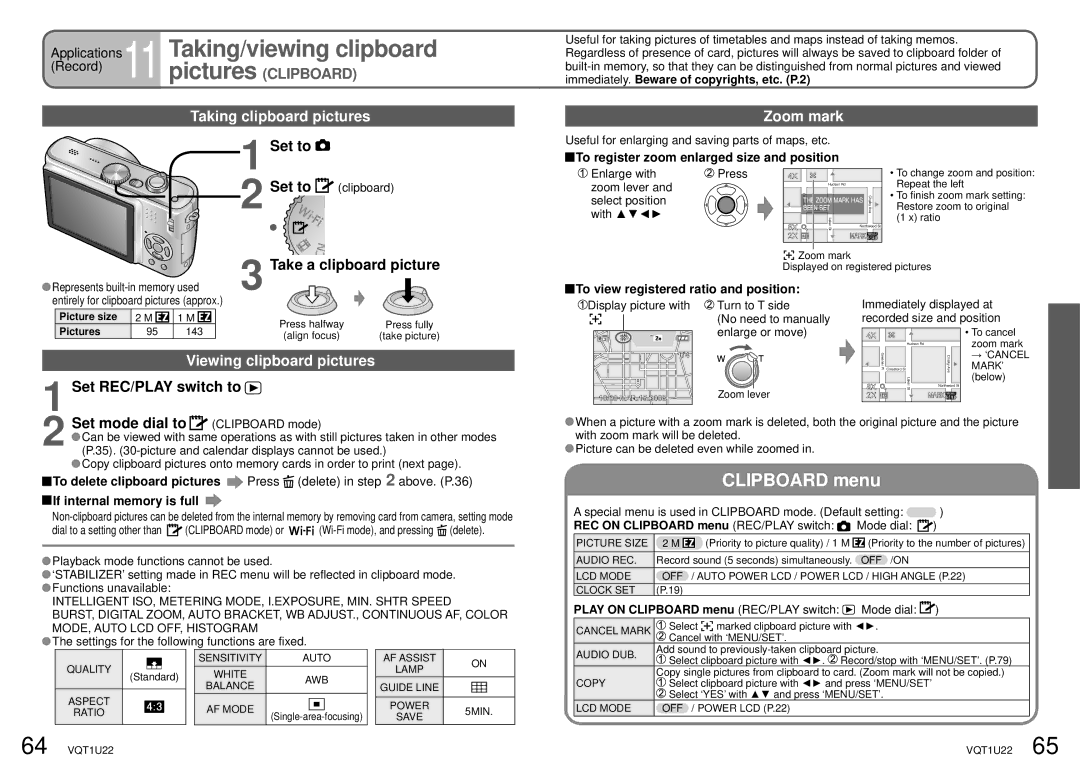Applications | Taking/viewing clipboard |
(Record) | 11 pictures (CLIPBOARD) |
| Taking clipboard pictures |
Useful for taking pictures of timetables and maps instead of taking memos. Regardless of presence of card, pictures will always be saved to clipboard folder of
Zoom mark
1 Set to |
|
2 Set to | (clipboard) |
Useful for enlarging and saving parts of maps, etc.
 To register zoom enlarged size and position
To register zoom enlarged size and position
Enlarge with | Press | 4X |
|
|
zoom lever and |
|
| Hudson Rd |
|
select position |
|
| Greener | ChalkyAve |
|
|
| PlBEENCrossfordSETSt | |
|
|
| THE ZOOM MARK HAS | |
with ▲▼◄► |
| 8X | LakerSt |
|
|
| Northwood St | ||
|
| 2X |
| MARK |
•To change zoom and position: Repeat the left
•To finish zoom mark setting: Restore zoom to original (1 x) ratio
3 Take a clipboard picture |
![]()
![]()
![]() Zoom mark
Zoom mark
Displayed on registered pictures
Represents |
|
| |||
entirely for clipboard pictures (approx.) |
|
| |||
Picture size | 2 M | 1 M | Press halfway | Press fully | |
Pictures | 95 | 143 | |||
(align focus) | (take picture) | ||||
|
|
| |||
|
| Viewing clipboard pictures |
| ||
1 Set REC/PLAY switch to |
|
| |||
 To view registered ratio and position:
To view registered ratio and position:
Display picture with | Turn to T side |
| (No need to manually |
City Park | enlarge or move) |
1/4 |
|
10:00 MAR.15.2008 | Zoom lever |
Immediately displayed at recorded size and position
4X |
|
|
| • To cancel |
|
| Hudson Rd |
| zoom mark |
Greener Pl |
|
| ChalkyAve | → ‘CANCEL |
Crossford St |
| MARK’ | ||
8X |
| LakerSt | Northwood St | (below) |
|
| |||
2X |
|
| MARK |
|
2 | Set mode dial to | (CLIPBOARD mode) | |
Can be viewed with same operations as with still pictures taken in other modes | |||
(P.35). | |||
| Copy clipboard pictures onto memory cards in order to print (next page). | ||
To delete clipboard pictures | Press (delete) in step 2 above. (P.36) | ||
 If internal memory is full
If internal memory is full 
dial to a setting other than ![]() (CLIPBOARD mode) or
(CLIPBOARD mode) or ![]()
![]()
![]()
![]()
![]()
![]() (delete).
(delete).
![]() Playback mode functions cannot be used.
Playback mode functions cannot be used.
![]() ‘STABILIZER’ setting made in REC menu will be reflected in clipboard mode.
‘STABILIZER’ setting made in REC menu will be reflected in clipboard mode.
![]() Functions unavailable:
Functions unavailable:
INTELLIGENT ISO, METERING MODE, I.EXPOSURE, MIN. SHTR SPEED
BURST, DIGITAL ZOOM, AUTO BRACKET, WB ADJUST., CONTINUOUS AF, COLOR MODE, AUTO LCD OFF, HISTOGRAM
![]() The settings for the following functions are fixed.
The settings for the following functions are fixed.
|
| SENSITIVITY | AUTO | AF ASSIST | ON |
QUALITY | (Standard) | WHITE |
| LAMP | |
AWB |
| ||||
| GUIDE LINE |
| |||
|
| BALANCE |
|
| |
ASPECT |
| AF MODE |
| POWER | 5MIN. |
RATIO |
| ||||
| SAVE | ||||
|
|
|
|
64 VQT1U22
![]() When a picture with a zoom mark is deleted, both the original picture and the picture with zoom mark will be deleted.
When a picture with a zoom mark is deleted, both the original picture and the picture with zoom mark will be deleted.
![]() Picture can be deleted even while zoomed in.
Picture can be deleted even while zoomed in.
CLIPBOARD menu
A special menu is used in CLIPBOARD mode. (Default setting: ![]() )
)
REC ON CLIPBOARD menu (REC/PLAY switch: ![]() Mode dial:
Mode dial: ![]() )
)
PICTURE SIZE | 2 M | (Priority to picture quality) / 1 M | (Priority to the number of pictures) |
AUDIO REC. | Record sound (5 seconds) simultaneously. | OFF /ON | |
LCD MODE | OFF | / AUTO POWER LCD / POWER LCD / HIGH ANGLE (P.22) | |
CLOCK SET | (P.19) |
|
|
PLAY ON CLIPBOARD menu (REC/PLAY switch:  Mode dial:
Mode dial:  )
)
CANCEL MARK | Select |
|
|
| marked clipboard picture with ◄►. | |
|
|
| ||||
Cancel with ‘MENU/SET’. | ||||||
| ||||||
AUDIO DUB. | Add sound to | |||||
Select clipboard picture with ◄►. Record/stop with ‘MENU/SET’. (P.79) | ||||||
| ||||||
| Copy single pictures from clipboard to card. (Zoom mark will not be copied.) | |||||
COPY | Select clipboard picture with ◄► and press ‘MENU/SET’ | |||||
| Select ‘YES’ with ▲▼ and press ‘MENU/SET’. | |||||
LCD MODE | OFF / POWER LCD (P.22) | |||||
VQT1U22 65