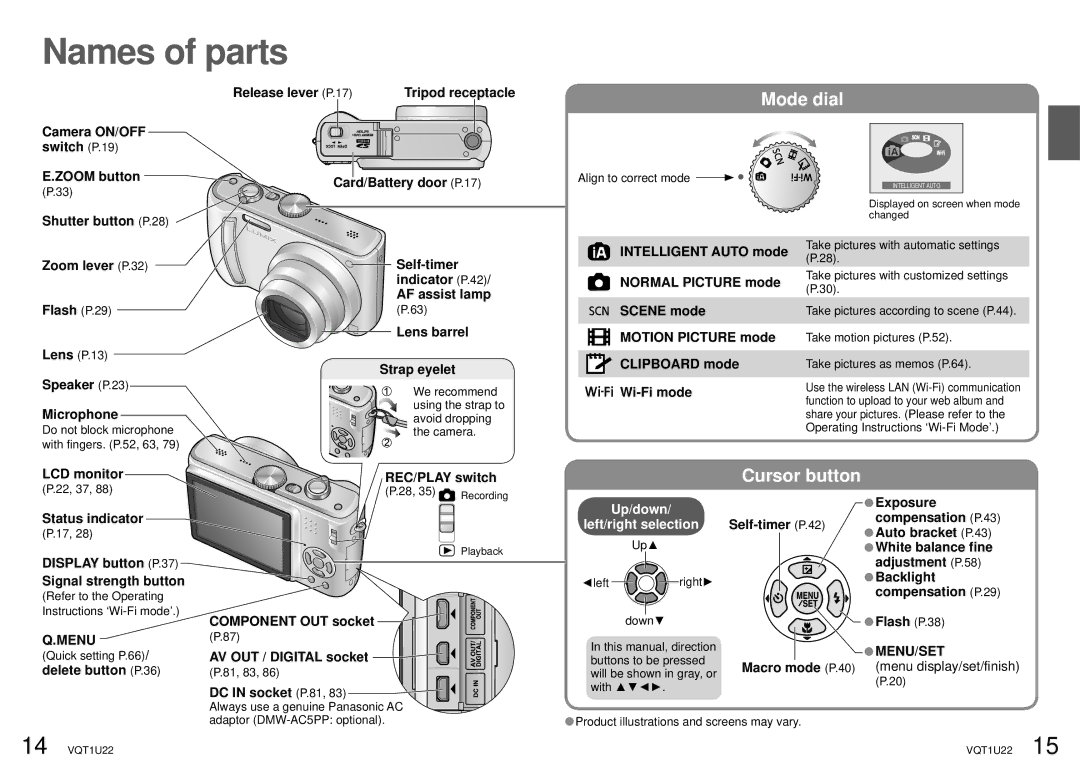Operating Instructions
Information for Your Safety
Dear Customer
FCC Note
Declaration of Conformity Trade Name
Charge the battery
Insert the battery
Turn on the power
Switch to
With DVD recorder
Using your PC
At home, or at a digital photo center P.78
Contents
Using Playback menu
Troubleshooting
Optional accessories
Digital Camera Accessory
Standard Accessories
To prevent damage and faults
Read first
CD-ROM
Up/down Left/right selection
Charging battery
Preparations 2 Inserting battery and card
Picture save destination cards and built-in memory
Preparations 3 Setting the clock and language
Remaining battery and memory capacity
Finish
Select the setting
Bring up the menu
Preparations 5 Using Setup menu
Using Setup menu
USB Mode Select on Connection
Demo Mode
Video OUT Ntsc /PAL
TV Aspect
Automatic settings
Taking picture with
Set to
Take a picture
Own settings
First adjust focus according to subject
Taking pictures with your
Align focus for desired composition
Taking pictures with zoom
Zoom In/Out
Optical zoom and extended optical zoom EZ
To enlarge quickly to max. ratio ‘EASY ZOOM’
Basics 4 Viewing your pictures Play
Enlarging further ‘ Digital ZOOM’
Display REC menu
Scroll through pictures
To delete multiple up to 50 or all pictures
Applications 1 Changing recording information
Deleting pictures
Available types in each mode default setting
Applications 2 Taking pictures with flash
Display ‘FLASH’ Select the desired type
Focus range according to ISO sensitivity and zoom
Mode dial set to
When not using Macro
Applications 3 Taking close-up pictures
Set to ‘MACRO’
Applications 5 Taking pictures with self-timer
Display ‘SELFTIMER’ Select time duration
Exposure
Display ‘EXPOSURE’
Taking pictures according to
Set to
Set to ‘SCN’
Select scene
Taking pictures according to
Scene Uses, Tips
Baby
PET
Sunset
High
Beach
Snow
Aerial
Photo
Travel Date Record travel date and destination
Applications 9 Useful features for travel
Taking motion pictures
Using REC menu
World Time
Picture Size
Quality
Aspect Ratio
Intelligent ISO
Sensitivity
Slow-moving subject Fast-moving subject
White Balance
Metering Mode
AF Mode
Burst
Continuous AF
Color Mode
Digital Zoom
Stabilizer
MIN. Shtr Speed
Set mode dial to
Taking/viewing clipboard
Taking clipboard pictures
Zoom mark
Viewing as list
Select item and setting
Display ‘Quick setting’
Different playback methods
Creating still pictures from motion pictures
Normal Play
Dual Play
Applications 3 Different playback methods
Slide Show
Category Play
Favorite Play
Applications 4 Using Playback menu
Calendar
Title Edit
Text Stamp
Trimming
Using Playback menu
Resize
Aspect Conv
Rotate Rotate Disp
Favorite
Select picture repeat
Audio DUB
Dpof Print
Protect
Using with your PC
Copy
Select picture with and set for Select ‘YES’
Camera
If using Windows XP, Windows Vista, or Mac OS
Printing
Select picture to print with and set
Folder and file names on computer
Printing multiple pictures
Print with date and text
Viewing on TV screen
Connect camera to TV Turn on TV
Turn on camera
View on TV with component terminal
Others 1 List of LCD monitor displays
Recording
Playback
Press the display button to change display P.14
Others 2 Message displays
Which cards can I use?
How can I easily send pictures to my computer?
Pictures appear dark or have poor coloring
How do I get the date printed?
Playback
LCD monitor
Flash
TV, computer, printer
Others
Others 4 Usage cautions and notes
Varies according to ‘PICTURE MODE’ P.52 setting
Others 5 Recording picture/time capacity
Quality
Memory
Specifications
Optional accessories
Digital Camera Accessory Order Form
DMW-AC5PP
DMW-CT3
Request for Service Notice
Limited Warranty
Panasonic Digital Still Camera Limited Warranty
Limited Warranty Coverage
Customer Services Directory
Carry-In or Mail-In Service
63, 68
Dial Display Mode dial display
List of LCD monitor displays P.88
Panasonic Puerto Rico, Inc
VQT1U22
One Panasonic Way, Secaucus, NJ






![]() Recording
Recording![]()
![]()
![]()
![]()
![]()
![]()
![]() right►
right►![]() Product illustrations and screens may vary.
Product illustrations and screens may vary.