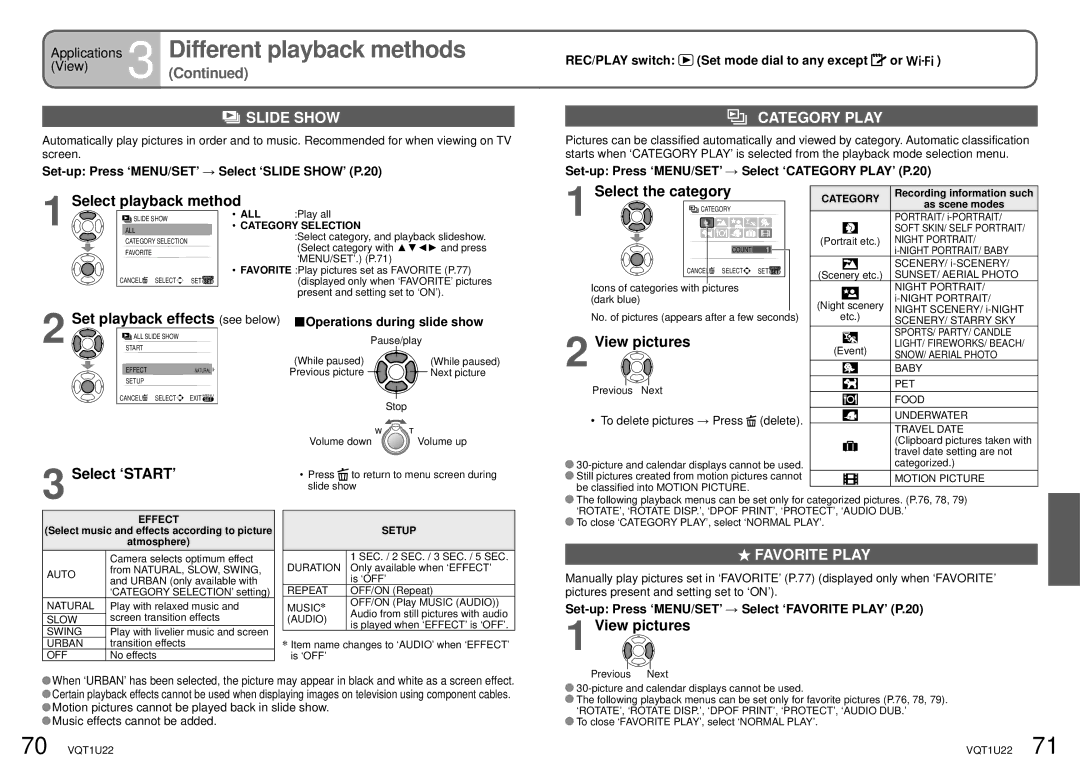Applications 3 Different playback methods
(View)(Continued)

 SLIDE SHOW
SLIDE SHOW
Automatically play pictures in order and to music. Recommended for when viewing on TV screen.
REC/PLAY switch:  (Set mode dial to any except
(Set mode dial to any except  or
or 



 )
)
CATEGORY PLAY
Pictures can be classified automatically and viewed by category. Automatic classification starts when ‘CATEGORY PLAY’ is selected from the playback mode selection menu.
Select playback method
1 | SLIDE SHOW | • ALL | :Play all |
ALL | • CATEGORY SELECTION | ||
| CATEGORY SELECTION |
| :Select category, and playback slideshow. |
|
| (Select category with ▲▼◄► and press | |
| FAVORITE |
| |
|
| ‘MENU/SET’.) (P.71) | |
|
|
| |
|
| • FAVORITE :Play pictures set as FAVORITE (P.77) | |
| CANCEL SELECT SET |
| (displayed only when ‘FAVORITE’ pictures |
|
|
| present and setting set to ‘ON’). |
1 Select the category
![]() CATEGORY
CATEGORY
COUNT 1
CANCEL![]() SELECT
SELECT![]()
![]() SET
SET![]()
![]()
Icons of categories with pictures (dark blue)
CATEGORY | Recording information such | |||
as scene modes | ||||
|
|
| ||
|
|
| PORTRAIT/ | |
|
|
| SOFT SKIN/ SELF PORTRAIT/ | |
(Portrait etc.) | NIGHT PORTRAIT/ | |||
|
|
| ||
|
|
| SCENERY/ | |
(Scenery | etc.) | SUNSET/ AERIAL PHOTO | ||
|
|
| NIGHT PORTRAIT/ | |
(Night scenery | ||||
Set playback effects
2 | ALL SLIDE SHOW |
| |
START |
|
| |
| EFFECT |
| NATURAL |
| SETUP |
|
|
| CANCEL | SELECT | EXITMENU |
(see below) | Operations during slide show | |
| Pause/play | |
| (While paused) | (While paused) |
| Previous picture | Next picture |
|
| Stop |
| Volume down | Volume up |
No. of pictures (appears after a few seconds)
2 View pictures
Previous Next
• To delete pictures → Press  (delete).
(delete).
etc.) | NIGHT SCENERY/ | |||
SCENERY/ STARRY SKY | ||||
|
|
| SPORTS/ PARTY/ CANDLE | |
|
|
| ||
|
|
| LIGHT/ FIREWORKS/ BEACH/ | |
(Event) | ||||
SNOW/ AERIAL PHOTO | ||||
|
|
| ||
|
|
| BABY | |
|
|
|
| |
|
|
| PET | |
|
|
|
| |
|
|
| FOOD | |
|
|
|
| |
|
|
| UNDERWATER | |
|
|
|
| |
|
|
| TRAVEL DATE | |
|
|
| (Clipboard pictures taken with | |
|
|
| travel date setting are not | |
3 Select ‘START’
•Press ![]() to return to menu screen during slide show
to return to menu screen during slide show
![]()
![]() Still pictures created from motion pictures cannot be classified into MOTION PICTURE.
Still pictures created from motion pictures cannot be classified into MOTION PICTURE.
categorized.) |
MOTION PICTURE |
EFFECT
(Select music and effects according to picture
atmosphere)
| Camera selects optimum effect | |
AUTO | from NATURAL, SLOW, SWING, | |
and URBAN (only available with | ||
| ||
| ‘CATEGORY SELECTION’ setting) | |
NATURAL | Play with relaxed music and | |
SLOW | screen transition effects | |
SWING | Play with livelier music and screen | |
URBAN | transition effects | |
OFF | No effects |
| SETUP | |
|
| |
| 1 SEC. / 2 SEC. / 3 SEC. / 5 SEC. | |
DURATION | Only available when ‘EFFECT’ | |
| is ‘OFF’ | |
REPEAT | OFF/ON (Repeat) | |
MUSIC | OFF/ON (Play MUSIC (AUDIO)) | |
Audio from still pictures with audio | ||
(AUDIO) | ||
is played when ‘EFFECT’ is ‘OFF’. | ||
|
![]() Item name changes to ‘AUDIO’ when ‘EFFECT’ is ‘OFF’
Item name changes to ‘AUDIO’ when ‘EFFECT’ is ‘OFF’
![]() The following playback menus can be set only for categorized pictures. (P.76, 78, 79) ‘ROTATE’, ‘ROTATE DISP.’, ‘DPOF PRINT’, ‘PROTECT’, ‘AUDIO DUB.’
The following playback menus can be set only for categorized pictures. (P.76, 78, 79) ‘ROTATE’, ‘ROTATE DISP.’, ‘DPOF PRINT’, ‘PROTECT’, ‘AUDIO DUB.’
![]() To close ‘CATEGORY PLAY’, select ‘NORMAL PLAY’.
To close ‘CATEGORY PLAY’, select ‘NORMAL PLAY’.
 FAVORITE PLAY
FAVORITE PLAY
Manually play pictures set in ‘FAVORITE’ (P.77) (displayed only when ‘FAVORITE’ pictures present and setting set to ‘ON’).
![]() When ‘URBAN’ has been selected, the picture may appear in black and white as a screen effect.
When ‘URBAN’ has been selected, the picture may appear in black and white as a screen effect.
![]() Certain playback effects cannot be used when displaying images on television using component cables.
Certain playback effects cannot be used when displaying images on television using component cables. ![]() Motion pictures cannot be played back in slide show.
Motion pictures cannot be played back in slide show.
![]() Music effects cannot be added.
Music effects cannot be added.
70 VQT1U22
Previous Next
![]()
![]() The following playback menus can be set only for favorite pictures (P.76, 78, 79). ‘ROTATE’, ‘ROTATE DISP.’, ‘DPOF PRINT’, ‘PROTECT’, ‘AUDIO DUB.’
The following playback menus can be set only for favorite pictures (P.76, 78, 79). ‘ROTATE’, ‘ROTATE DISP.’, ‘DPOF PRINT’, ‘PROTECT’, ‘AUDIO DUB.’
![]() To close ‘FAVORITE PLAY’, select ‘NORMAL PLAY’.
To close ‘FAVORITE PLAY’, select ‘NORMAL PLAY’.
VQT1U22 71