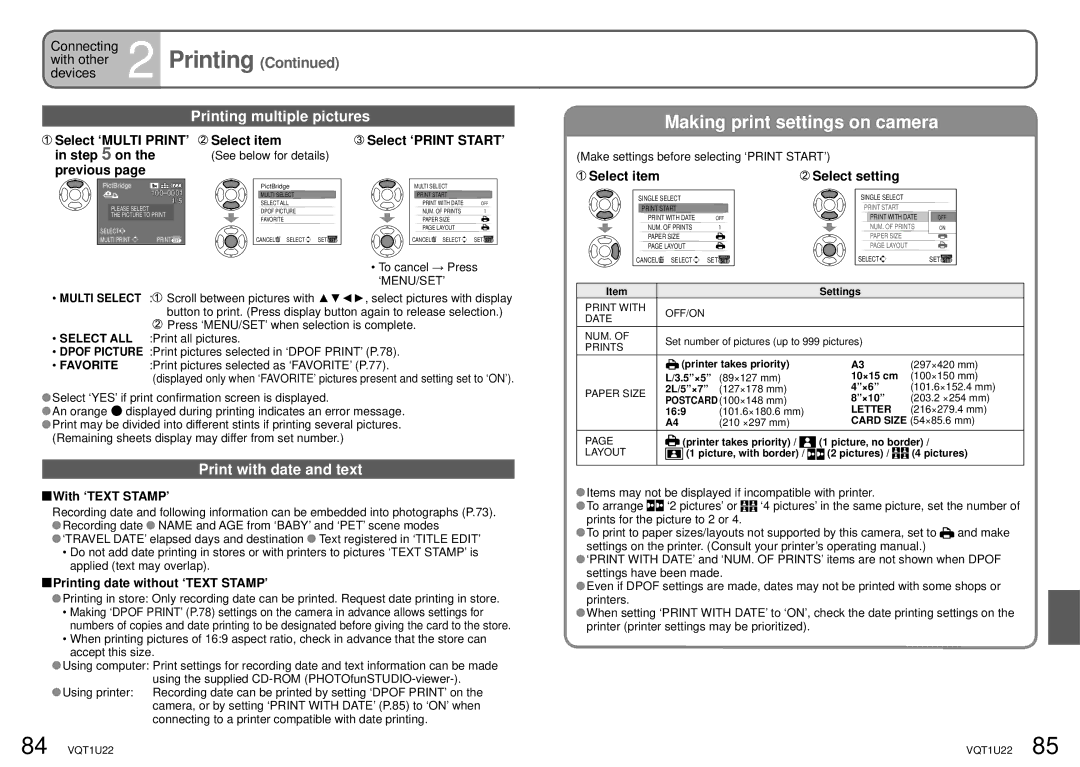Connecting | 2 Printing (Continued) |
devices | |
with other |
|
|
|
| Printing multiple pictures |
Making print settings on camera
![]() Select ‘MULTI PRINT’ in step 5 on the
Select ‘MULTI PRINT’ in step 5 on the
![]() Select item
Select item
(See below for details)
![]() Select ‘PRINT START’
Select ‘PRINT START’
(Make settings before selecting ‘PRINT START’)
previous page
PictBridge
1/5
PLEASE SELECT
THE PICTURE TO PRINT
SELECT![]()
![]()
MULTI PRINT | PRINTMENU |
PictBridge
MULTI SELECT
SELECT ALL
DPOF PICTURE
FAVORITE
CANCEL![]() SELECT
SELECT![]()
![]() SET
SET![]()
![]()
MULTI SELECT |
|
PRINT START |
|
PRINT WITH DATE | OFF |
NUM. OF PRINTS | 1 |
PAPER SIZE |
|
PAGE LAYOUT |
|
CANCEL![]() SELECT
SELECT![]()
![]() SET
SET![]()
![]()
![]() Select item
Select item
SINGLE SELECT |
|
PRINT START |
|
PRINT WITH DATE | OFF |
NUM. OF PRINTS | 1 |
PAPER SIZE |
|
PAGE LAYOUT |
|
 Select setting
Select setting
SINGLE SELECT |
| |
PRINT START |
| |
| PRINT WITH DATE | OFF |
| NUM. OF PRINTS | 1 |
| ON | |
| PAPER SIZE |
|
| PAGE LAYOUT |
|
• To cancel → Press ‘MENU/SET’
CANCEL![]() SELECT
SELECT![]()
![]() SET
SET![]()
![]()
SELECT | SET |
•MULTI SELECT :![]() Scroll between pictures with ▲▼◄►, select pictures with display button to print. (Press display button again to release selection.)
Scroll between pictures with ▲▼◄►, select pictures with display button to print. (Press display button again to release selection.)
![]() Press ‘MENU/SET’ when selection is complete.
Press ‘MENU/SET’ when selection is complete.
•SELECT ALL :Print all pictures.
•DPOF PICTURE :Print pictures selected in ‘DPOF PRINT’ (P.78).
•FAVORITE :Print pictures selected as ‘FAVORITE’ (P.77).
(displayed only when ‘FAVORITE’ pictures present and setting set to ‘ON’).
![]() Select ‘YES’ if print confirmation screen is displayed.
Select ‘YES’ if print confirmation screen is displayed.
![]() An orange ● displayed during printing indicates an error message.
An orange ● displayed during printing indicates an error message. ![]() Print may be divided into different stints if printing several pictures. (Remaining sheets display may differ from set number.)
Print may be divided into different stints if printing several pictures. (Remaining sheets display may differ from set number.)
Print with date and text
 With ‘TEXT STAMP’
With ‘TEXT STAMP’
Recording date and following information can be embedded into photographs (P.73). ![]() Recording date
Recording date ![]() NAME and AGE from ‘BABY’ and ‘PET’ scene modes
NAME and AGE from ‘BABY’ and ‘PET’ scene modes
![]() ‘TRAVEL DATE’ elapsed days and destination
‘TRAVEL DATE’ elapsed days and destination ![]() Text registered in ‘TITLE EDIT’
Text registered in ‘TITLE EDIT’
•Do not add date printing in stores or with printers to pictures ‘TEXT STAMP’ is applied (text may overlap).
 Printing date without ‘TEXT STAMP’
Printing date without ‘TEXT STAMP’
![]() Printing in store: Only recording date can be printed. Request date printing in store.
Printing in store: Only recording date can be printed. Request date printing in store.
•Making ‘DPOF PRINT’ (P.78) settings on the camera in advance allows settings for numbers of copies and date printing to be designated before giving the card to the store.
•When printing pictures of 16:9 aspect ratio, check in advance that the store can accept this size.
![]() Using computer: Print settings for recording date and text information can be made using the supplied
Using computer: Print settings for recording date and text information can be made using the supplied
![]() Using printer: Recording date can be printed by setting ‘DPOF PRINT’ on the camera, or by setting ‘PRINT WITH DATE’ (P.85) to ‘ON’ when connecting to a printer compatible with date printing.
Using printer: Recording date can be printed by setting ‘DPOF PRINT’ on the camera, or by setting ‘PRINT WITH DATE’ (P.85) to ‘ON’ when connecting to a printer compatible with date printing.
Item |
|
|
|
| Settings |
| |
PRINT WITH | OFF/ON |
|
|
| |||
DATE |
|
|
| ||||
|
|
|
|
|
| ||
NUM. OF | Set number of pictures (up to 999 pictures) |
| |||||
PRINTS |
| ||||||
|
|
|
|
|
| ||
|
| (printer takes priority) | A3 | (297×420 mm) | |||
| L/3.5”×5” | (89×127 mm) | 10×15 cm | (100×150 mm) | |||
PAPER SIZE | 2L/5”×7” | (127×178 mm) | 4”×6” | (101.6×152.4 mm) | |||
POSTCARD(100×148 mm) | 8”×10” | (203.2 ×254 mm) | |||||
| |||||||
| 16:9 | (101.6×180.6 mm) | LETTER | (216×279.4 mm) | |||
| A4 | (210 ×297 mm) | CARD SIZE (54×85.6 mm) | ||||
PAGE |
|
| (printer takes priority) / | (1 picture, no border) / | |||
LAYOUT |
|
| (1 picture, with border) / | (2 pictures) / | (4 pictures) | ||
![]() Items may not be displayed if incompatible with printer.
Items may not be displayed if incompatible with printer.
![]() To arrange
To arrange ![]() ‘2 pictures’ or
‘2 pictures’ or ![]() ‘4 pictures’ in the same picture, set the number of prints for the picture to 2 or 4.
‘4 pictures’ in the same picture, set the number of prints for the picture to 2 or 4.
![]() To print to paper sizes/layouts not supported by this camera, set to
To print to paper sizes/layouts not supported by this camera, set to ![]() and make settings on the printer. (Consult your printer’s operating manual.)
and make settings on the printer. (Consult your printer’s operating manual.)
![]() ‘PRINT WITH DATE’ and ‘NUM. OF PRINTS’ items are not shown when DPOF settings have been made.
‘PRINT WITH DATE’ and ‘NUM. OF PRINTS’ items are not shown when DPOF settings have been made.
![]() Even if DPOF settings are made, dates may not be printed with some shops or printers.
Even if DPOF settings are made, dates may not be printed with some shops or printers.
![]() When setting ‘PRINT WITH DATE’ to ‘ON’, check the date printing settings on the printer (printer settings may be prioritized).
When setting ‘PRINT WITH DATE’ to ‘ON’, check the date printing settings on the printer (printer settings may be prioritized).
84 VQT1U22 | VQT1U22 85 |