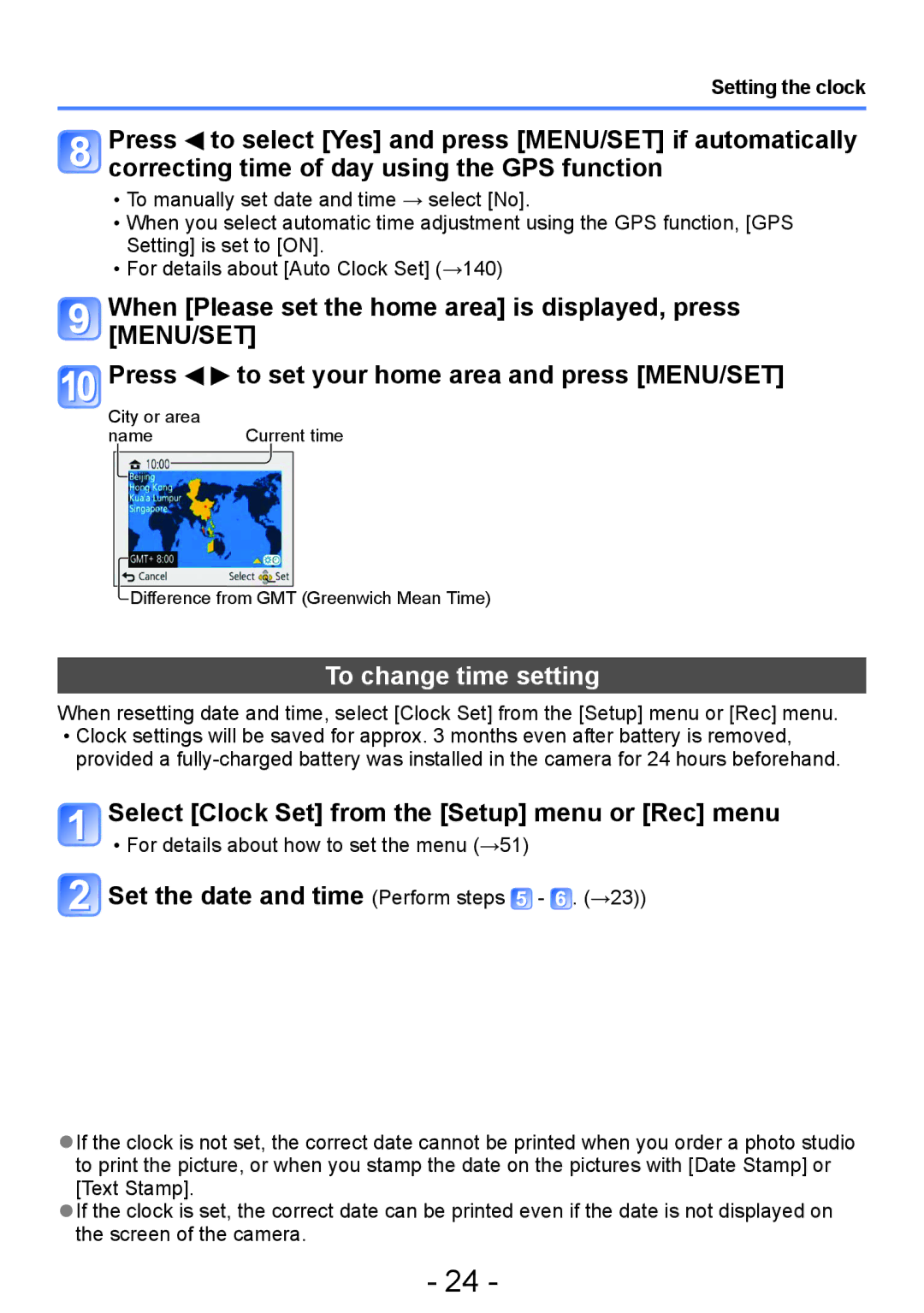Setting the clock
Press ![]() to select [Yes] and press [MENU/SET] if automatically correcting time of day using the GPS function
to select [Yes] and press [MENU/SET] if automatically correcting time of day using the GPS function
••To manually set date and time → select [No].
••When you select automatic time adjustment using the GPS function, [GPS Setting] is set to [ON].
••For details about [Auto Clock Set] (→140)
When [Please set the home area] is displayed, press [MENU/SET]
Press | to set your home area and press [MENU/SET] |
City or area |
|
name | Current time |
![]() Difference from GMT (Greenwich Mean Time)
Difference from GMT (Greenwich Mean Time)
To change time setting
When resetting date and time, select [Clock Set] from the [Setup] menu or [Rec] menu. ••Clock settings will be saved for approx. 3 months even after battery is removed,
provided a
Select [Clock Set] from the [Setup] menu or [Rec] menu
••For details about how to set the menu (→51)
![]() Set the date and time (Perform steps
Set the date and time (Perform steps ![]() -
- ![]() . (→23))
. (→23))
●●If the clock is not set, the correct date cannot be printed when you order a photo studio to print the picture, or when you stamp the date on the pictures with [Date Stamp] or [Text Stamp].
●●If the clock is set, the correct date can be printed even if the date is not displayed on the screen of the camera.
- 24 -