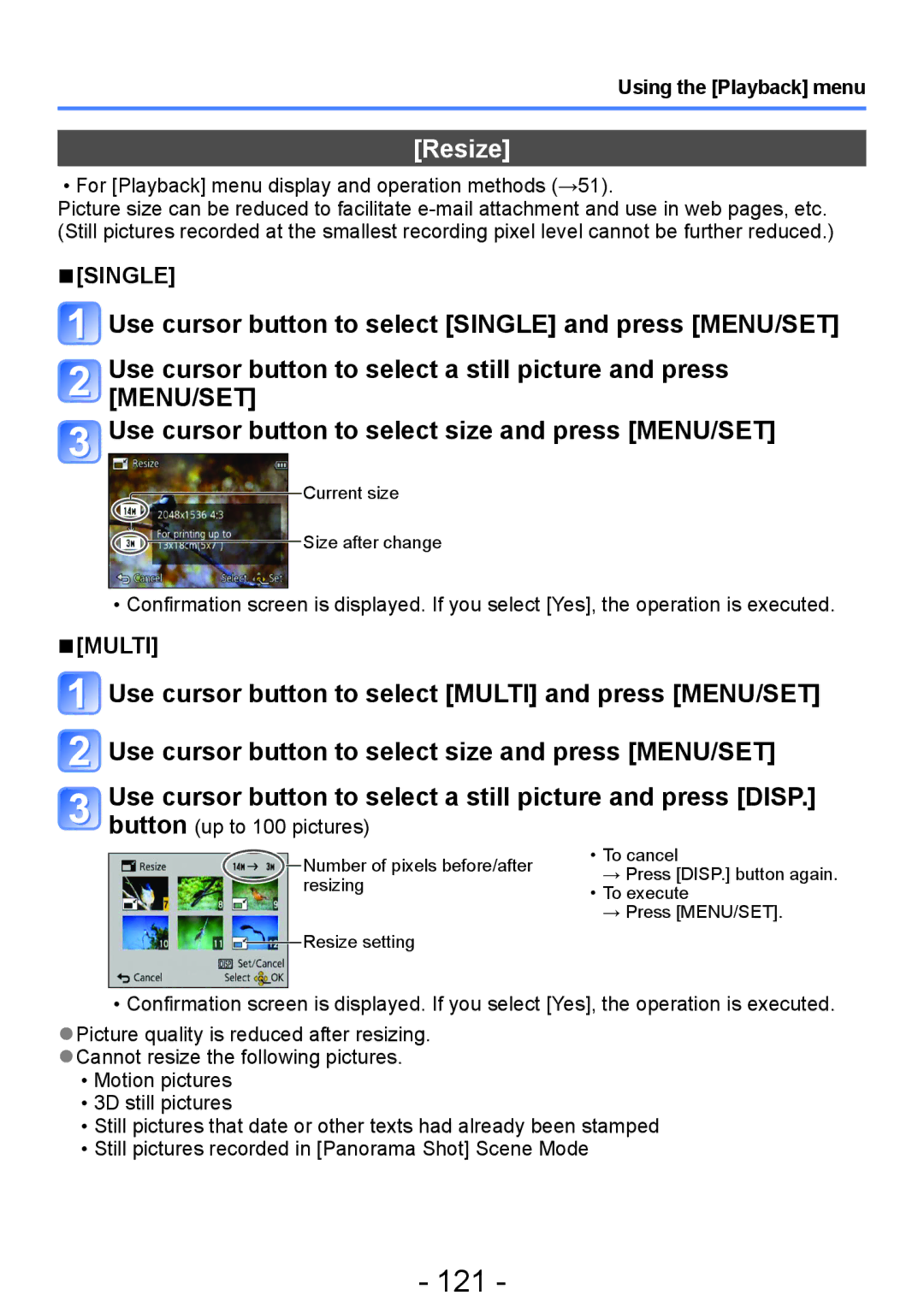Using the [Playback] menu
[Resize]
••For [Playback] menu display and operation methods (→51).
Picture size can be reduced to facilitate
■■[SINGLE]
![]() Use cursor button to select [SINGLE] and press [MENU/SET]
Use cursor button to select [SINGLE] and press [MENU/SET]
Use cursor button to select a still picture and press [MENU/SET]
![]() Use cursor button to select size and press [MENU/SET]
Use cursor button to select size and press [MENU/SET]
![]() Current size
Current size
Size after change
••Confirmation screen is displayed. If you select [Yes], the operation is executed.
■■[MULTI]
![]() Use cursor button to select [MULTI] and press [MENU/SET]
Use cursor button to select [MULTI] and press [MENU/SET]
![]() Use cursor button to select size and press [MENU/SET]
Use cursor button to select size and press [MENU/SET]
Use cursor button to select a still picture and press [DISP.] button (up to 100 pictures)
Number of pixels before/after resizing
Resize setting
••To cancel
→Press [DISP.] button again.
••To execute
→Press [MENU/SET].
••Confirmation screen is displayed. If you select [Yes], the operation is executed.
●●Picture quality is reduced after resizing. ●●Cannot resize the following pictures.
••Motion pictures ••3D still pictures
••Still pictures that date or other texts had already been stamped ••Still pictures recorded in [Panorama Shot] Scene Mode