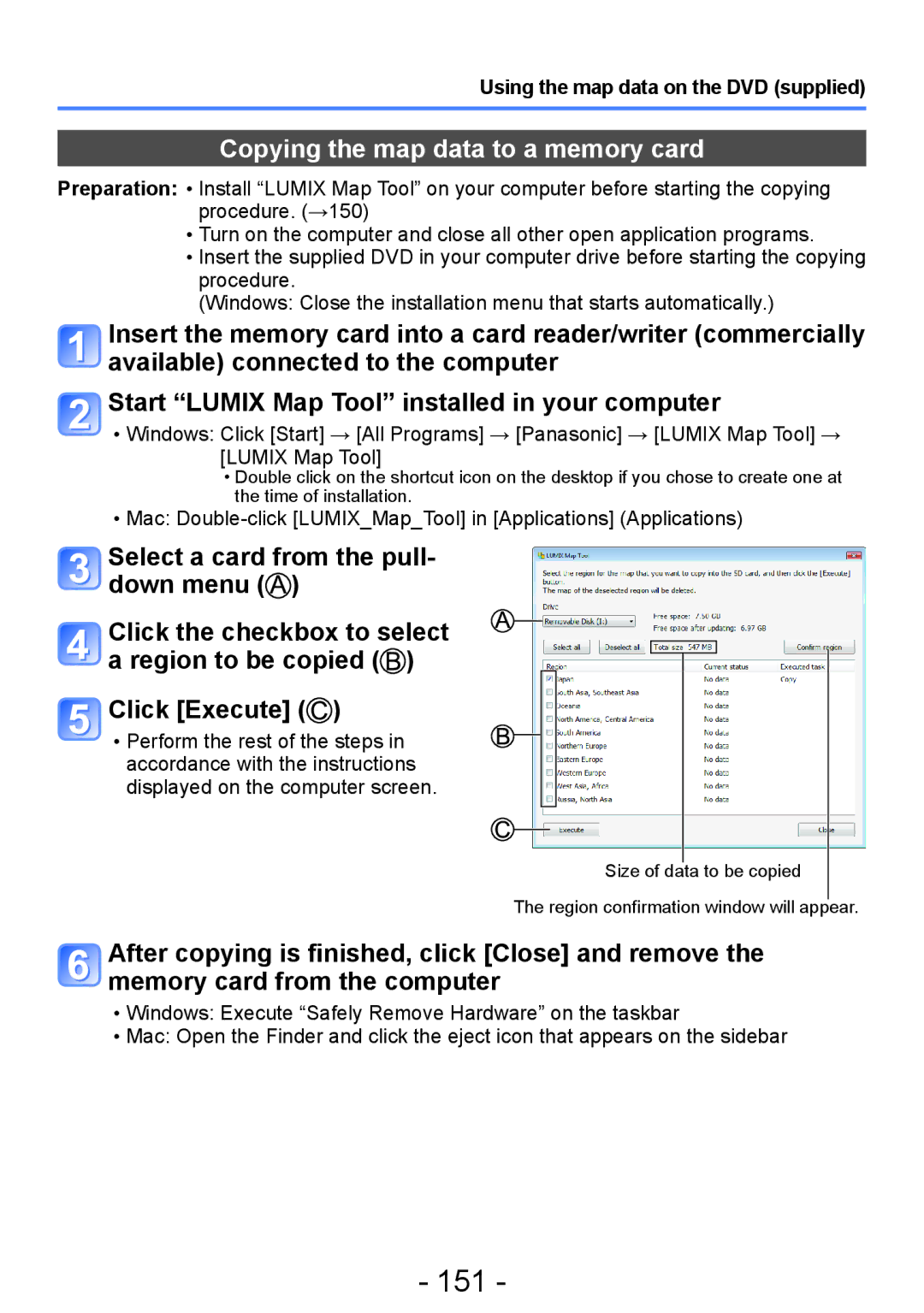Using the map data on the DVD (supplied)
Copying the map data to a memory card
Preparation: ••Install “LUMIX Map Tool” on your computer before starting the copying procedure. (→150)
••Turn on the computer and close all other open application programs. ••Insert the supplied DVD in your computer drive before starting the copying
procedure.
(Windows: Close the installation menu that starts automatically.)
Insert the memory card into a card reader/writer (commercially available) connected to the computer
Start “LUMIX Map Tool” installed in your computer
••Windows: Click [Start] → [All Programs] → [Panasonic] → [LUMIX Map Tool] → [LUMIX Map Tool]
•Double click on the shortcut icon on the desktop if you chose to create one at the time of installation.
••Mac:
Select a card from the pull- down menu (![]() )
)
Click the checkbox to select a region to be copied (![]() )
)
Click [Execute] (![]() )
)
••Perform the rest of the steps in accordance with the instructions displayed on the computer screen.
Size of data to be copied
The region confirmation window will appear.
After copying is finished, click [Close] and remove the memory card from the computer
••Windows: Execute “Safely Remove Hardware” on the taskbar
••Mac: Open the Finder and click the eject icon that appears on the sidebar