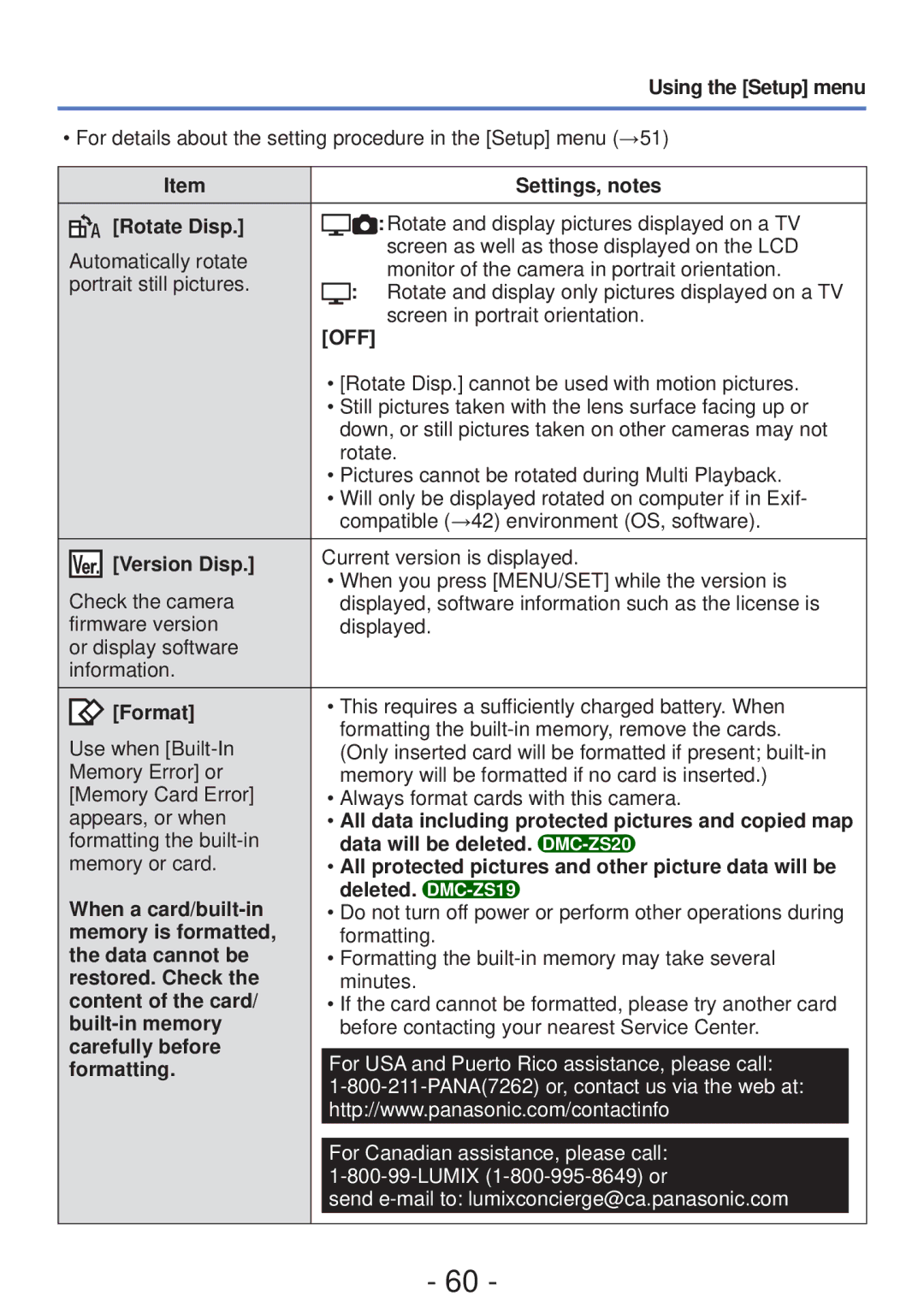|
|
| Using the [Setup] menu |
|
|
| |
• For details about the setting procedure in the [Setup] menu (→51) | |||
|
|
|
|
Item |
|
| Settings, notes |
[Rotate Disp.] |
|
| : Rotate and display pictures displayed on a TV |
|
| ||
|
| ||
Automatically rotate |
|
| screen as well as those displayed on the LCD |
|
| monitor of the camera in portrait orientation. | |
portrait still pictures. |
|
| |
| : | Rotate and display only pictures displayed on a TV | |
| |||
|
| ||
| [OFF] | screen in portrait orientation. | |
|
| ||
|
|
| • [Rotate Disp.] cannot be used with motion pictures. | |||||
|
|
| • Still pictures taken with the lens surface facing up or | |||||
|
|
| down, or still pictures taken on other cameras may not | |||||
|
|
| rotate. | |||||
|
|
| • Pictures cannot be rotated during Multi Playback. | |||||
|
|
| • Will only be displayed rotated on computer if in Exif- | |||||
|
|
| compatible (→42) environment (OS, software). | |||||
|
| [Version Disp.] | Current version is displayed. | |||||
|
| |||||||
|
| • When you press [MENU/SET] while the version is | ||||||
| Check the camera | |||||||
| displayed, software information such as the license is | |||||||
| firmware version | displayed. | ||||||
| or display software |
|
|
|
|
|
| |
| information. |
|
|
|
|
|
| |
|
| [Format] | • This requires a sufficiently charged battery. When | |||||
| Use when | formatting the | ||||||
| (Only inserted card will be formatted if present; | |||||||
| Memory Error] or | memory will be formatted if no card is inserted.) | ||||||
| [Memory Card Error] | • Always format cards with this camera. | ||||||
| appears, or when | • All data including protected pictures and copied map | ||||||
| formatting the | data will be deleted. |
|
|
| |||
| ||||||||
| memory or card. | • All protected pictures and other picture data will be | ||||||
| When a | deleted. |
|
| ||||
| • Do not turn off power or perform other operations during | |||||||
| memory is formatted, | formatting. | ||||||
| the data cannot be | • Formatting the | ||||||
| restored. Check the | minutes. | ||||||
| content of the card/ | • If the card cannot be formatted, please try another card | ||||||
|
| before contacting your nearest Service Center. | ||||||
| carefully before |
|
|
|
|
|
| |
| For USA and Puerto Rico assistance, please call: |
| ||||||
| formatting. |
| ||||||
|
|
|
| |||||
|
|
| http://www.panasonic.com/contactinfo |
| ||||
|
|
|
| |||||
|
|
| For Canadian assistance, please call: |
| ||||
|
|
|
| |||||
|
|
| send |
| ||||
- 60 -