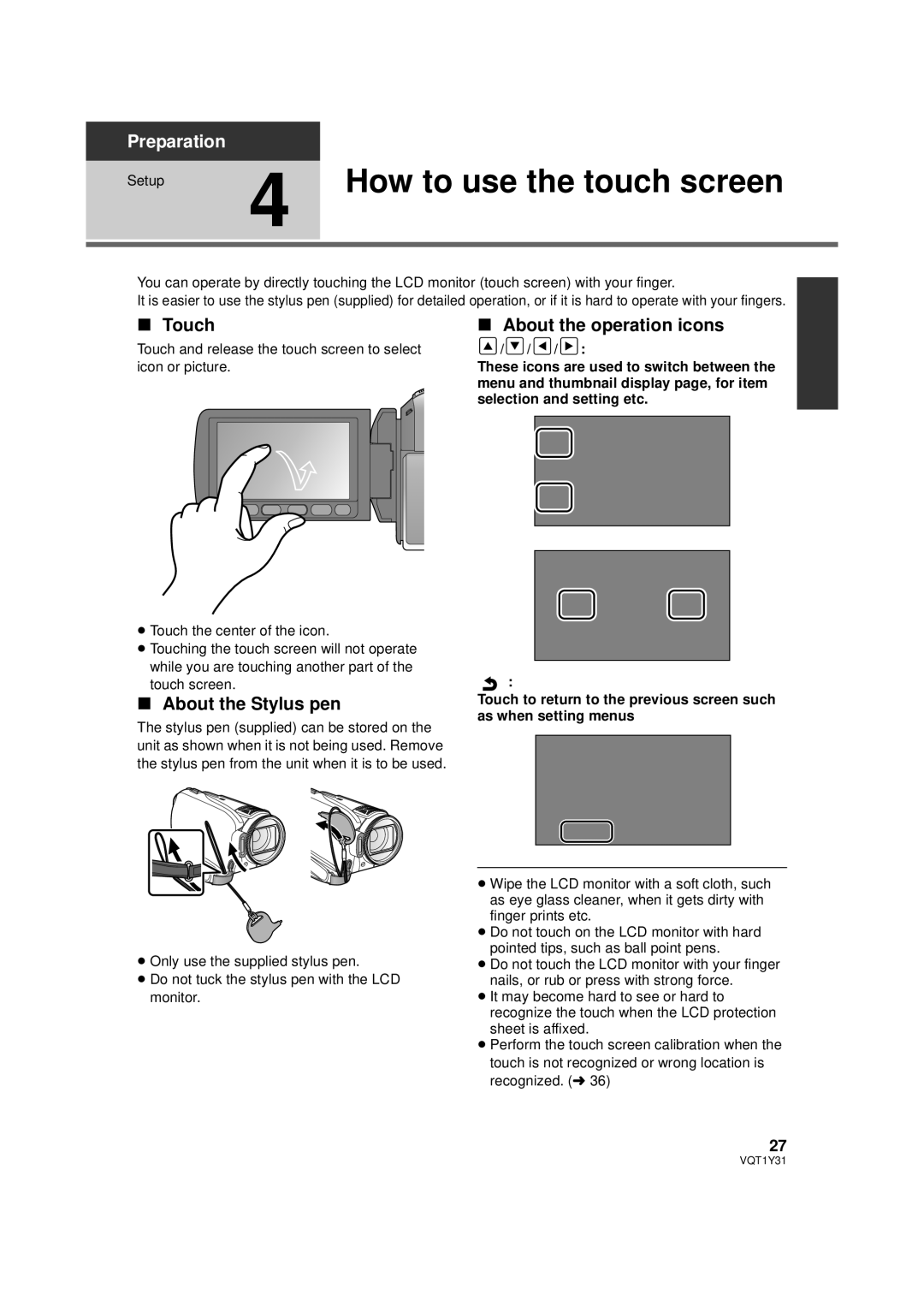Preparation
Setup | 4 How to use the touch screen |
|
You can operate by directly touching the LCD monitor (touch screen) with your finger.
It is easier to use the stylus pen (supplied) for detailed operation, or if it is hard to operate with your fingers.
∫Touch
Touch and release the touch screen to select icon or picture.
∫About the operation icons
![]() /
/ ![]() /
/ ![]() /
/ ![]() :
:
These icons are used to switch between the menu and thumbnail display page, for item selection and setting etc.
≥Touch the center of the icon.
≥Touching the touch screen will not operate while you are touching another part of the touch screen.
∫About the Stylus pen
The stylus pen (supplied) can be stored on the unit as shown when it is not being used. Remove the stylus pen from the unit when it is to be used.
≥Only use the supplied stylus pen.
≥Do not tuck the stylus pen with the LCD monitor.
:
Touch to return to the previous screen such as when setting menus
≥Wipe the LCD monitor with a soft cloth, such as eye glass cleaner, when it gets dirty with finger prints etc.
≥Do not touch on the LCD monitor with hard pointed tips, such as ball point pens.
≥Do not touch the LCD monitor with your finger nails, or rub or press with strong force.
≥It may become hard to see or hard to recognize the touch when the LCD protection sheet is affixed.
≥Perform the touch screen calibration when the touch is not recognized or wrong location is recognized. (l 36)
27
VQT1Y31