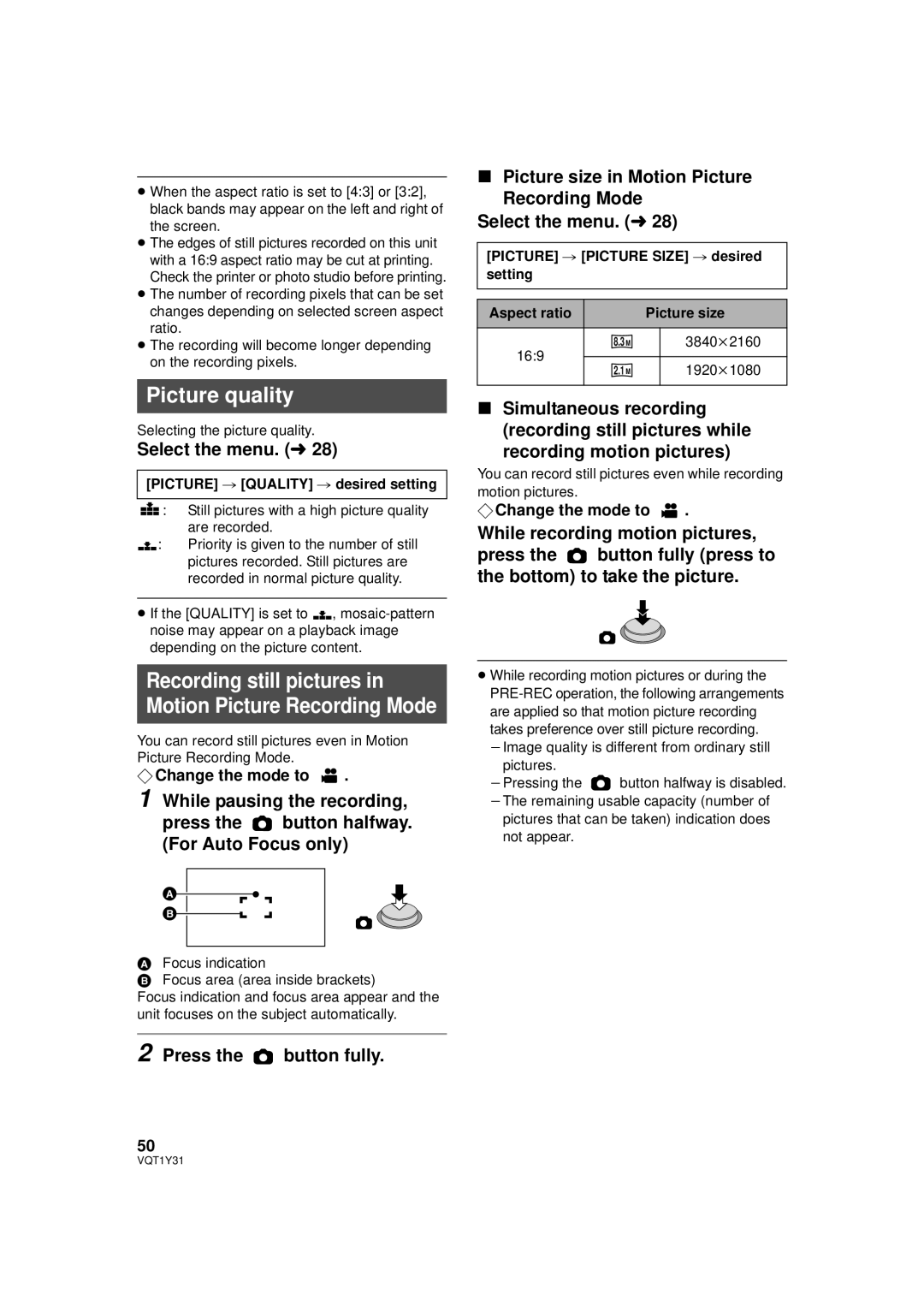≥When the aspect ratio is set to [4:3] or [3:2], black bands may appear on the left and right of the screen.
≥The edges of still pictures recorded on this unit with a 16:9 aspect ratio may be cut at printing. Check the printer or photo studio before printing.
≥The number of recording pixels that can be set changes depending on selected screen aspect ratio.
≥The recording will become longer depending on the recording pixels.
Picture quality
Selecting the picture quality.
Select the menu. (l 28)
[PICTURE] # [QUALITY] # desired setting
![]()
![]() : Still pictures with a high picture quality are recorded.
: Still pictures with a high picture quality are recorded.
![]()
![]() : Priority is given to the number of still pictures recorded. Still pictures are recorded in normal picture quality.
: Priority is given to the number of still pictures recorded. Still pictures are recorded in normal picture quality.
≥If the [QUALITY] is set to ![]()
![]() ,
,
Recording still pictures in Motion Picture Recording Mode
You can record still pictures even in Motion Picture Recording Mode.
¬Change the mode to  .
.
1 While pausing the recording,
press the  button halfway. (For Auto Focus only)
button halfway. (For Auto Focus only)
AFocus indication
BFocus area (area inside brackets)
Focus indication and focus area appear and the unit focuses on the subject automatically.
2 Press the ![]() button fully.
button fully.
50
∫Picture size in Motion Picture Recording Mode
Select the menu. (l 28)
[PICTURE] # [PICTURE SIZE] # desired setting
Aspect ratio |
| Picture size | |
16:9 | 8.3M |
| 3840k2160 |
|
|
| |
2.1M |
| 1920k1080 | |
|
| ||
|
|
|
|
∫Simultaneous recording (recording still pictures while
recording motion pictures)
You can record still pictures even while recording motion pictures.
¬Change the mode to ![]() .
.
While recording motion pictures,
press the ![]() button fully (press to the bottom) to take the picture.
button fully (press to the bottom) to take the picture.
≥While recording motion pictures or during the
pictures.
jPressing the ![]() button halfway is disabled. jThe remaining usable capacity (number of
button halfway is disabled. jThe remaining usable capacity (number of
pictures that can be taken) indication does not appear.
VQT1Y31