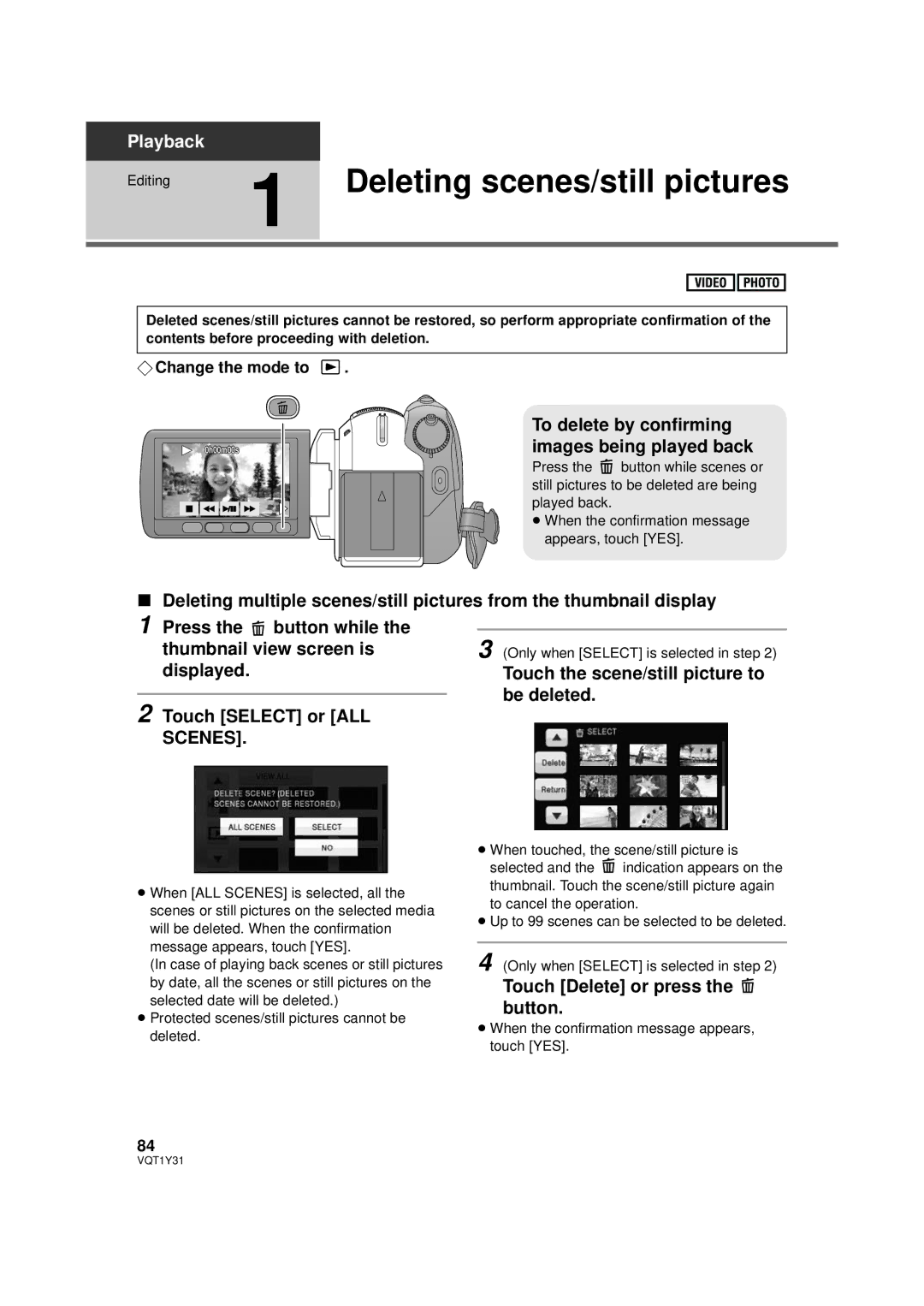Playback | 1 |
|
Editing | Deleting scenes/still pictures |
Deleted scenes/still pictures cannot be restored, so perform appropriate confirmation of the contents before proceeding with deletion.
¬Change the mode to  .
.
0h00m00s
To delete by confirming images being played back
Press the ![]() button while scenes or still pictures to be deleted are being played back.
button while scenes or still pictures to be deleted are being played back.
≥When the confirmation message appears, touch [YES].
∫Deleting multiple scenes/still pictures from the thumbnail display
1 Press the ![]() button while the thumbnail view screen is displayed.
button while the thumbnail view screen is displayed.
2 Touch [SELECT] or [ALL SCENES].
3 (Only when [SELECT] is selected in step 2)
Touch the scene/still picture to be deleted.
≥When [ALL SCENES] is selected, all the scenes or still pictures on the selected media will be deleted. When the confirmation message appears, touch [YES].
(In case of playing back scenes or still pictures by date, all the scenes or still pictures on the selected date will be deleted.)
≥Protected scenes/still pictures cannot be deleted.
≥When touched, the scene/still picture is
selected and the ![]() indication appears on the thumbnail. Touch the scene/still picture again to cancel the operation.
indication appears on the thumbnail. Touch the scene/still picture again to cancel the operation.
≥Up to 99 scenes can be selected to be deleted.
4 (Only when [SELECT] is selected in step 2)
Touch [Delete] or press the  button.
button.
≥When the confirmation message appears, touch [YES].
84