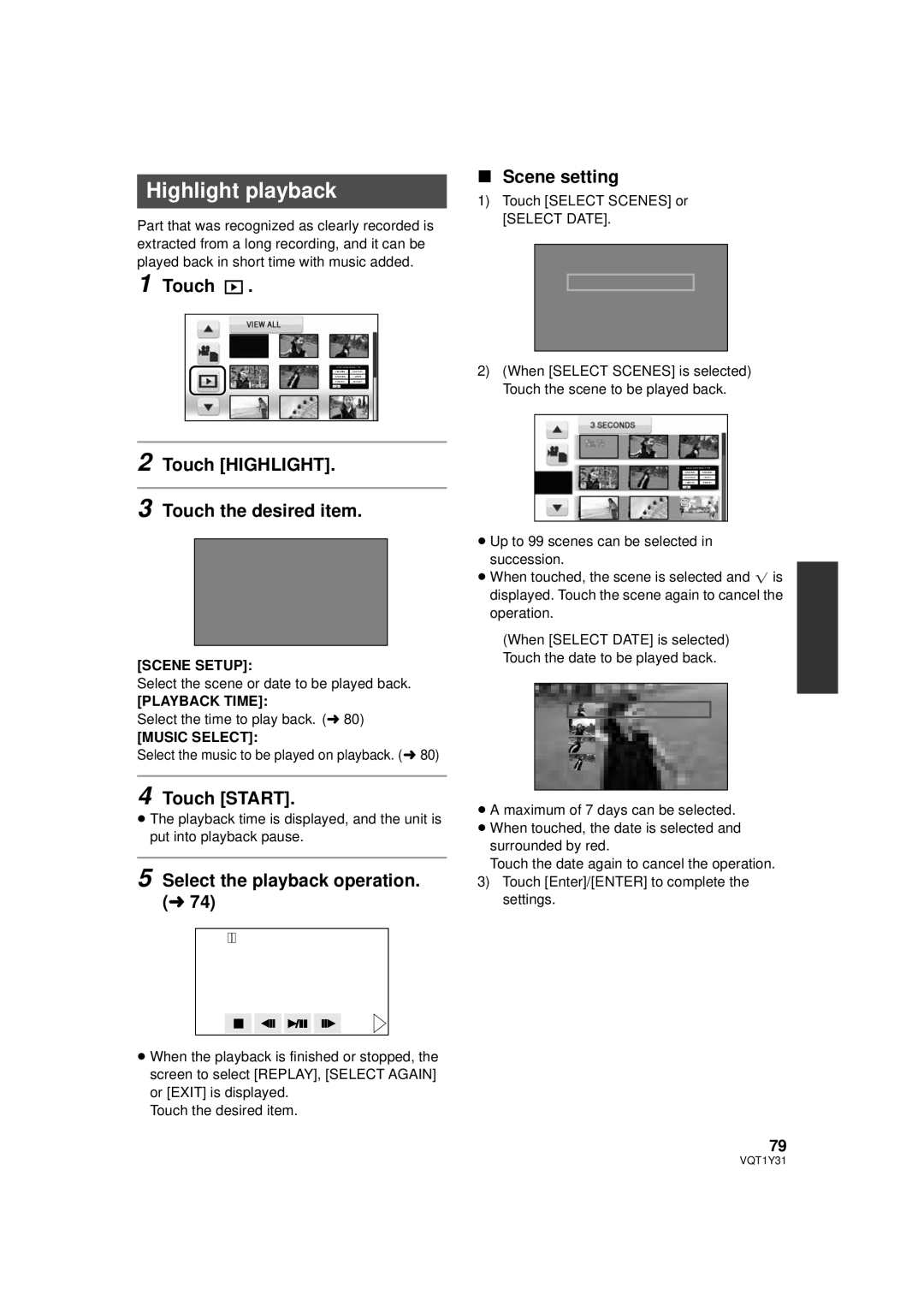Highlight playback
Part that was recognized as clearly recorded is extracted from a long recording, and it can be played back in short time with music added.
1 Touch 

 .
.
∫Scene setting
1)Touch [SELECT SCENES] or [SELECT DATE].
2)(When [SELECT SCENES] is selected) Touch the scene to be played back.
2 Touch [HIGHLIGHT].
3 Touch the desired item.
[SCENE SETUP]:
Select the scene or date to be played back.
[PLAYBACK TIME]:
Select the time to play back. (l 80)
[MUSIC SELECT]:
Select the music to be played on playback. (l 80)
4 Touch [START].
≥The playback time is displayed, and the unit is put into playback pause.
5 Select the playback operation. (l 74)
≥When the playback is finished or stopped, the screen to select [REPLAY], [SELECT AGAIN] or [EXIT] is displayed.
Touch the desired item.
≥Up to 99 scenes can be selected in succession.
≥When touched, the scene is selected and ![]() is displayed. Touch the scene again to cancel the operation.
is displayed. Touch the scene again to cancel the operation.
(When [SELECT DATE] is selected) Touch the date to be played back.
≥A maximum of 7 days can be selected.
≥When touched, the date is selected and surrounded by red.
Touch the date again to cancel the operation.
3)Touch [Enter]/[ENTER] to complete the settings.
79