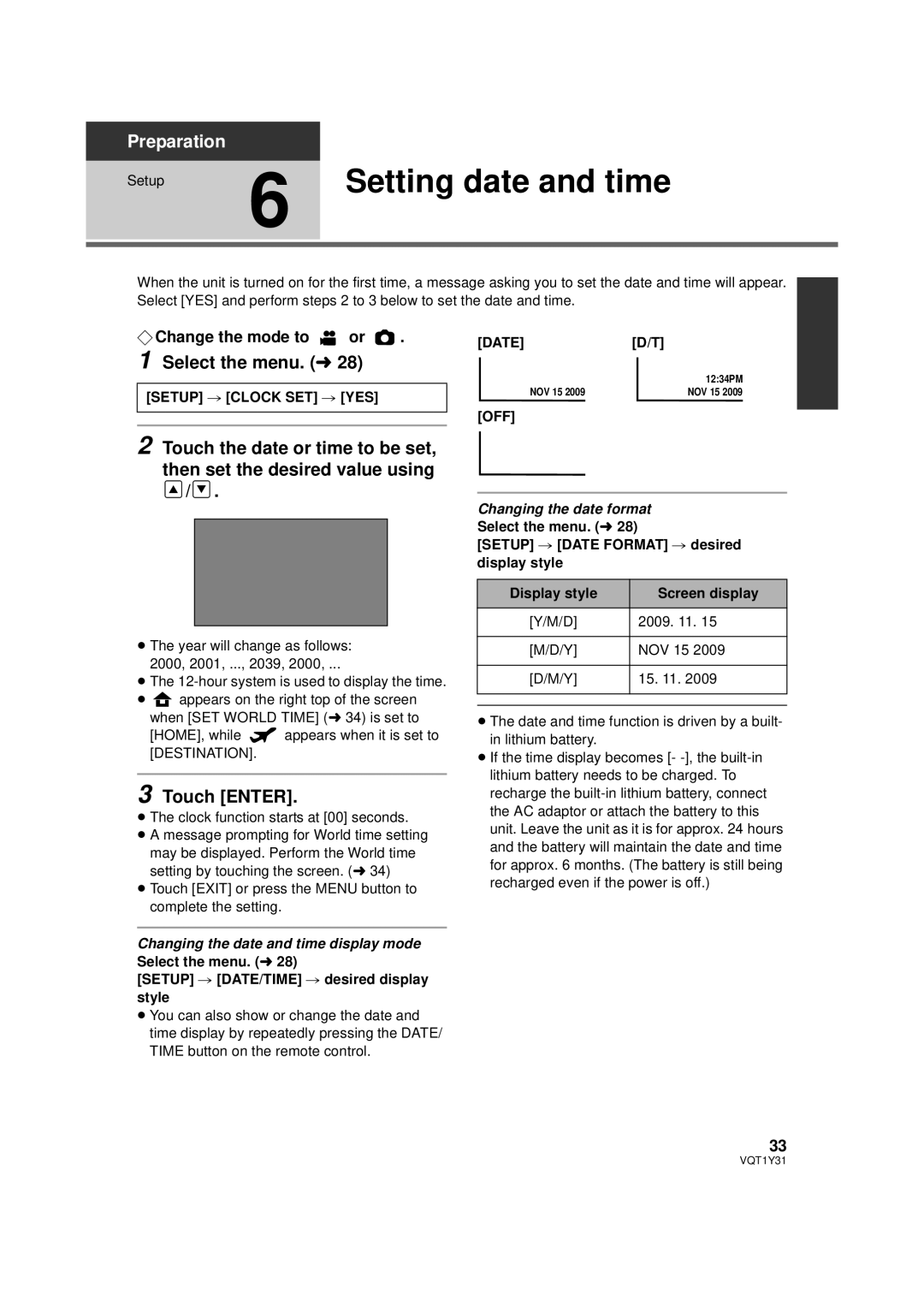Preparation
Setup | 6 Setting date and time |
|
When the unit is turned on for the first time, a message asking you to set the date and time will appear. Select [YES] and perform steps 2 to 3 below to set the date and time.
¬Change the mode to  or
or  .
.
1 Select the menu. (l 28)
[SETUP] # [CLOCK SET] # [YES]
2 Touch the date or time to be set, then set the desired value using ![]() /
/![]() .
.
≥The year will change as follows: 2000, 2001, ..., 2039, 2000, ...
≥The
≥![]() appears on the right top of the screen when [SET WORLD TIME] (l 34) is set to
appears on the right top of the screen when [SET WORLD TIME] (l 34) is set to
[HOME], while ![]() appears when it is set to [DESTINATION].
appears when it is set to [DESTINATION].
3 Touch [ENTER].
≥The clock function starts at [00] seconds.
≥A message prompting for World time setting may be displayed. Perform the World time setting by touching the screen. (l 34)
≥Touch [EXIT] or press the MENU button to complete the setting.
Changing the date and time display mode Select the menu. (l 28)
[SETUP] # [DATE/TIME] # desired display style
≥You can also show or change the date and time display by repeatedly pressing the DATE/ TIME button on the remote control.
[DATE][D/T]
| 12:34PM |
NOV 15 2009 | NOV 15 2009 |
[OFF]
Changing the date format
Select the menu. (l 28)
[SETUP] # [DATE FORMAT] # desired display style
Display style | Screen display |
[Y/M/D] | 2009. 11. 15 |
|
|
[M/D/Y] | NOV 15 2009 |
|
|
[D/M/Y] | 15. 11. 2009 |
|
|
|
|
≥The date and time function is driven by a built- in lithium battery.
≥If the time display becomes [-
33
VQT1Y31