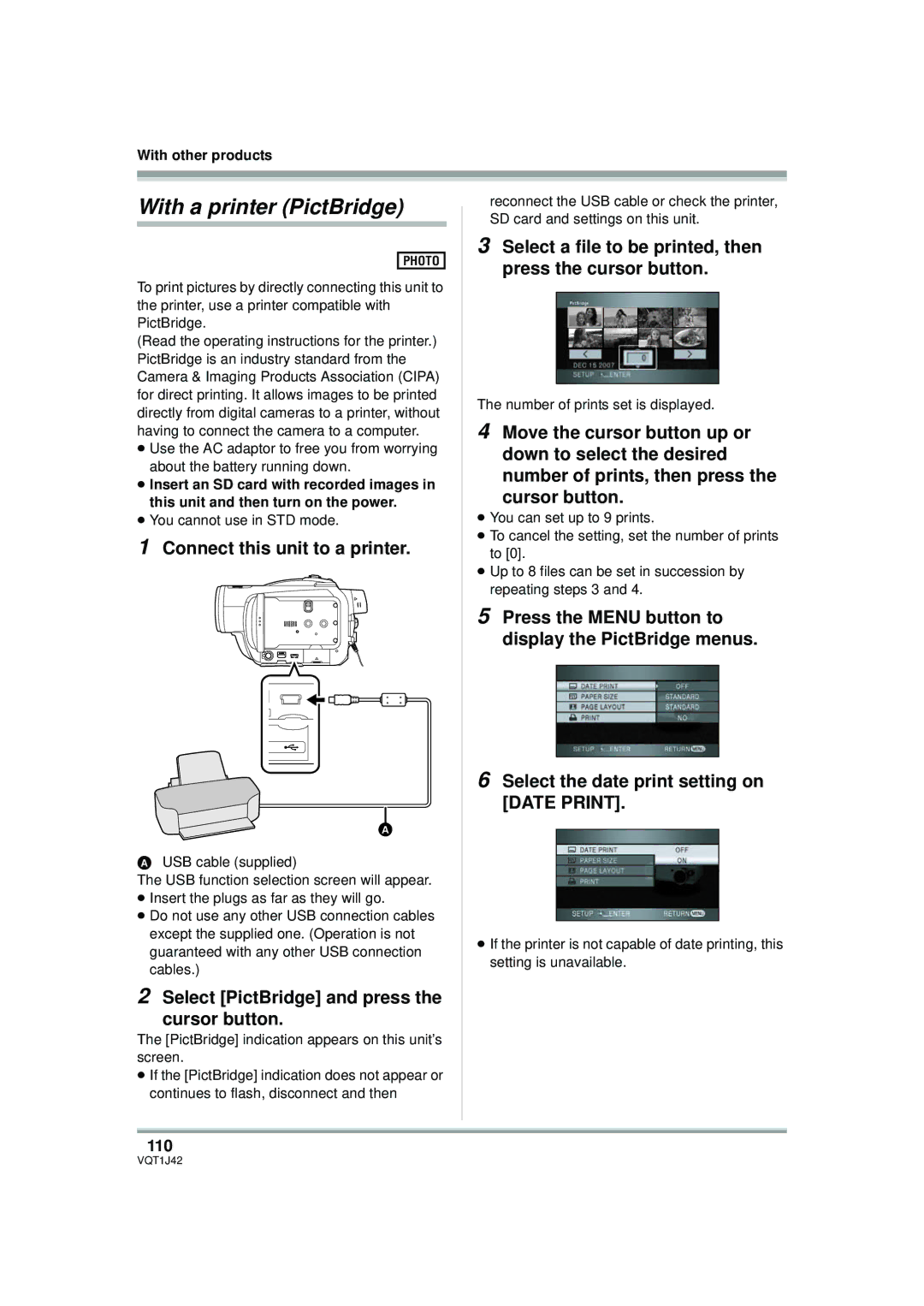Model No. HDC-SX5P/PC
Thank you for choosing Panasonic
Safety Precautions
Things You Should Know
Following Applies only in Canada
Following Applies only in the U.S.A
FCC Note
Batteries
AC adaptor
Important Safety Instructions
Care
Precautions
USE & Location
Indemnity concerning recording content
Carefully observe copyright laws
Contents
Using HD Writer 2.0E for SX/SD
Before using with a computer
Installation
If using a Macintosh
Quick Guide
Accessories
Removing the battery
CD-ROM
OFF
Motion picture playback tab
Press the cursor button up and then right to select the tab
Very clear high definition pictures
Features of the High Definition Video Camera
What is the AVCHD?
Important Notice
Connecting with the AV cable l
When connecting to a TV that does not have a Hdmi terminal
Connecting with the component cable and the AV cable l
Watching High Definition images
Turning the power off
Using the remote control for the TV for playback
What is EZ Sync?
Automatic input switching
SD Media Storage USA only
Saving data to a computer
What you can do with HD Writer
Battery release lever Battery l Tripod receptacle l
Parts identification and handling
Before using Inlet cooling fan
Using grip belt
Adjust the belt length and the pad position
About the cooling fan
Smart accessory shoe
Connect to the smart accessory shoe
Tripod receptacle
Using the LCD monitor
Adjust the angle of the LCD monitor as desired
Install a button-type battery
Using the viewfinder
Using the remote control
Concerning the button-type battery
Remote control usable range
DVD-RAM DVD-RW DVD-R DL
If recording in high definition picture quality HD mode
Discs that can be used on this unit
Display on Screen Indication in these
About DVD-R DL dual layer on single side
What is the DVD Video Recording format VR format?
What is the DVD-Video format Video format?
Examples of discs that cannot be used on this unit
¬ STD mode
When using new DVD-RAM or
¬ HD mode
¬STD mode
Sdhc Memory
Cards that you can use with this unit
Card type
Card type Pro High Speed Super High Speed Sdhc Memory
Do not format it on a PC etc
Handling precautions
How to hold a disc or card
When inserting/removing a disc
Disc and card handling
Charging lamp
Charging the battery
Inserting/Removing the battery
Charging time
Charging and recording time
About batteries that you can use with this unit
Recording mode
Recordable time
35 min Disc 15 min 10 min HD mode 20 min
Connecting to the AC outlet
About the remaining battery capacity indication
Selecting a mode Turning the unit on/off
STD
Turn on the power
To cancel Quick start
Quick start
Removing disc
Inserting/removing a disc
Inserting disc
Open the card slot cover
Inserting/removing an SD card
Identifying recording/playback sides of disc
Insert/remove the SD card into/ from the card slot
How to use the cursor button
Card access lamp Access
Securely close the card slot cover About the SD card
Operations during recording
¬ Rotate the mode dial to select or
¬ Rotate the mode dial to select
Set the AUTO/MANUAL/FOCUS switch to Focus
Operation icons displayed in each mode HD Recording mode
Set the AUTO/MANUAL/FOCUS switch to Manual
STD Recording mode
HD mode STD mode
HD/STD Playback mode Motion picture playback
HD Playback mode Still picture playback
Language selection
Help mode
To exit the help mode
To get back to the previous screen
Using the menu screen
While stopped, press the Menu button
Setting date and time
Changing the date and time display style
Adjusting LCD monitor/ viewfinder
To recharge the built-in lithium battery
Changing the display style
JAN 1
Recording
Before recording
Basic camera positioning
Turning the AGS function on/off
About auto mode
Auto Ground-directional Standby AGS
To end the recording
Screen indications in the disc recording mode HD mode
Recording motion pictures
Recording
To end PRE-REC
PRE-REC function
This prevents you missing a shot
HD mode
≥ Recordable time using the battery l
SD card
To record still pictures clearly
Recording still pictures Jpeg images on an SD card
Focus indication
About the focus indication
Concerning the focusing area
Switching the shutter sound on/off
ABC D E F G H
Picture quality
Move the zoom lever
Recording functions
Zoom in/out function
About using the zoom microphone function
Digital zoom function
Intelligent contrast control
To cancel intelligent contrast control
Recording Yourself
Rotate the LCD monitor towards the lens side
Press the recording start/stop button. Fade out
To cancel fading
Fade in/fade out function
To select the color for fade in/out
To cancel the soft skin mode
Soft skin mode
To cancel the MagicPix function
MagicPix function
Backlight compensation function
Self-timer recording
¬ HD mode ¬ STD mode
To return to normal recording
Press the Photo Shot button
To stop the timer midway through
Built-in flash
To cancel the red eye reduction function
Using the flash VW-FLH3 optional
When the flash is not used
Red eye reduction function
Tele macro function
To cancel the tele macro function
To cancel the image stabilizer function
Image stabilizer function
Guide line function
To cancel the guide line function
STD mode ¬ Rotate the mode dial to select
Wind noise reduction function
To cancel the wind noise reduction function
This is for adjusting the microphone input level
Microphone level
Zebra display
To return to automatic setting
To cancel the zebra display
Displays portions of the image that may be overexposed
To cancel the auto slow shutter mode
Auto slow shutter mode
To cancel the color bar
Color bar
Manual recording functions
Scene mode
To cancel the scene mode function
This is for recording in various situations
To restore to the automatic adjustment
Manual focus adjustment
About the MF assist function HD mode only
White balance
Outdoor mode
Manual adjustment mode
This is for recording in natural colors
White balance sensor
Manual shutter speed/aperture adjustment
Black balance adjustment
Manual iris/gain adjustment
To restore to automatic adjustment
Manual shutter speed adjustment
Iris/Gain value Close # F16 to F2.0 # Open # 0dB to 18dB
Select the scene to be played back
Playback of motion pictures
Press the cursor button up Then select the or tab
Playback
To cancel the repeat playback function
Repeat playback
Operation is possible with the remote control only
Operating with the remote control
Press the or 9 button on the remote control during playback
Skip playback to the start of a scene
Press the button
Frame-by-frame playback
Press the E or D button during playback
Press the E or D button
Playing back motion pictures by date
To adjust the speaker volume during playback
Move the volume lever to change the volume level
Select the playback date, then press the cursor button
Select the file to be played back
Still picture playback Jpeg images on an SD card
Press the cursor button up Then right to select the tab
About still picture compatibility
Playback
Deleting scenes one at a time
Editing scenes
Deleting scenes
This is for deleting scenes
Press the Menu button, then select Edit Scene # Divide #
SET HD mode or YES STD mode and press the cursor button
Dividing a scene to delete
To continue deleting other scenes
Protecting scenes
HD mode only To delete all the divided points
To complete the settings
To continue dividing other scenes
Selecting the scenes to copy
Copying from an SD card to a disc
Copying all the scenes at one time
Deleting still pictures
Deleted files cannot be restored
Editing still pictures
Deleting files one at a time
To continue deleting other files
Protecting still pictures
Select the file to be deleted, then press the cursor button
To cancel all Dpof settings
Dpof setting
What is DPOF?
Select the file to be set and then press the cursor button
This is for initializing discs
Formatting
Formatting discs
Disc and card management
Finalizing a disc
Finalizing a disc
Formatting SD cards
This is for initializing SD cards
Connect this unit to the AC Adaptor
HD mode
STD mode
DVD-RW VR format
Deleting the top menu
Un-finalizing a DVD-RW
Creating a top menu
Protected disc
Protecting a disc
Auto Protect Operation
Unprotected
To release the disc protection
Disc protection setting
¬ Rotate the mode dial to select or Then select the tab
To release disc protection
Displaying disc information
To exit the information screen
Playback on TV
Press the EXT Display button on the remote control
Watching Video/Pictures on your TV
To display the on-screen information on the TV
Start playback on this unit
Connecting with a Hdmi cable optional
Connect this unit and a TV with the Hdmi cable optional
101
102
About the settings when connecting with Hdmi
Hdmi output resolution
103
Playback using EZ Sync Hdavi Control
EZ Sync must be activated on the connected TV
104
Operate with the remote control for the TV
To cancel EZ Sync Hdavi Control
About the setting when connecting the component terminals
105
106
Connecting with the AV cable supplied
Connect this unit to a TV with the AV cable supplied
107
TV Aspect setting 169
To watch images with a 169 aspect ratio on a regular TV
Playing back a DVD-RAM or a DVD-RW VR format
Playback using Blu-ray Disc Players
Playback on DVD recorder, DVD player, computer etc
108
Dubbing images onto other video device
Set the mode dial to to turn on the power
With a DVD recorder or video device
Connect this unit and a video device
Select PictBridge and press Cursor button
With a printer PictBridge
Connect this unit to a printer
Select a file to be printed, then press the cursor button
When you stop printing halfway
Select the paper size setting on Paper Size
Select the layout setting on page Layout
111
112
Before using with a computer
What you can do with a computer
With a computer
Contents on provided CD-ROM
End User License Agreement
114
115
Operating environment
Operating environment for HD Writer 2.0E for SX/SD
CPU
Interface
116
With a computer Sound
Other requirements
Continue to follow the on-screen messages to install it
Installation
Installing HD Writer 2.0E for SX/SD
Insert the CD-ROM into the computer
Click Finish
Uninstalling software application
Computer must be rebooted for the application to work
118
119
Connection and recognition
Camera-Computer connection
Disconnect the USB cable, before turning this unit off. l
Disk drive display
About the computer display
SD card drive display
120
Connect this unit to the computer and then select
To disconnect USB cable safely
Copying your still pictures to your computer
Double click the icon in task tray displayed on Computer
122
Verifying the unit is correctly recognized by the computer
If the driver has not been recognized properly
Method
123
Using HD Writer 2.0E for SX
Click the Copy to PC button Click the Start copying button
124
Writing back to an SD card
Playing back the high definition images on the computer
≥ Start HD Writer 2.0E for SX/SD
125
Formatting a disc
Creating a DVD-Video disc
126
If using a Macintosh
127
Menus and Indications
Menu list
Disc SETUP*2
STD mode recording menus Basic
Disc Setup
Edit Scene
130
Scene Protect l 91 Dpof SET l
Power Save
STD mode playback menus Motion picture playback Play Setup
Menus related to Setup Display
Language l Menus related to Video and Advanced Shoe MIC
Indications
Initial SET HD mode only
Demo Mode HD mode only
Beep Sound
133
Confirmatory indications
Playback indications
PC connection indications
134
Messages
135
136
About recovery
137
Functions that cannot be used simultaneously
Frequently asked questions
139
140
Troubleshooting
Unit operations
141
Door Opened
142
143
144
EZ Sync does not work
When connected to another device
145
With a computer
146
When scenes lasting under 3 seconds have been recorded
When the scenes were recorded on different dates
When more than 99 scenes were recorded on the same date
147
Deleting scenes midway through a sequence of scenes
When PRE-REC was used for recording
When deleting scenes
148
When recording again after having deleted the last scene
149
150
151
When carrying the unit, do not drop or bump it
About this unit
Do not touch the laser pickup lens
152
About the battery
About the AC adaptor
LCD monitor/viewfinder
About the disc
About the miniSD Card
153
Causes of condensation
Explanation of terms
About condensation
What to do with the lens is fogged up
155
White balance
Auto focus
Specifications
156
157
USB
158
Optional accessories
159
160
RP-SDV01GU1A
Accessory Order Form For USA Customers
161
Request for Service Notice USA Only
162
Others Limited Warranty For USA Customers
163
Customer Services Directory
164
Panasonic Canada Inc
Warranty Service
If YOU Ship the Product to a Servicentre
165
Index
166
167
168
Spanish Quick Use Guide/ Guía española para el uso rápido
Extracción de la batería
169
Gire el disco del modo para seleccionar
170
171
Panasonic Puerto Rico, Inc