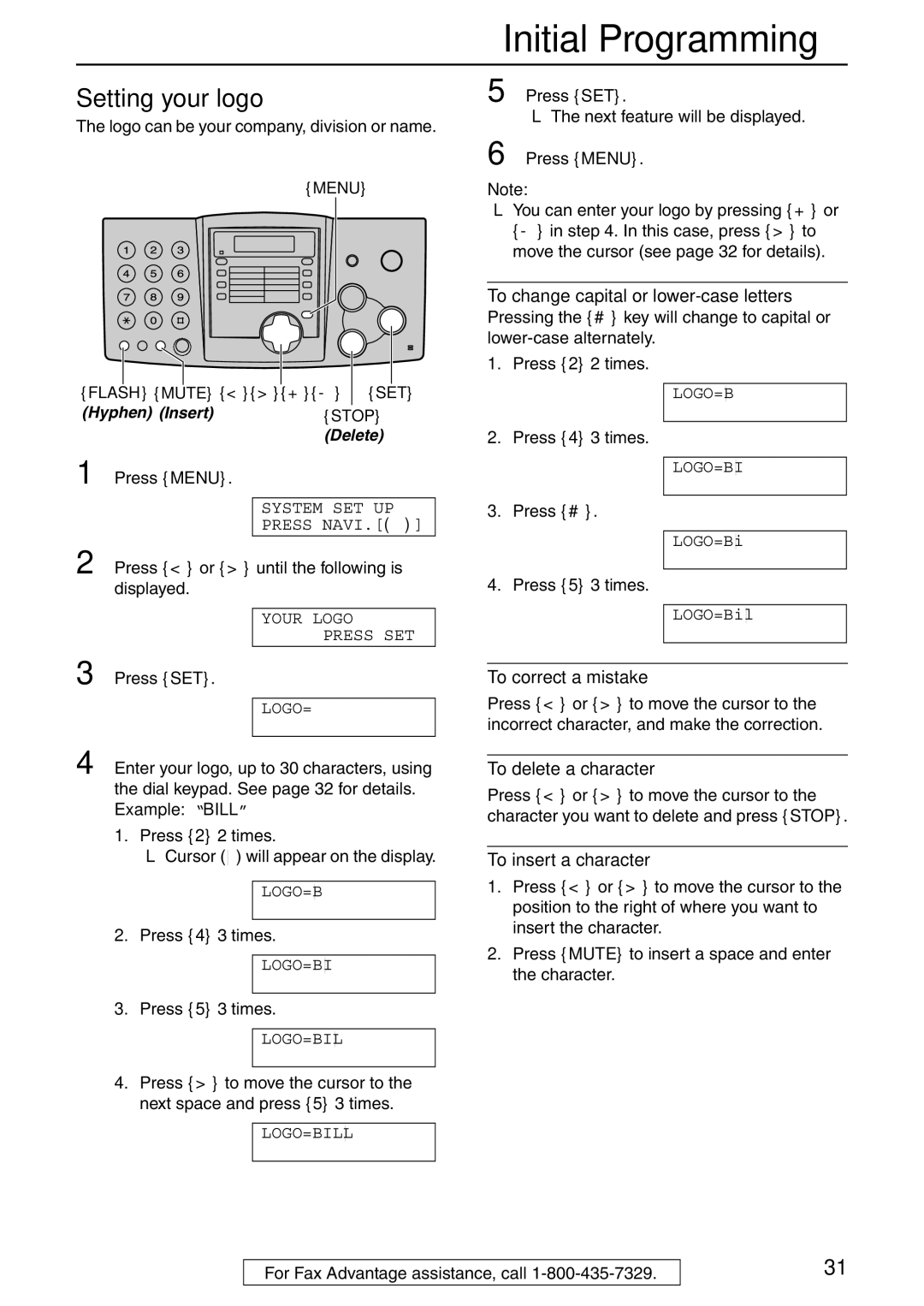Compact Plain Paper Fax and Copier
Operating Instructions
Copyright
For your future Reference
Energy Star
Trademarks
Wet locations Never touch uninsulated telephone wires or
Safety instructions
Important safety instructions
Never install telephone wiring during a Lightning storm
Table of Contents
Table of Contents
Part No. PFJXE0805Z or
Accessories
Included accessories
Part No. PFJA1030Z
Model No Specifications/Usage
Accessory information
One-touch keys
Finding the Controls
Location of controls
Display
Front view
Overview
Rear view
Open the back cover
Installation
Ink film
Open the front cover by pulling up the center part
Turn the gear of blue core in the direction of the arrow
To use legal size paper
Paper tray
To use A4 size paper
Attach the document tray into the slots on
Document tray Handset
To add paper
Recording paper
Selecting the way to use your fax machine
Connections and Setup
Connecting to a telephone line jack and power outlet
Using surge protectors
Answering machine in the same room
Telephone wiring image House or office
Your situation Connections
You wish to use the fax machine and your
With the fax machine
How to set up
How to receive calls
If the answering machine is turned off
Case 2 One line used for fax only
Fax machine will receive it automatically
How to set up How to receive calls
Telephone wiring image in house or office
TEL Mode
Your situation
Telephone wiring image in house or office Connections
FAX TEL
Voice mail
Connections and Setup
Single telephone line Phone number Fax Computer machine
EXT. in USE
Help function
Help Button
Handset receiver volume
Volume
Adjusting volume
Ringer volume
Initial Programming
Setting the date and time
Date and time, your logo and fax number
To delete a character
Setting your logo
Example Bill
To change capital or lower-case letters
To select characters with the dial keypad
To select characters using + or Display order of characters
Keys Characters
Example +234
Setting your fax number
To delete a number
Storing names and telephone numbers into one-touch dial
Automatic Dialing
Storing names and telephone numbers into navigator directory
Press Menu Example
Editing a stored entry
Stored name and number are erased
To cancel erasing, press Stop Press SET
Erasing a stored entry
Press + or -displayed Example Until the desired entry is
Press the desired station key
Using one-touch dial
Using the directory
Press Monitor or lift the handset
How Caller ID is displayed
Caller ID service from your phone company
To confirm caller information using Caller ID list
Caller ID
To edit the telephone number for calling back
Viewing and calling back using caller information
Press Caller ID
To stop viewing
Erasing specific caller information
To cancel erasing, press STOP, then
Erasing caller information
Erasing all caller information
For navigator directory
To redial the last number Press REDIAL/PAUSE
To select the resolution
Sending Faxes
Sending a fax manually
To stop transmission
Press FAX/START Sending from memory Quick scan feature
To transmit more than 10 pages at a time
Convenient way to send a fax
Effective scanning area
Document weight
Documents you can send
Minimum size Maximum size
Fax auto redial
Sending a fax using one-touch dial and navigator directory
Using stations
Using navigator directory
Program entries
Broadcast transmission
Programming entries into the broadcast memory
Press Broadcast
Example Nikki
Adding a new entry into the broadcast memory
Press + or -until the following is displayed
Station Example
Example BOB
Erasing a stored entry in the broadcast memory
To send the same document to more than one party only once
To cancel the broadcast setting
To stop receiving
Activating TEL mode
Receiving Faxes
Receiving a fax manually
Receiving a fax automatically
Activating FAX only mode How to receive calls
Fax documents
Press #, then
Using two or more phone numbers in a single telephone line
Activating the Distinctive Ring feature
Distinctive Ring
If you use three or more phone numbers
Ring pattern Settings
Programming the ring pattern assigned for fax
Copying
Quick scan feature
To stop copying
Convenient way of copying
Press + or -repeatedly until the following is displayed
To collate multiple copies
Example Making 2 copies of a 4-page original document
Programming
Features Summary
Programming method for basic features
To cancel programming
Programming method for advanced features
Basic features
Advanced features
Code #36 Receiving oversized documents
Code #40 Setting the silent detection
Code #44 Setting the memory reception alert
Code #46 Setting the friendly reception
Connecting Tone MODE=ON ±
Code #76 Setting the connecting tone
ERROR-NOT Your Unit Code 54, 59
Error Messages
Communication Error Code 40-42, 46-72, FF
Communication Error Code 43
Remaining film is low. Prepare a new film
Display
Press SET to clear the message
Back cover is open. Close it
Recording paper jam occurred. Clear the jammed paper
Transmission error occurred. Try again
Fax sending
Frequently Asked Questions
When a function does not work, check here
General
Fax receiving
Receiving mode
If a power failure occurs
Using an answering machine
Copying
Remove the stoppers and tags from the new ink film
Replacement
Dotted area Back cover Front cover Display
Remove the jammed recording paper
When the recording paper has jammed in the unit
Jams
Recording paper jam
Around the blue core
When the recording paper was not fed into the unit properly
Close the front cover securely
Document jams sending
Document feeder
Cleaning
Do not use paper products, such as paper towels or tissues
Connect the power cord and the telephone line cord
Thermal head
Correct
Reference lists and reports
Printed Reports
From on to OFF
Caller IQ Feature
OpenLCR service for the Caller IQ feature
To turn the Caller IQ feature
Updating the rate table downloading the rate table
To turn the Caller IQ feature from OFF to on
Automatic download
Set the Caller IQ feature to on by referring to
During download
Or sending/receiving a document
Technical data about this product
Specifications
Recording paper size
Paper specifications
FCC and Other Information
FCC and Other Information
FCC and Other Information
Thermal Transfer Facsimile
Limited Warranty
Panasonic Facsimile Product Limited Warranty
FAX categories Parts Labor
For product service
Warranty
Customer Services directory
Customer Services
Program index
Basic features
Advanced features
Index
Reports
Ring setting
Navigator directory
One-touch dial
PFQX1701ZA CC0502TW0
Panasonic FAX Advantage Program