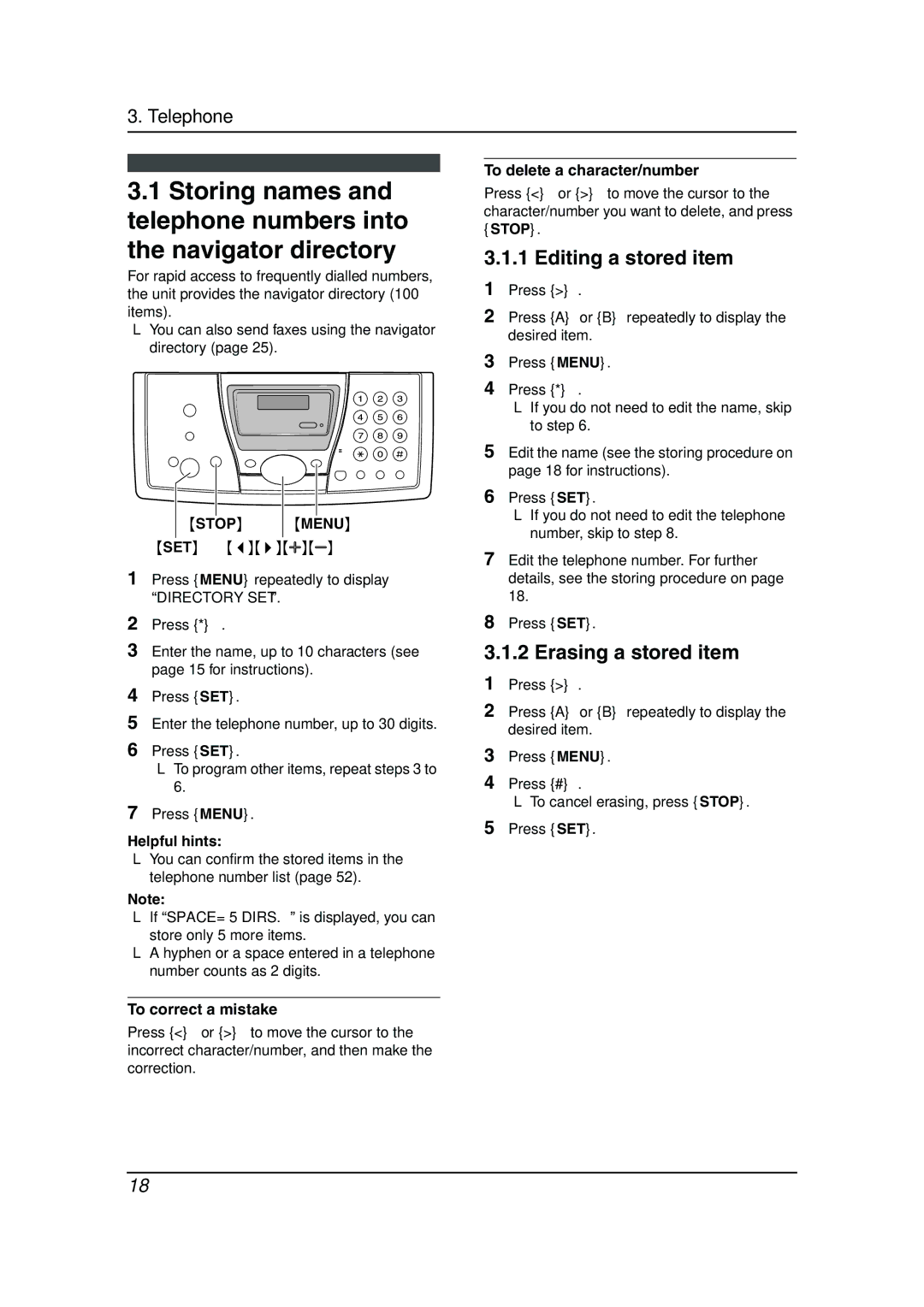3. Telephone
3.1Storing names and telephone numbers into the navigator directory
For rapid access to frequently dialled numbers, the unit provides the navigator directory (100 items).
LYou can also send faxes using the navigator directory (page 25).
|
|
|
|
|
|
|
|
{STOP} | {MENU} | ||
|
|
|
|
{SET} {<}{>}{A}{B}
1Press {MENU} repeatedly to display “DIRECTORY SET”.
2Press {*}.
3Enter the name, up to 10 characters (see page 15 for instructions).
4Press {SET}.
5Enter the telephone number, up to 30 digits.
6Press {SET}.
LTo program other items, repeat steps 3 to 6.
7Press {MENU}.
Helpful hints:
LYou can confirm the stored items in the telephone number list (page 52).
Note:
L If “SPACE= 5 DIRS.” is displayed, you can store only 5 more items.
LA hyphen or a space entered in a telephone number counts as 2 digits.
To correct a mistake
Press {<} or {>} to move the cursor to the incorrect character/number, and then make the correction.
To delete a character/number
Press {<} or {>} to move the cursor to the character/number you want to delete, and press {STOP}.
3.1.1 Editing a stored item
1Press {>}.
2Press {A} or {B} repeatedly to display the desired item.
3Press {MENU}.
4Press {*}.
LIf you do not need to edit the name, skip to step 6.
5Edit the name (see the storing procedure on page 18 for instructions).
6Press {SET}.
LIf you do not need to edit the telephone number, skip to step 8.
7Edit the telephone number. For further details, see the storing procedure on page 18.
8Press {SET}.
3.1.2 Erasing a stored item
1Press {>}.
2Press {A} or {B} repeatedly to display the desired item.
3Press {MENU}.
4Press {#}.
LTo cancel erasing, press {STOP}.
5Press {SET}.
18