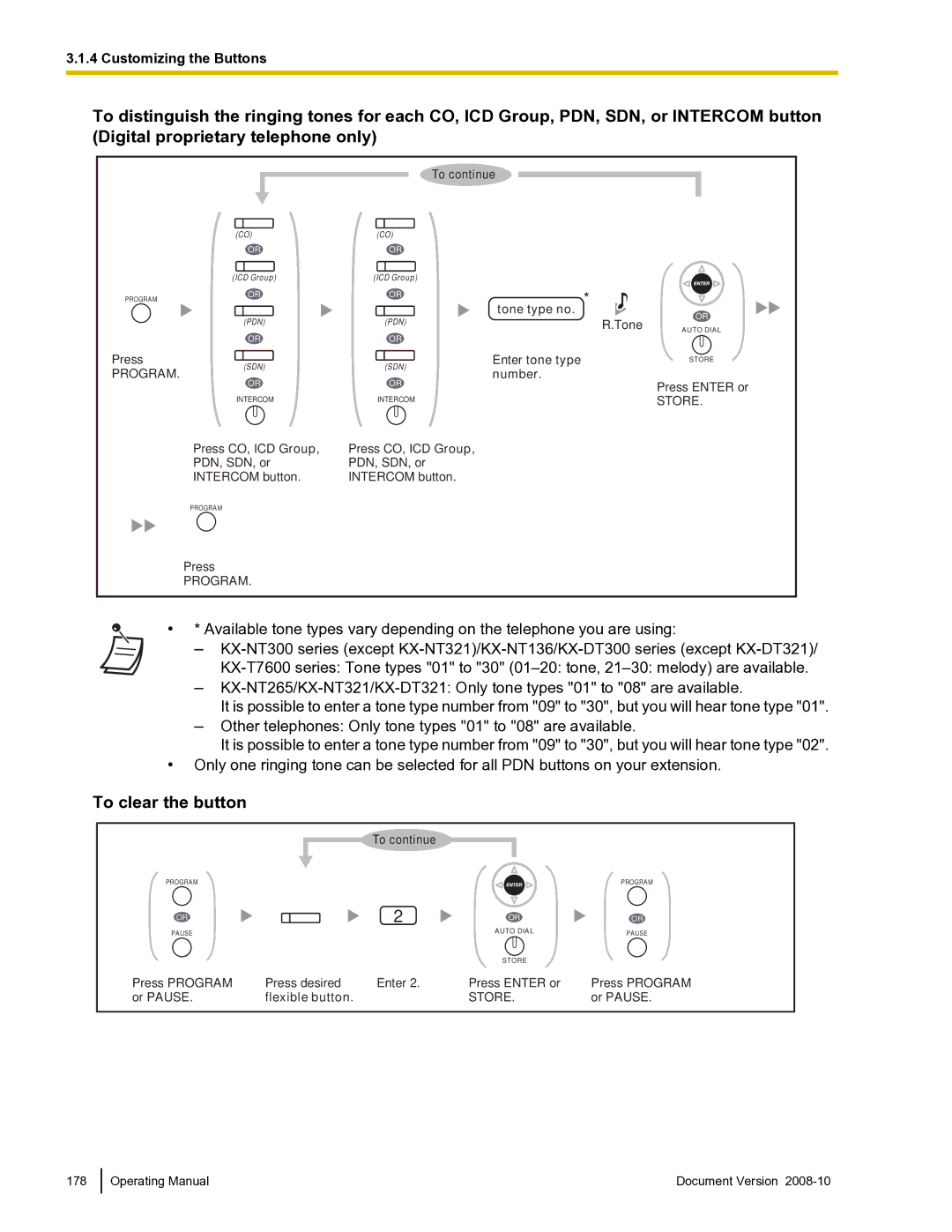Operating Manual
Model No. KX-TDE100
Feature Highlights
ACD Report Server KX-NCV200
This Manual
Hints
Safety Notices
Trademarks
Important Safety Instructions
For All Telephone Equipment
For the PBX
What is User Information?
Requirements
Read and understand all instructions
TAM
Incidence of Harm to the Telephone Lines
Notification to the Telephone Company
Ringer Equivalence Number REN
Trouble with this equipment
Combined Use with Alarm Equipment
Connection to Party Line
For 2.4 GHz Cell Station
For Dect 6.0 Cell Station
Table of Contents
Manager Service Features 158
Display Features 146
Personal Programming 164
190
179
182
193
Table of Contents
Section Operation
What Kind of Telephone Can Be Used?
Feature Numbers
Before Operating the Telephones
Registration for your Portable Station PS/SIP Extension
Display
Using a Navigator Key/Jog Dial/Volume Key
Tone
Examples
Icon Descriptions
Dial key
Soft Buttons
When You Use a Panasonic Proprietary Telephone
Buttons on the PT Flexible Buttons
Auto ANS Auto Answer/MUTE
Conf Conference
Navigator Key/Jog Dial/Volume Key
Call Forwarding FWD/Do Not Disturb DND
Customized Buttons
Programmable Feature PF
Feature
Button
Button
CTI
Hands-free Operation
How to Follow the Steps
For quick operation
Customizing Your Phone
This diagram shows you a connection example
Connection Example
Customizing Your Phone
Making Calls
Intercom Call
For quick operation
Operator Call
Automatic Line Access
CO Line Group Access
Calling an Outside Party
CO Line Access
Answering Calls
You can select one of the following methods to answer calls
Alternate Receiving-Ring/Voice
To set
To cancel
Absent Message
Message no Message Example
Enter account code
Account Code Entry
Account code
Outside Phone no
Automatic Callback Busy Camp-on
Alternate Calling-Ring/Voice
To change the method
To answer the callback ringing from an idle extension
Automatic Callback Busy Cancel
To set for both extension and CO line
To answer the callback ringing from an idle CO line
Call Hold
To select and set/cancel
BGM Background Music
Call Hold
Hookswitch
Press Recall
Call Hold Retrieve
Held line no
Call Park
Call Monitor
To monitor
Press Call Park
Hookswitch Zone number 2 digits
Call Park Retrieve
Press Transfer
Call Pickup
Call Pickup
Dial stored parking
Call Splitting
Call Pickup Deny
Call Transfer
To leave the conversation and then let the two parties talk
To transfer
Transferring to an Extension in the PBX
Extension no
Transferring to an Outside Party Using the PBX Service
To transfer with one touch One-touch Transfer
Press Hold
Call Waiting BSS Busy Station Signaling
Time limit
Talk On-hook Number
Answering Call Waiting in the PBX
To send a call waiting
Press CO, ICD Group PDN, SDN, or Intercom
Press Recall/hookswitch
To hold the current call and then talk to the new party
Press CO, ICD Group, PDN, SDN, or Intercom
To hold the second call and then talk to the original party
During a conversation
Personal Programming-Call Waiting Tone Type Selection
15 s
Answering Call Waiting from the Telephone Company
To set/cancel for intercom calls Manual Call Waiting
Call Waiting Tone
To return to the original party, repeat the operation
Character Entry
To set/cancel for outside calls Automatic Call Waiting
732
Standard mode
Option mode
Times
Conference
Conference
To establish a conference call
PDN, or SDN
Press Recall Dial desired
Tone
To add four or more parties to a conference
To add another party on hold to a conference
Leaving Three-party Conference
FLASH/RECALL
Conference, Unattended
To leave a conference involving two outside parties
To return while others are talking
Data Line Security
To leave a conference
To complete a conversation
Calling through Disa
Disa Direct Inward System Access
To set/cancel
730
Extension PIN
To call an extension
Verification Code
Enter extension PIN or verification code PIN max.10 digits
Disa message Off-hook Dial Disa Dial outside
To call an outside party
To retry
Verification
DND Do Not Disturb
DND Do Not Disturb
Flashing red slowly FWD mode Red on DND mode
When in FWD/DND Cycle Switch Mode
When in FWD/DND Setting Mode
DND Override
To switch the FWD/DND status for intercom calls
Switching FWD/DND Status Using Fixed FWD/DND Button
To switch the FWD/DND status for outside calls
To call
From a preprogrammed extension
Door Open
To set and clear FWD/DND for outside/intercom calls
From any extension while talking to the doorphone
To answer a call from the doorphone
Doorphone Call
To call from the doorphone
To call the doorphone
Executive Busy Override
EFA External Feature Access
Executive Busy Override
To join an outside call
To join an intercom call
Dial extension number, or press red PDN or SDN
To talk to each party alternately
Extension Dial Lock
Executive Busy Override Deny
To lock
To unlock
Extension Feature Clear
To make an outside call while your extension is locked
Extension PIN Personal Identification Number
To reset
790
Enter extension
External Relay
799
Stored Extension PIN
FWD Call Forwarding
To switch on the relay
External Sensor
To answer a sensor call
FWD Call Forwarding
Enter destination extension number
Or enter CO line access number Then outside phone number
To set Follow Me from another extension
Your Extension no Tone
713
To set the timer for No Answer and Busy/No Answer
Time
ICD Group Extension no
Flashing red slowly FWD mode
To switch FWD/DND status for intercom calls
FWD/DND Settings Using Fixed FWD/DND Button
To switch FWD/DND status for outside calls
Virtual PS
Intercom Calls
Hands-free Answerback
FWD/DND button To cancel ringing
Enter CO line access number
To set ringing
Headset Operation
Hands-free Operation
To make/answer a call
To use the handset during a conversation using the headset
To talk using the headset
Headset Operation
Operating Distance
Answer/Release Button
To answer
Noise
To end a conversation
To transfer a call
To talk to a waiting caller
Desired
To store a phone number
Hot Line
740
ICD Group Features
To dial
To confirm the Call Log History
ICD Group Features-Call Log History for ICD Group
To enter incoming call queue monitoring mode
739 Enter ICD Group Extension number
To monitor the waiting call status
ICD Group Features-Incoming Call Queue Monitor
To clear Call Log History
ICD Group Extension no
To set Log-in/Log-out
ICD Group Features-Log-in/Log-out
Extension number or
Press Log-in/Log-out of a Specified Group
To enter/leave Not Ready mode
735
ICD Group Features-Log-in/Log-out Monitor and Remote Control
To change the Log-in/Log-out mode
To monitor the Log-in/Log-out status
ICD Group Features-Supervisory
ICD Group Features-Manual Queue Redirection
To forward the waiting call
Initial Display
For a caller To leave a message waiting indication
To leave/cancel a message waiting indication
Message Waiting
For a called extension
To call back
To check the left message and call back
To clear message waiting indications left on your extension
Off-hook Monitor
Mute
Flashing red Mute
One-touch Dialing
Ohca Off-hook Call Announcement
Dialing
Paging
Group Paging
Paging and then Transferring a Call
Paralleled Telephone
Paging Deny
DPT
Standard SDN Key Mode
Enhanced DSS Key Mode
SDN Direct Dial
Call Hold and Call Hold Retrieve
PDN or SDN
Printing Message
Call Transfer Using SDN Button
To transfer a call to a PDN extension
Privacy Release
To record
Your extension on the outside call
To show/prevent
To show
KX-HGT100
To call with one touch
Private Network Features-TIE Line Access
To prevent not show
Private phone no
Quick dialing no
Quick Dialing
Redial, Last Number
Off-hook Dial quick dialing
For the KX-TDE100/KX-TDE200 Off Checked-out
Room Status Control
For the KX-TDE600
To check in a guest
Press Check-in
To check out a guest
Press Check-out
Press Cleaned-up
To change the cleaning status of a room KX-TDE600 only
Self Labeling KX-NT366 only
To switch display
Speed Dialing, Personal
Dial Tone
Speed Dialing, System
SVM Simplified Voice Message
Or enter
Recording a Normal Greeting Message
Operation Reference When Accessing Your Message Box
Operation No
To play back
Recording a Greeting Message for Each Time Mode
To clear
Off-hook Enter Enter the desired Time mode
Off-hook Enter Enter 0 to 2 as you desire
Number for the SVM feature
Redirecting Your Calls to Your Message Box
Enter floating extension
Leaving Voice Messages
Listening to Voice Messages Left by Callers
Until desired SVM Log
To listen to voice messages
To clear the voice message that you are listening to
702
Document Version Operating Manual 127
Your Extension PIN
To listen to voice messages while your display is locked
To clear voice messages from the SVM Log
Press Message Press Transfer
Accessing Your Message Box from an Outside Telephone
Timed Reminder
Tafas Trunk Answer From Any Station
Through an external speaker
Hour/minute
To stop or answer the ringback
760
Flashing red Holiday mode
Time Service
Green on Lunch mode Flashing green Break mode
To confirm
Verification Code Entry
Enter verification code Dial desired
Hands-free mode Default
Voice Mail Features-LCS Live Call Screening
To cancel Live Call Screening
Before operating
Operation Flowchart
Flashing green slowly Monitoring
To record into your mailbox
Voice Mail Features-Two-way Record
To record into another mailbox Two-way Transfer
Voice Mail Features-Voice Mail Integration
To forward your calls to your mailbox
To transfer a call to a mailbox Voice Mail Transfer
Wake-up Call
To listen to messages
24 H* hour/minute
Dial extension number
Walking COS
Display PT
Your Extension PIN Extension no
To make a call or set features from another extension
Walking Extension
Extension PIN Enter extension PIN max digits
Walking Extension, Enhanced
To exchange your settings with another extension
727
Example b When two users share one telephone
Main Office
To set an extension to Service-out status
Whisper Ohca
Wireless XDP Parallel Mode
Call Log, Incoming
To view the log information with the Call Log button
To view the log information with the Navigator key
Press Call Log , or Up or Down Press Transfer
Call Log, Outgoing
To clear the log information
Press Call Log , or Up or Down
To store the caller’s information in personal speed dialing
To call with the Redial button
Until desired number
Press Enter name
Initial Display
Press
Until desired number is Press
Storing New Names and Numbers
Directories
Calling with the Directory
To select and call
System Feature Access
To select a feature from the Feature Access menu
Enter extension number
Display Prompts
Enter call pickup group
Enter doorphone number
Enter pager number
Enter paging group
Manager Operation
OGM Outgoing Messages
Dial Tone Transfer
External BGM Background Music
To select and start/stop the background music
Progress
BGM port
To record from an external BGM MOH port
To clear the message
Enter BGM port
Another PBX Extension no
Time Service Mode Control
Remote Extension Dial Lock
Dial another PBX extension
Press Time Service
To change the time mode Day/Night/Lunch/Break
To select the time service switching mode Automatic/Manual
Red on Manual Customizing Your Phone
Customizing Your Phone & System
Programming Information
Setting Features
Personal Programming
Little Dark
Display Contrast Selection*1
Display Language Selection
English
When going off-hook
CLIP/COLP
Yes-The telephone will ring No-Disable
Live Call Screening Mode Set*1
LCS Mode Set After Answering
Hands-free mode
Call Waiting Tone Type Selection
FWD N/A Timer
Manual Call Waiting
Personal Absent Message Creating your personal message
Paging Deny*1
Headset Operation*1
Executive Busy Override Deny
Key Pad Tone Set*1
Extension Dial Lock
One-touch Dialing Assignment Mode Selection
Display Lock*1
Location number 2 digits
To store the names and numbers in personal speed dialing
Press Program or Pause Phone no
Press Program or Pause
To edit the names and numbers of personal speed dialing
Programming Feature Clear
Press Left or Right
Or Pause Or Store
+ Incoming call distribution group extension no. + #
Customizing the Buttons
Programming Input
To continue
+ 0/1/2/3*5 + # + Tenant no
+ Voice mail floating extension no. *10 + # + Extension
To exit at any time, lift the handset
Enter the programming input
Desired phone number
Press CO, ICD Group PDN, SDN, or Intercom button
To clear the button
Or Pause Flexible button
Or Pause Password Programming
Changing the Settings and Extension Control
Manager Password
Manager Programming
+ Extension no. + 1 to lock
Programming Example Changing the manager password
Enter the current manager password
Programming is shown below. Program number
System Password
List
Function
Procedure
None Back to Previous Menu
To exit the programming mode at any time, lift the handset
System password
To confirm your entry after storing data
System Programming
Date & Time
Year
Phone no Press ENTER. Enter system speed
System Speed Dialing Number
Number max
Extension Name
System Speed Dialing Name
Extension Number
Name
Extension no Name
Section Appendix
Troubleshooting
Troubleshooting
Stored number was more than 32 digits or an
Toll restriction is activated
An indication tone may have interrupted
Other party has set Data Line Security
Set the date and time by system programming
Feature While dial tone is heard
Feature Number Table
Default Additional digits/buttons New
Call Waiting Features
Document Version Operating Manual 195
196 Operating Manual Document Version
Default New Additional digits/buttons
198 Operating Manual Document Version
Disa
Default Feature While dialing or talking
Default New
Feature While busy, DND or call tone is heard
Fixed Number
While on-hook
When going off-hook
Tone
Ring Tones
Busy Tone Reorder Tone
When you make calls
Ringback Tones
When setting the features or programming
When talking to an outside party
While off-hook
Establishing or leaving a conference
Index
Symbols
Display Language Selection 165 Display Lock 170
Manager Password 179 Manager Programming
Voice Mail Features
For Future Reference
When you ship the product
Product Service
Copyright