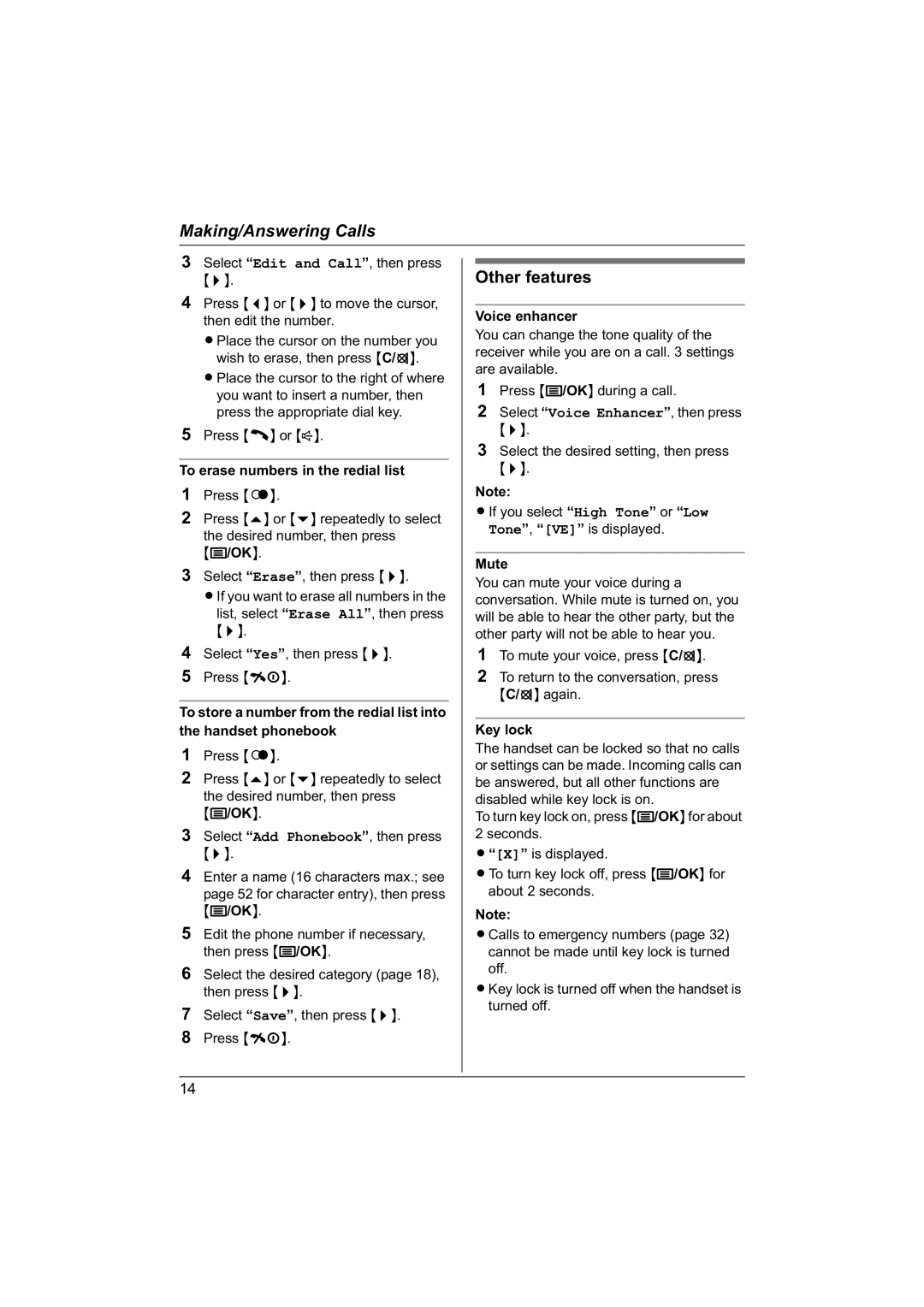Making/Answering Calls
3 | Select “Edit and Call”, then press |
|
|
| ||
|
|
| ||||
|
|
| ||||
|
| {>}. |
| Other features |
| |
4 | Press {<} or {>} to move the cursor, |
|
|
| ||
|
|
| ||||
|
| then edit the number. |
| Voice enhancer |
| |
|
|
|
|
| ||
|
| LPlace the cursor on the number you | You can change the tone quality of the | |||
|
| wish to erase, then press {C/T}. | receiver while you are on a call. 3 settings | |||
|
| LPlace the cursor to the right of where | are available. |
| ||
|
|
| 1 Press {j/OK} during a call. |
| ||
|
| you want to insert a number, then |
|
| ||
|
|
|
|
| ||
|
| press the appropriate dial key. |
| 2 Select “Voice Enhancer”, then press | ||
5 | Press {C} or {s}. | {>}. |
| |||
|
|
| ||||
|
|
|
| 3 Select the desired setting, then press | ||
|
|
| {>}. |
| ||
To erase numbers in the redial list |
| |||||
1 | Press {R}. | Note: |
| |||
2 | Press {e} or {v} repeatedly to select | LIf you select “High Tone” or “Low | ||||
| Tone”, “[VE]” is displayed. |
| ||||
|
| the desired number, then press |
|
| ||
|
|
|
|
| ||
|
| {j/OK}. |
|
|
| |
|
|
|
|
| ||
3 | Select “Erase”, then press {>}. |
| Mute |
| ||
You can mute your voice during a |
| |||||
|
| LIf you want to erase all numbers in the |
| |||
|
| conversation. While mute is turned on, you | ||||
|
|
| ||||
|
| list, select “Erase All”, then press | will be able to hear the other party, but the | |||
|
| {>}. | ||||
|
| other party will not be able to hear you. | ||||
|
|
| ||||
4 | Select “Yes”, then press {>}. |
| T | }. | ||
|
|
|
| 1 To mute your voice, press {C/ | ||
5 | Press {ih}. |
| 2 To return to the conversation, press | |||
|
|
|
| {C/T} again. |
| |
|
|
|
|
|
| |
To store a number from the redial list into |
|
|
| |||
|
|
|
|
|
| |
the handset phonebook | Key lock |
| ||||
1 | Press {R}. | The handset can be locked so that no calls | ||||
or settings can be made. Incoming calls can | ||||||
2 | Press {e} or {v} repeatedly to select | |||||
be answered, but all other functions are | ||||||
|
| the desired number, then press | disabled while key lock is on. |
| ||
|
| {j/OK}. |
| |||
|
| To turn key lock on, press {j/OK}for about | ||||
3 | Select “Add Phonebook”, then press | 2 seconds. |
| |||
|
| {>}. | L“[X]” is displayed. |
| ||
4 | Enter a name (16 characters max.; see | LTo turn key lock off, press {j/OK} for | ||||
|
| page 52 for character entry), then press |
| about 2 seconds. |
| |
|
| {j/OK}. | Note: |
| ||
|
|
|
| |||
5 | Edit the phone number if necessary, | LCalls to emergency numbers (page 32) | ||||
|
| then press {j/OK}. |
| cannot be made until key lock is turned | ||
6 | Select the desired category (page 18), |
| off. |
| ||
LKey lock is turned off when the handset is | ||||||
|
| then press {>}. | ||||
7 | Select “Save”, then press {>}. |
| turned off. |
| ||
|
|
| ||||
8Press {ih}.
14