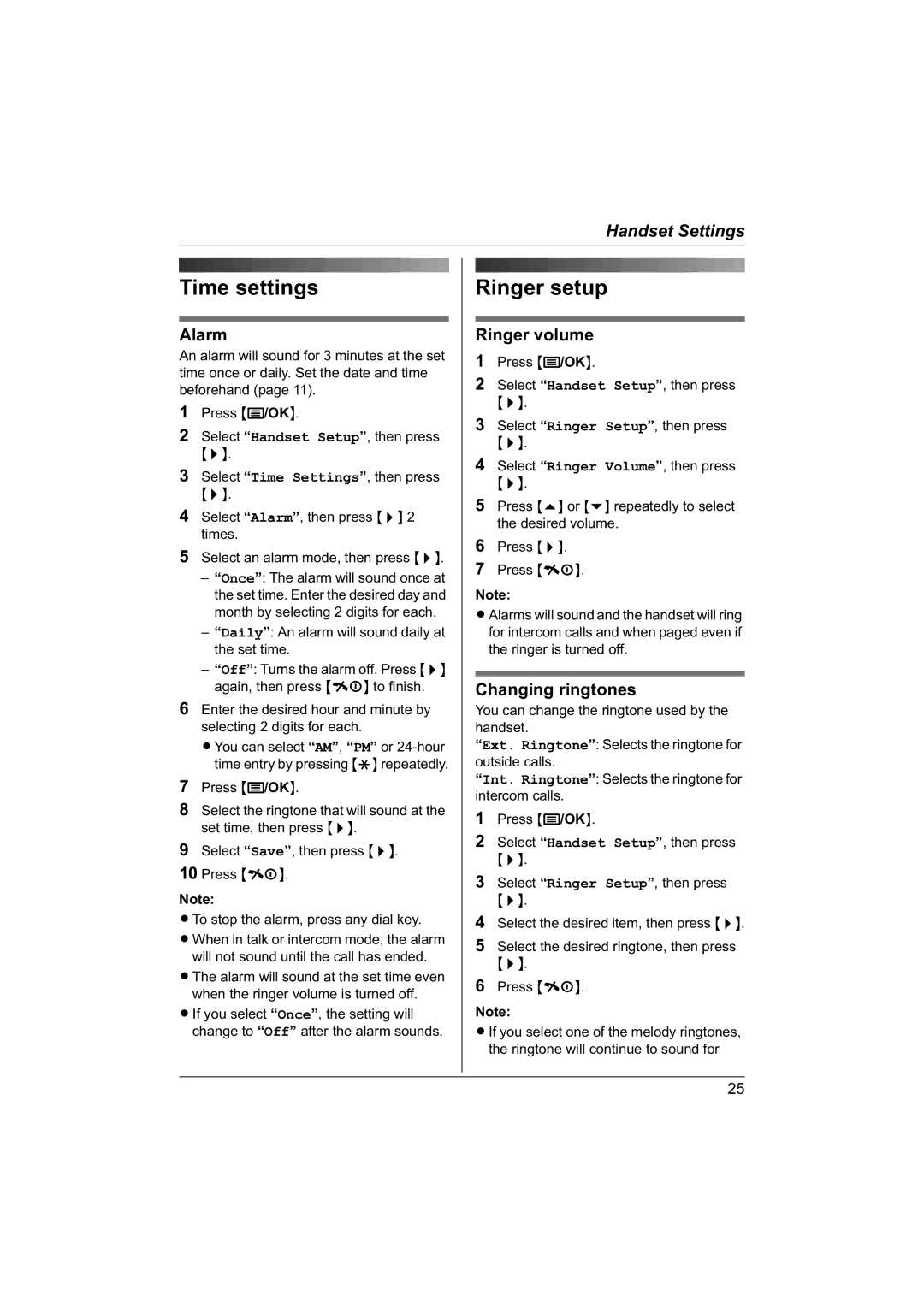Handset Settings
Time settings
Alarm
An alarm will sound for 3 minutes at the set time once or daily. Set the date and time beforehand (page 11).
1Press {j/OK}.
2Select “Handset Setup”, then press {>}.
3Select “Time Settings”, then press {>}.
4Select “Alarm”, then press {>} 2 times.
5Select an alarm mode, then press {>}.
–“Once”: The alarm will sound once at the set time. Enter the desired day and month by selecting 2 digits for each.
–“Daily”: An alarm will sound daily at the set time.
–“Off”: Turns the alarm off. Press {>} again, then press {ih} to finish.
6Enter the desired hour and minute by selecting 2 digits for each.
LYou can select “AM”, “PM” or
7Press {j/OK}.
8Select the ringtone that will sound at the set time, then press {>}.
9Select “Save”, then press {>}.
10Press {ih}.
Note:
LTo stop the alarm, press any dial key.
LWhen in talk or intercom mode, the alarm will not sound until the call has ended.
LThe alarm will sound at the set time even when the ringer volume is turned off.
LIf you select “Once”, the setting will change to “Off” after the alarm sounds.
Ringer setup
Ringer volume
1Press {j/OK}.
2Select “Handset Setup”, then press {>}.
3Select “Ringer Setup”, then press {>}.
4Select “Ringer Volume”, then press {>}.
5Press {e} or {v} repeatedly to select the desired volume.
6Press {>}.
7Press {ih}.
Note:
LAlarms will sound and the handset will ring for intercom calls and when paged even if the ringer is turned off.
Changing ringtones
You can change the ringtone used by the handset.
“Ext. Ringtone”: Selects the ringtone for outside calls.
“Int. Ringtone”: Selects the ringtone for intercom calls.
1Press {j/OK}.
2Select “Handset Setup”, then press {>}.
3Select “Ringer Setup”, then press {>}.
4Select the desired item, then press {>}.
5Select the desired ringtone, then press {>}.
6Press {ih}.
Note:
LIf you select one of the melody ringtones, the ringtone will continue to sound for
25