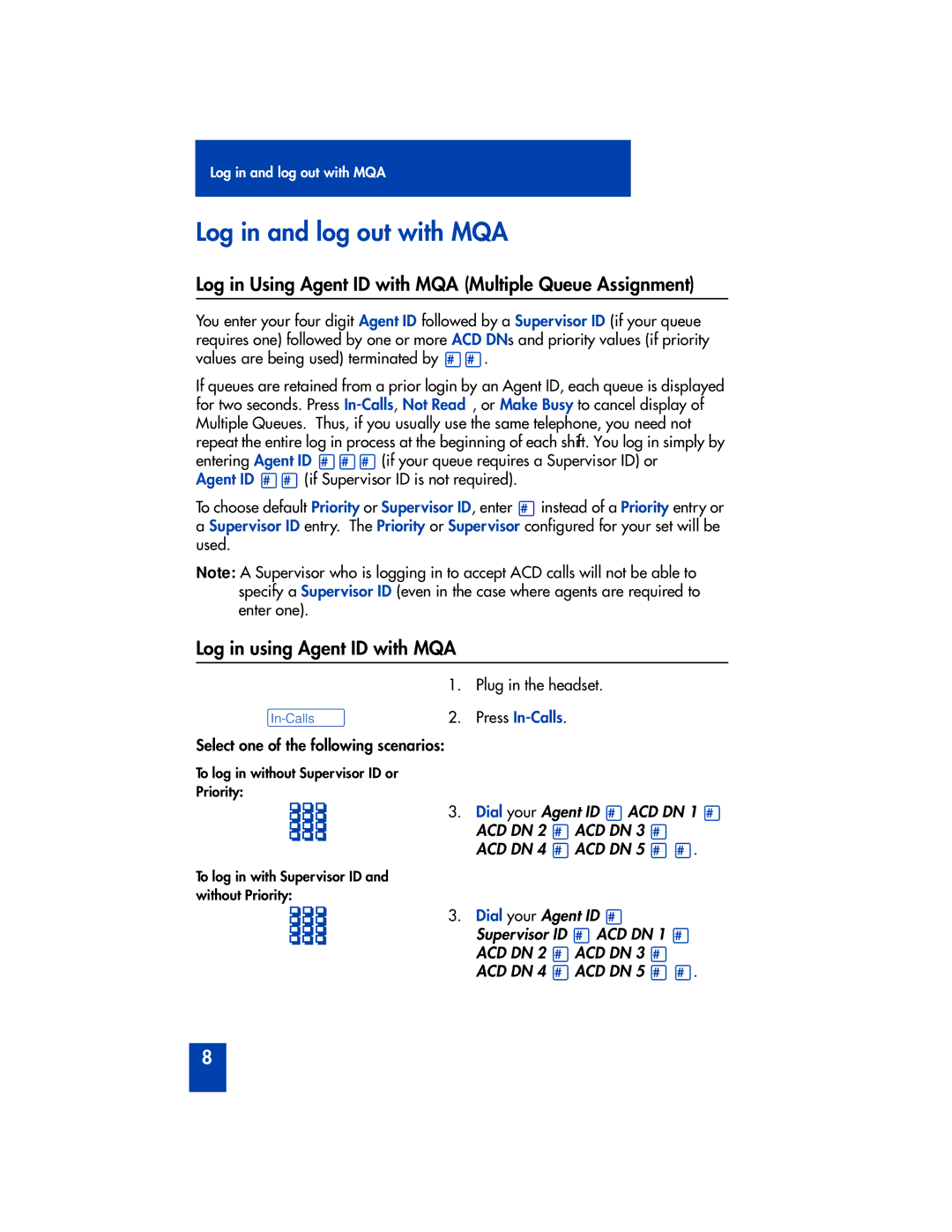M2216ACD specifications
The Panasonic M2216ACD is a cutting-edge data terminal that reflects Panasonic's commitment to innovation and efficiency in modern computing. Designed for businesses that demand reliability and versatility, this terminal is particularly suitable for industries such as logistics, manufacturing, and retail.At the heart of the M2216ACD is a high-performance microprocessor that ensures fast and efficient data processing. This powerful engine enables the terminal to handle multiple applications simultaneously without a drop in performance, making it ideal for environments where time is of the essence. The terminal also features an extensive memory capacity, allowing users to store and access large amounts of data quickly and easily.
One of the standout features of the M2216ACD is its advanced display technology. The terminal is equipped with a high-resolution screen that provides clear visibility even in challenging lighting conditions. This is particularly important for warehouse or outdoor settings where light levels can vary significantly. The touchscreen interface enhances user experience, allowing for intuitive navigation and interaction with applications.
Connectivity is another key characteristic of the M2216ACD. The terminal supports various connectivity options, including Wi-Fi, Bluetooth, and USB interfaces. This flexibility ensures that users can easily integrate the device into existing networks and systems, facilitating seamless data transfer and communication. Moreover, the inclusion of cloud computing capabilities empowers users to access real-time data and applications from anywhere, improving operational efficiency.
Durability is a vital aspect of the M2216ACD’s design. Constructed with rugged materials, it is resistant to dust, moisture, and impacts, making it perfect for demanding environments. The terminal is also equipped with a long-lasting battery, ensuring that it can operate for extended periods without needing a recharge.
In terms of software, the M2216ACD supports a wide range of applications, from inventory management systems to specialized enterprise resource planning software. Its ability to adapt to various software environments makes it a versatile solution for businesses looking to enhance their operational workflows.
Overall, the Panasonic M2216ACD stands out as a powerful, reliable, and efficient data terminal that meets the needs of modern businesses. With its advanced features, rugged design, and versatile connectivity options, it is an excellent investment for any organization looking to streamline its operations and improve productivity.