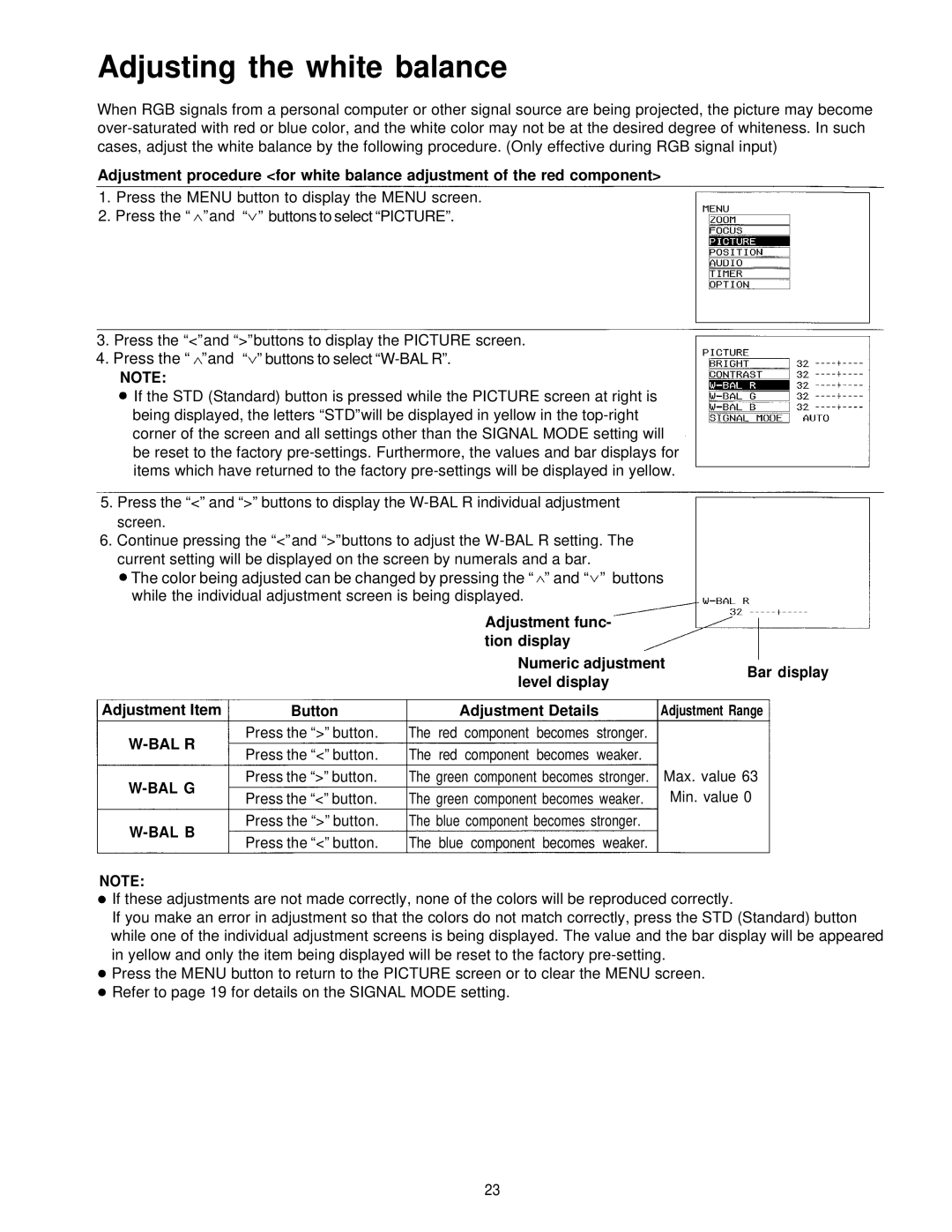Adjusting the white balance
When RGB signals from a personal computer or other signal source are being projected, the picture may become
Adjustment procedure <for white balance adjustment of the red component>
1.Press the MENU button to display the MENU screen.
2.Press the “ ” and “ ” buttons to select “PICTURE”.
3. Press the “<” and “>” buttons to display the PICTURE screen.
4. Press the “ ” and “ ” buttons to select
NOTE:
If the STD (Standard) button is pressed while the PICTURE screen at right is being displayed, the letters “STD” will be displayed in yellow in the
5.Press the “<” and “>” buttons to display the
6.Continue pressing the “<” and “>” buttons to adjust the
The color being adjusted can be changed by pressing the “ ” and “ ” buttons while the individual adjustment screen is being displayed.
Adjustment func- tion display
Numeric adjustment
level display
Bar display
Adjustment Item
W-BAL R
W-BAL G
W-BAL B
Button
Press the “>” button. Press the “<” button. Press the “>” button. Press the “<” button. Press the “>” button. Press the “<” button.
Adjustment Details
The red component becomes stronger. The red component becomes weaker. The green component becomes stronger. The green component becomes weaker. The blue component becomes stronger.
The blue component becomes weaker.
Adjustment Range
Max. value 63
Min. value 0
NOTE:
If these adjustments are not made correctly, none of the colors will be reproduced correctly.
If you make an error in adjustment so that the colors do not match correctly, press the STD (Standard) button while one of the individual adjustment screens is being displayed. The value and the bar display will be appeared in yellow and only the item being displayed will be reset to the factory
Press the MENU button to return to the PICTURE screen or to clear the MENU screen. Refer to page 19 for details on the SIGNAL MODE setting.
23