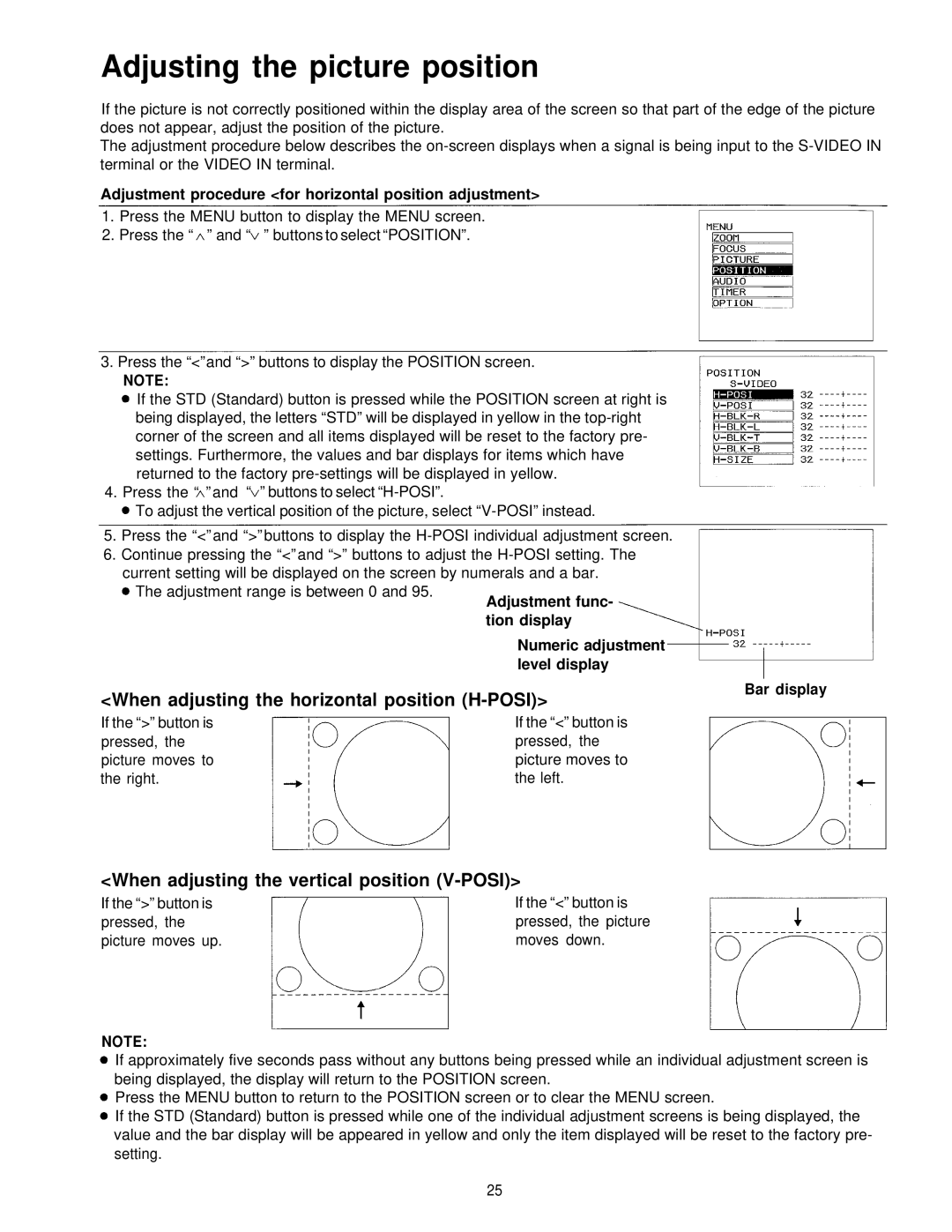Adjusting the picture position
If the picture is not correctly positioned within the display area of the screen so that part of the edge of the picture does not appear, adjust the position of the picture.
The adjustment procedure below describes the
Adjustment procedure <for horizontal position adjustment>
1.Press the MENU button to display the MENU screen.
2.Press the “ ” and “ ” buttons to select “POSITION”.
3.Press the “<” and “>” buttons to display the POSITION screen.
NOTE:
If the STD (Standard) button is pressed while the POSITION screen at right is being displayed, the letters “STD” will be displayed in yellow in the
4.Press the “ ” and “ ” buttons to select
To adjust the vertical position of the picture, select
5.Press the “<” and “>” buttons to display the
6.Continue pressing the “<” and “>” buttons to adjust the
The adjustment range is between 0 and 95.
Numeric adjustment level display
<When adjusting the horizontal position (H-POSI)>
Bar display
If the “>” button is pressed, the picture moves to the right.
If the “<” button is pressed, the picture moves to the left.
<When adjusting the vertical position (V-POSI)>
If the “>” button is pressed, the picture moves up.
If the “<” button is pressed, the picture moves down.
NOTE:
If approximately five seconds pass without any buttons being pressed while an individual adjustment screen is being displayed, the display will return to the POSITION screen.
Press the MENU button to return to the POSITION screen or to clear the MENU screen.
If the STD (Standard) button is pressed while one of the individual adjustment screens is being displayed, the value and the bar display will be appeared in yellow and only the item displayed will be reset to the factory pre- setting.
25