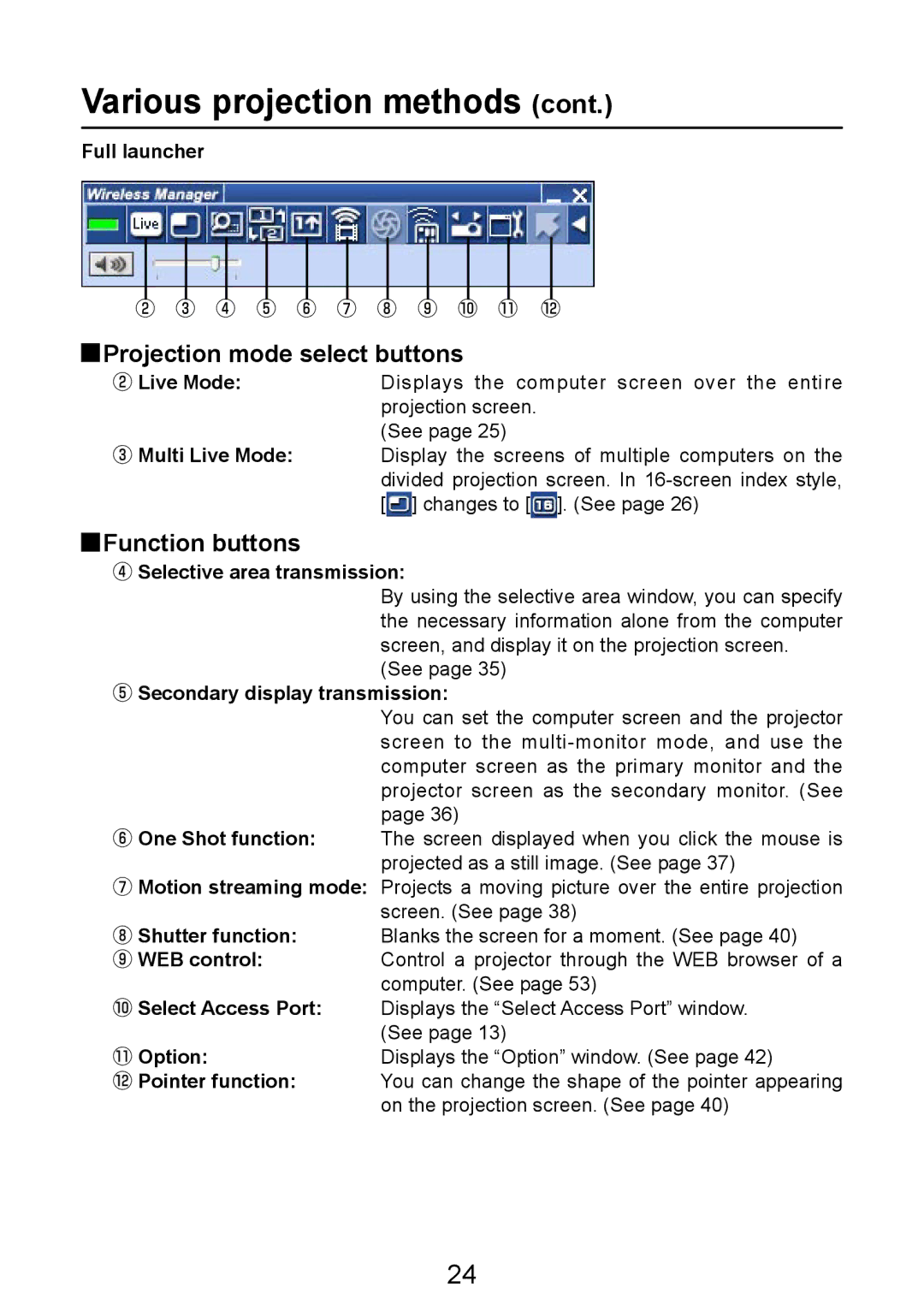Various projection methods (cont.)
Full launcher
② ③ ④ ⑤ ⑥ ⑦ ⑧ ⑨ ⑩ ⑪ ⑫
 Projection mode select buttons
Projection mode select buttons
②Live Mode:Displays the computer screen over the entire projection screen.
(See page 25)
③Multi Live Mode: Display the screens of multiple computers on the divided projection screen. In ![]() ] changes to [
] changes to [![]() ]. (See page 26)
]. (See page 26)
 Function buttons
Function buttons
④Selective area transmission:
By using the selective area window, you can specify the necessary information alone from the computer screen, and display it on the projection screen.
(See page 35)
⑤Secondary display transmission:
You can set the computer screen and the projector screen to the
⑥One Shot function: The screen displayed when you click the mouse is projected as a still image. (See page 37)
⑦Motion streaming mode: Projects a moving picture over the entire projection screen. (See page 38)
⑧Shutter function: Blanks the screen for a moment. (See page 40)
⑨WEB control:Control a projector through the WEB browser of a
computer. (See page 53)
⑩Select Access Port: Displays the “Select Access Port” window.
(See page 13)
⑪ Option: | Displays the “Option” window. (See page 42) |
⑫Pointer function: You can change the shape of the pointer appearing on the projection screen. (See page 40)
24