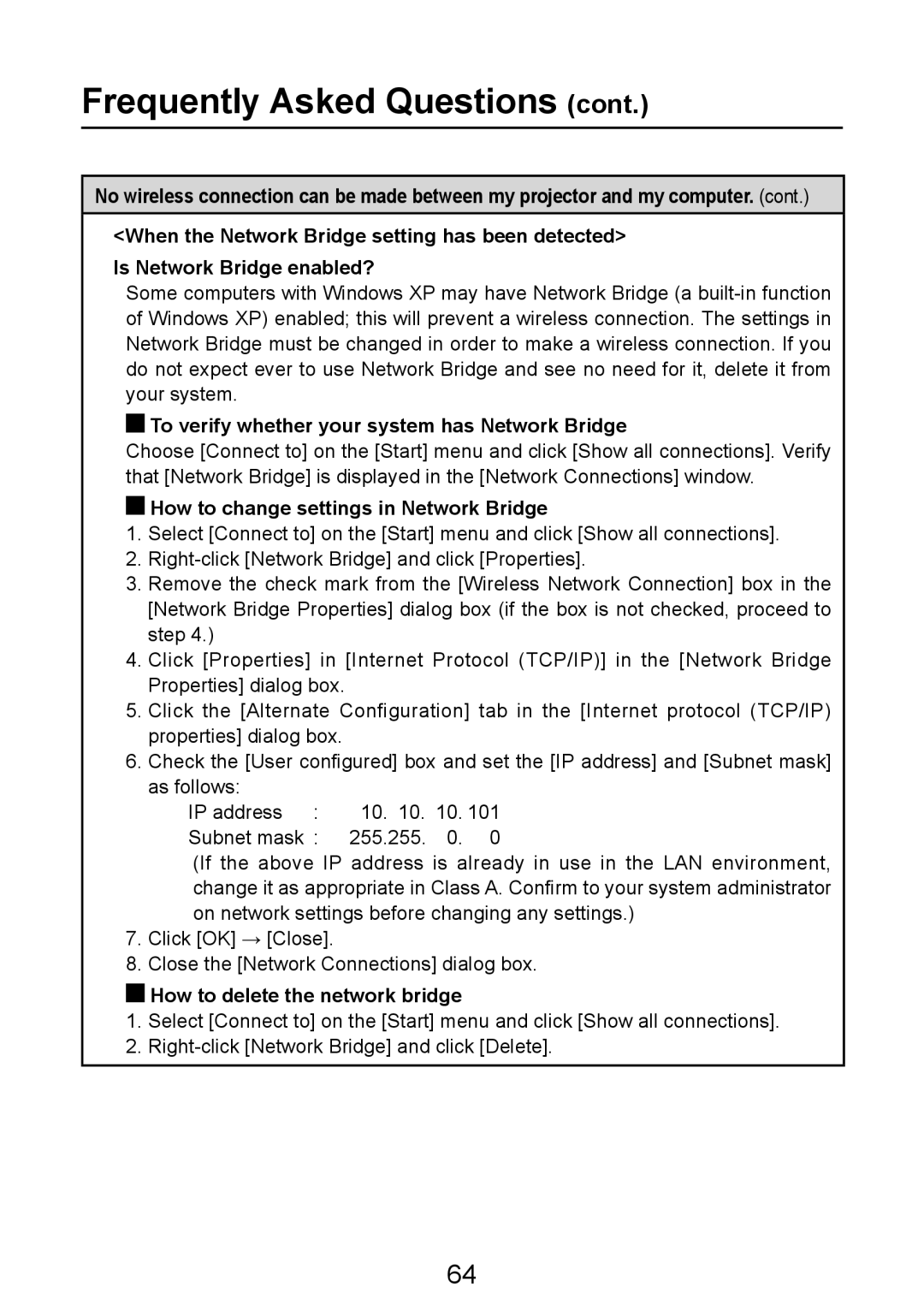Frequently Asked Questions (cont.)
No wireless connection can be made between my projector and my computer. (cont.)
<When the Network Bridge setting has been detected> Is Network Bridge enabled?
Some computers with Windows XP may have Network Bridge (a
 To verify whether your system has Network Bridge
To verify whether your system has Network Bridge
Choose [Connect to] on the [Start] menu and click [Show all connections]. Verify that [Network Bridge] is displayed in the [Network Connections] window.
How to change settings in Network Bridge
1.Select [Connect to] on the [Start] menu and click [Show all connections].
2.
3.Remove the check mark from the [Wireless Network Connection] box in the [Network Bridge Properties] dialog box (if the box is not checked, proceed to step 4.)
4.Click [Properties] in [Internet Protocol (TCP/IP)] in the [Network Bridge Properties] dialog box.
5.Click the [Alternate Configuration] tab in the [Internet protocol (TCP/IP) properties] dialog box.
6.Check the [User configured] box and set the [IP address] and [Subnet mask] as follows:
IP address : | 10. 10. 10. | 101 |
Subnet mask : | 255.255. 0. | 0 |
(If the above IP address is already in use in the LAN environment, change it as appropriate in Class A. Confirm to your system administrator on network settings before changing any settings.)
7.Click [OK] → [Close].
8.Close the [Network Connections] dialog box.
 How to delete the network bridge
How to delete the network bridge
1.Select [Connect to] on the [Start] menu and click [Show all connections].
2.
64