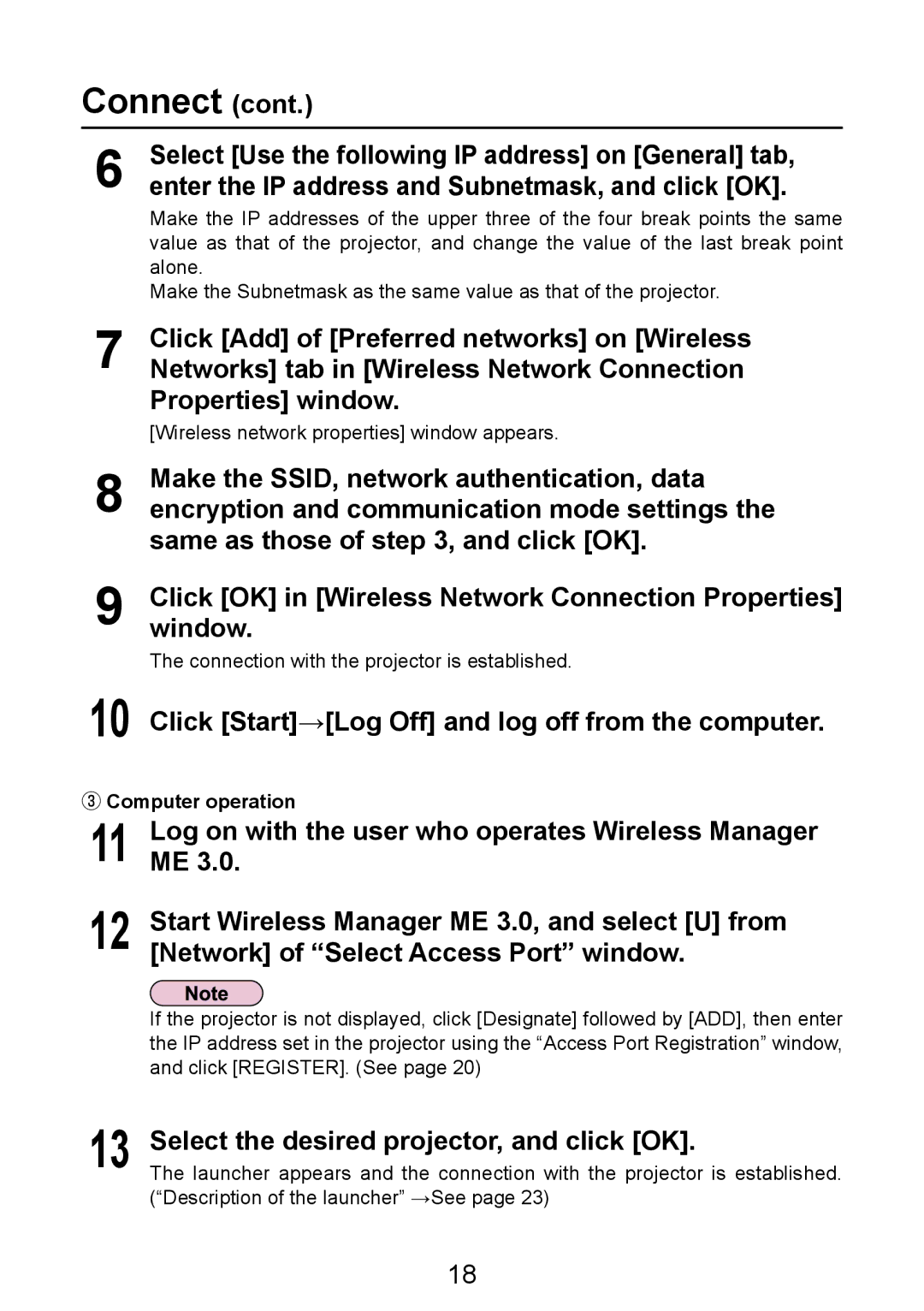Connect (cont.)
6Select [Use the following IP address] on [General] tab, enter the IP address and Subnetmask, and click [OK].
Make the IP addresses of the upper three of the four break points the same value as that of the projector, and change the value of the last break point alone.
Make the Subnetmask as the same value as that of the projector.
7Click [Add] of [Preferred networks] on [Wireless Networks] tab in [Wireless Network Connection
Properties] window.
[Wireless network properties] window appears.
8
9
10
Make the SSID, network authentication, data encryption and communication mode settings the same as those of step 3, and click [OK].
Click [OK] in [Wireless Network Connection Properties] window.
The connection with the projector is established.
Click [Start]→[Log Off] and log off from the computer.
③ Computer operation
11 Log on with the user who operates Wireless Manager ME 3.0.
12 Start Wireless Manager ME 3.0, and select [U] from [Network] of “Select Access Port” window.
If the projector is not displayed, click [Designate] followed by [ADD], then enter the IP address set in the projector using the “Access Port Registration” window, and click [REGISTER]. (See page 20)
13 Select the desired projector, and click [OK].
The launcher appears and the connection with the projector is established. (“Description of the launcher” →See page 23)
18