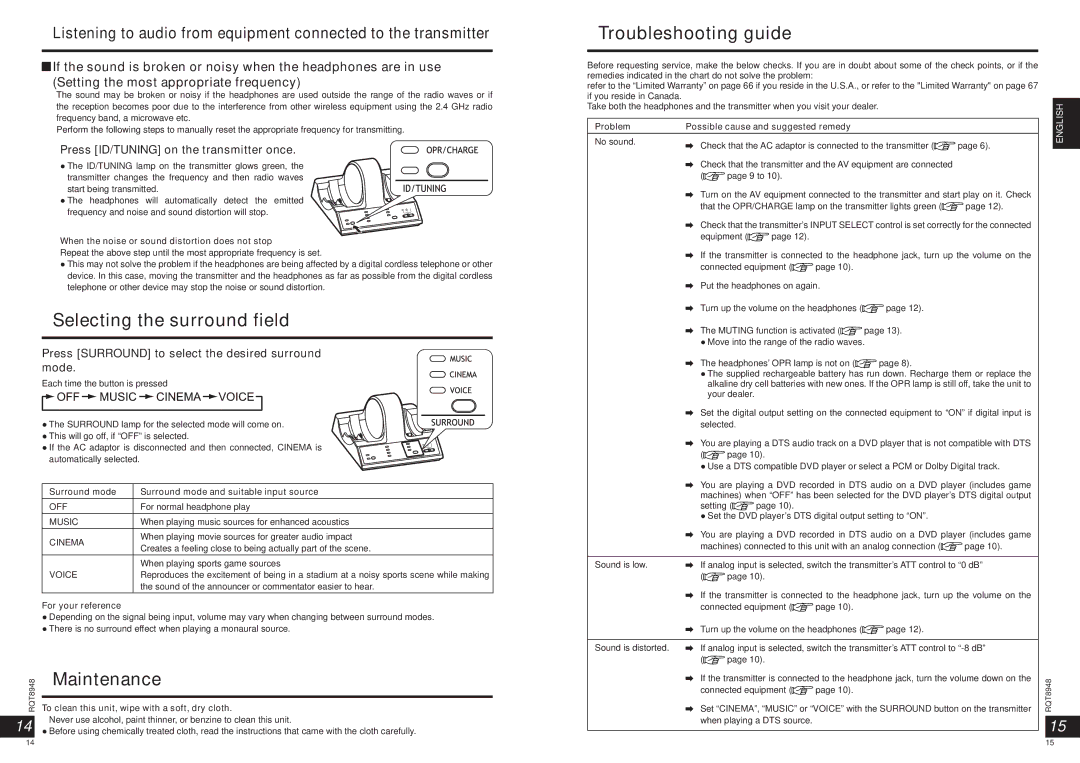RPWF6000 specifications
The Panasonic RPWF6000 is a premium wireless speaker that represents the brand's commitment to delivering high-quality sound and innovative technology. Designed for music enthusiasts and casual listeners alike, this speaker blends style, functionality, and advanced audio capabilities.One of the standout features of the RPWF6000 is its superior sound quality. The speaker is equipped with custom-tuned, high-resolution audio drivers that produce clear highs, rich mids, and deep bass. This balanced audio profile makes it suitable for a wide range of musical genres, enhancing the listening experience whether you're enjoying classical music, rock, or jazz. Additionally, the speaker employs an advanced acoustic design that ensures consistent sound dispersion, allowing listeners to enjoy their favorite tunes from different angles without compromising audio quality.
Connectivity is another key aspect of the RPWF6000. The speaker features Bluetooth technology, allowing users to easily pair their smartphones, tablets, or laptops for seamless music streaming. In addition to Bluetooth, it incorporates Wi-Fi connectivity, enabling access to music streaming services and internet radio. The integration with voice assistant technology, such as Amazon Alexa and Google Assistant, adds an extra layer of convenience, allowing users to control their music and compatible smart home devices through voice commands.
The design of the RPWF6000 is both elegant and functional. With a sleek, modern aesthetic, this speaker can complement any home decor. Its compact size makes it easy to place in various settings, from living rooms to offices. The robust build quality ensures that it can withstand daily use while maintaining a stylish appearance.
Battery life is a significant consideration for portable speakers, and the RPWF6000 excels in this area. It offers extended playtime on a single charge, making it ideal for outdoor gatherings or travel. The speaker also features quick charging technology, allowing users to recharge the battery in a short amount of time.
Moreover, the RPWF6000 provides multi-room audio capabilities, allowing users to synchronize multiple speakers throughout their home for a cohesive sound experience. This feature is perfect for setting the mood for parties or enjoying music in different rooms without having to compromise on quality.
In summary, the Panasonic RPWF6000 is a versatile and high-performance wireless speaker that combines cutting-edge technology with exceptional audio quality. Its thoughtful design, extensive connectivity options, and impressive battery life make it a standout choice for anyone looking to elevate their music listening experience. Whether for home use or on the go, the RPWF6000 delivers an audiophile-grade performance that is hard to beat.