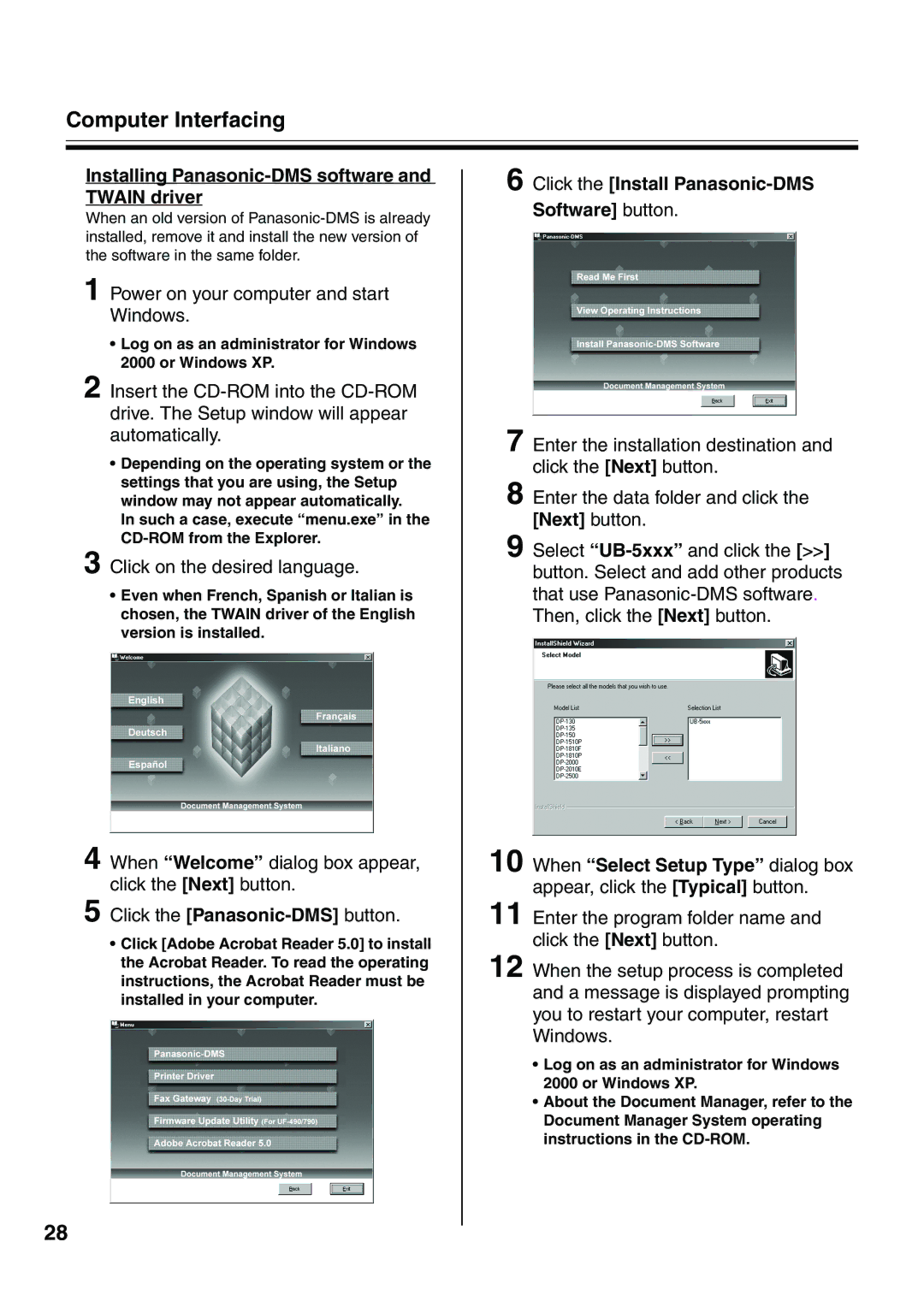Computer Interfacing
Installing Panasonic-DMS software and TWAIN driver
When an old version of
1 Power on your computer and start Windows.
•Log on as an administrator for Windows 2000 or Windows XP.
2 Insert the
•Depending on the operating system or the settings that you are using, the Setup window may not appear automatically.
In such a case, execute “menu.exe” in the
3 Click on the desired language.
•Even when French, Spanish or Italian is chosen, the TWAIN driver of the English version is installed.
4 When “Welcome” dialog box appear, click the [Next] button.
5 Click the
•Click [Adobe Acrobat Reader 5.0] to install the Acrobat Reader. To read the operating instructions, the Acrobat Reader must be installed in your computer.
28
6 Click the [Install Panasonic-DMS Software] button.
7 Enter the installation destination and click the [Next] button.
8 Enter the data folder and click the [Next] button.
9 Select
10
11 Enter the program folder name and click the [Next] button.
12 When the setup process is completed and a message is displayed prompting you to restart your computer, restart Windows.
•Log on as an administrator for Windows 2000 or Windows XP.
•About the Document Manager, refer to the Document Manager System operating instructions in the