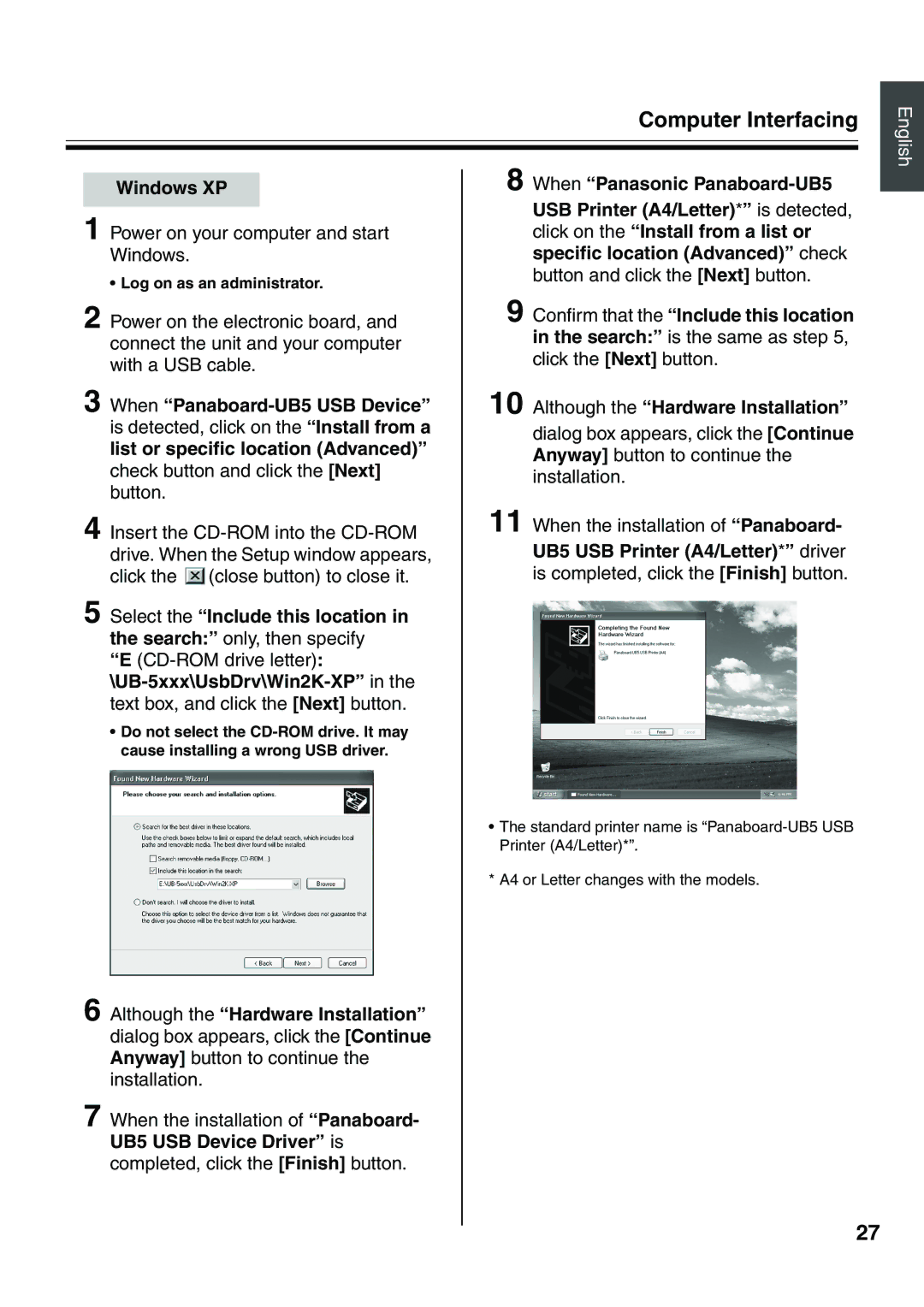Computer Interfacing
English
Windows XP
1 Power on your computer and start Windows.
• Log on as an administrator.
2 Power on the electronic board, and connect the unit and your computer with a USB cable.
3 When
4 Insert the ![]() (close button) to close it.
(close button) to close it.
5 Select the “Include this location in the search:” only, then specify
“E
•Do not select the
6 Although the “Hardware Installation” dialog box appears, click the [Continue Anyway] button to continue the installation.
7 When the installation of “Panaboard- UB5 USB Device Driver” is
completed, click the [Finish] button.
8 When “Panasonic
9 Confirm that the “Include this location in the search:” is the same as step 5, click the [Next] button.
10 Although the “Hardware Installation”
dialog box appears, click the [Continue Anyway] button to continue the installation.
11 When the installation of “Panaboard-
UB5 USB Printer (A4/Letter)*” driver
is completed, click the [Finish] button.
•The standard printer name is
* A4 or Letter changes with the models.
27