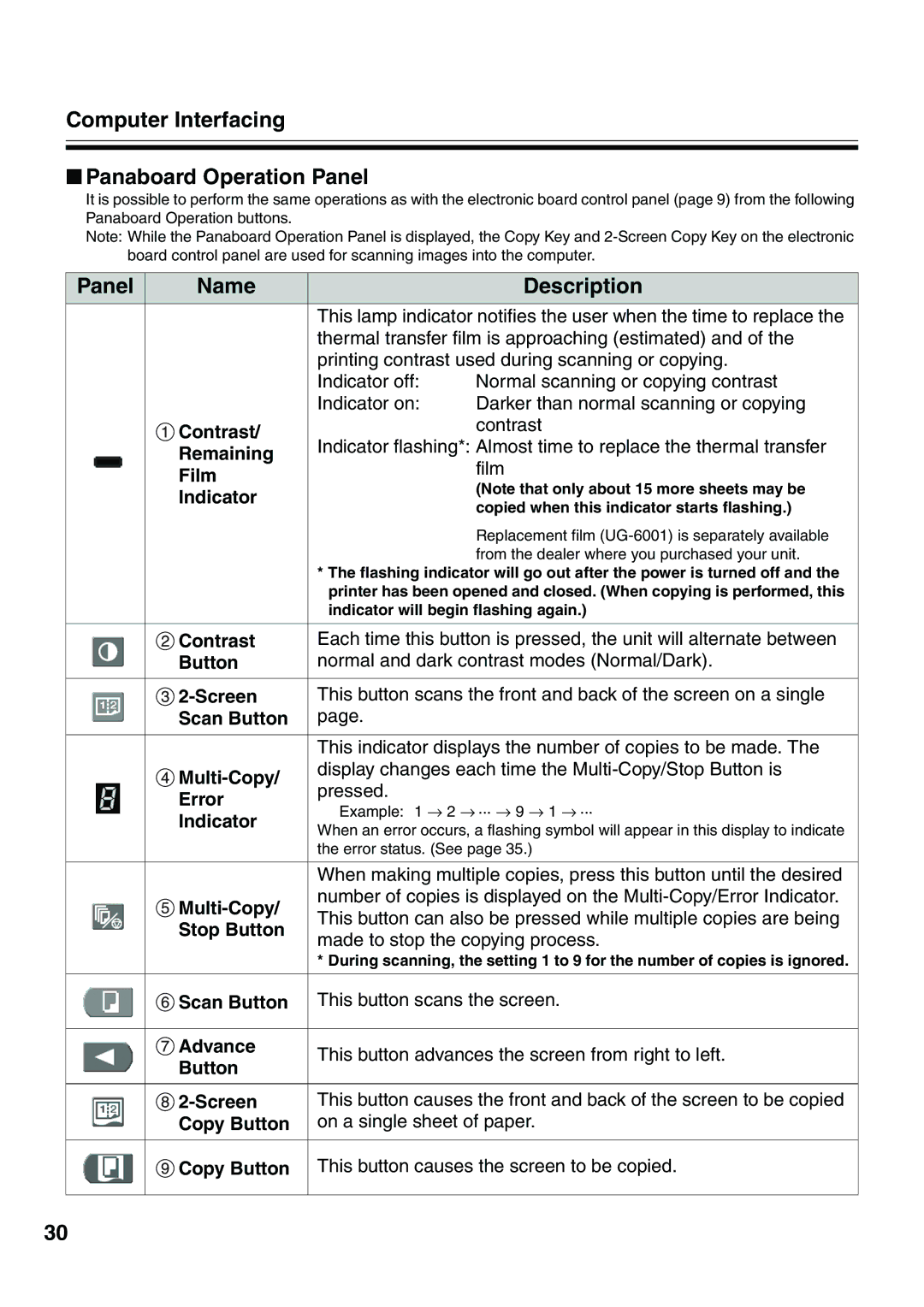Computer Interfacing
■Panaboard Operation Panel
It is possible to perform the same operations as with the electronic board control panel (page 9) from the following Panaboard Operation buttons.
Note: While the Panaboard Operation Panel is displayed, the Copy Key and
Panel | Name |
| Description |
|
| This lamp indicator notifies the user when the time to replace the | |
|
| thermal transfer film is approaching (estimated) and of the | |
|
| printing contrast used during scanning or copying. | |
|
| Indicator off: | Normal scanning or copying contrast |
|
| Indicator on: | Darker than normal scanning or copying |
| Contrast/ |
| contrast |
| Indicator flashing*: Almost time to replace the thermal transfer | ||
| Remaining | ||
|
| film | |
| Film |
| |
|
| (Note that only about 15 more sheets may be | |
| Indicator |
| |
|
| copied when this indicator starts flashing.) | |
|
|
| |
|
|
| Replacement film |
|
|
| from the dealer where you purchased your unit. |
*The flashing indicator will go out after the power is turned off and the printer has been opened and closed. (When copying is performed, this indicator will begin flashing again.)
Contrast | Each time this button is pressed, the unit will alternate between | |
Button | normal and dark contrast modes (Normal/Dark). | |
|
| |
This button scans the front and back of the screen on a single | ||
Scan Button | page. | |
|
| |
| This indicator displays the number of copies to be made. The | |
| display changes each time the | |
pressed. | ||
Error | ||
Example: 1 → 2 → ··· → 9 → 1 → ··· | ||
Indicator | ||
When an error occurs, a flashing symbol will appear in this display to indicate | ||
| ||
| the error status. (See page 35.) | |
|
| |
| When making multiple copies, press this button until the desired | |
| number of copies is displayed on the | |
This button can also be pressed while multiple copies are being | ||
Stop Button | ||
made to stop the copying process. | ||
| ||
| * During scanning, the setting 1 to 9 for the number of copies is ignored. | |
|
| |
Scan Button | This button scans the screen. | |
|
| |
Advance | This button advances the screen from right to left. | |
Button | ||
| ||
|
| |
This button causes the front and back of the screen to be copied | ||
Copy Button | on a single sheet of paper. | |
|
| |
Copy Button | This button causes the screen to be copied. |
30