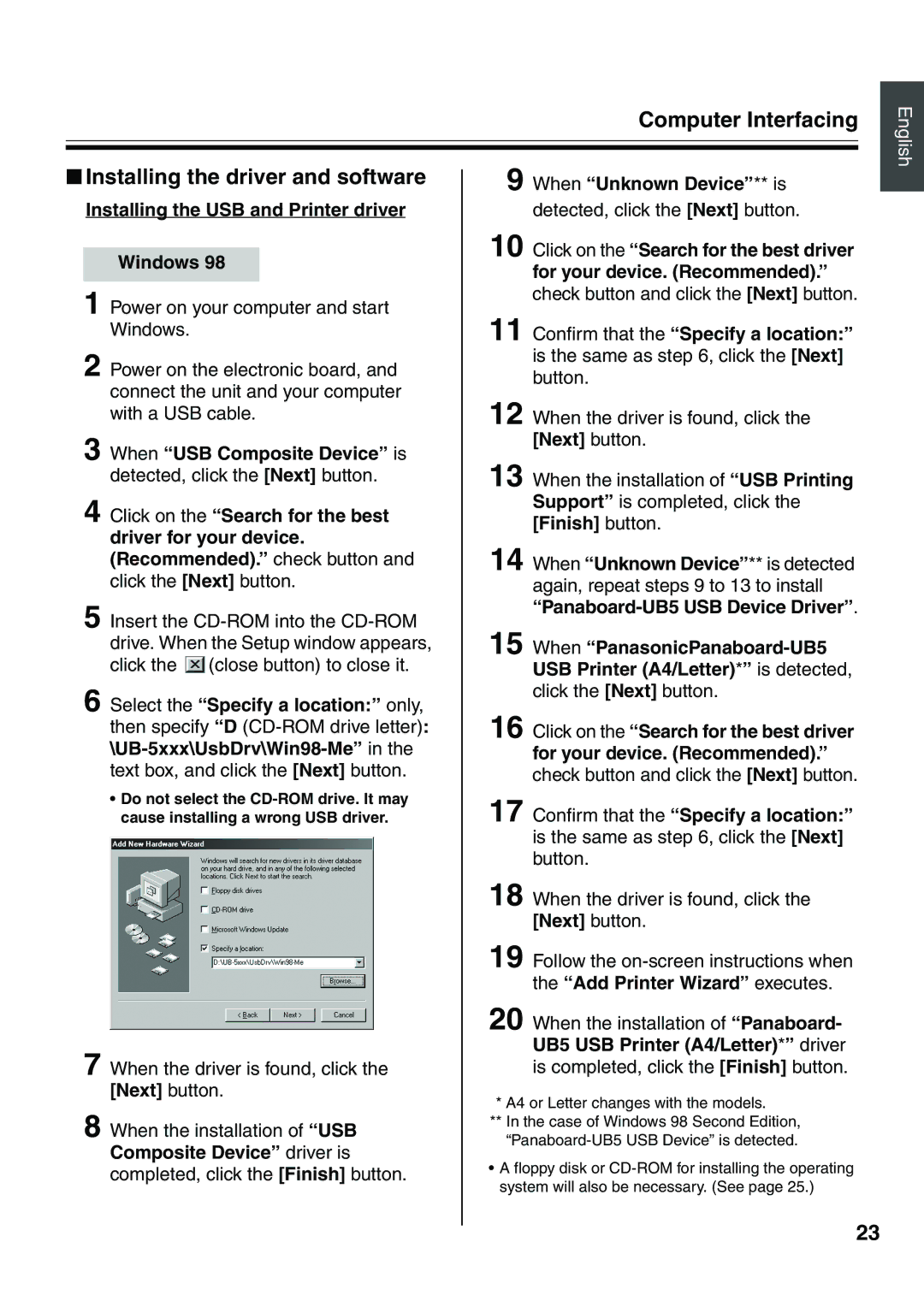Computer Interfacing
English
■Installing the driver and software
Installing the USB and Printer driver
Windows 98
1 Power on your computer and start Windows.
2 Power on the electronic board, and connect the unit and your computer with a USB cable.
3 When “USB Composite Device” is detected, click the [Next] button.
4 Click on the “Search for the best driver for your device. (Recommended).” check button and click the [Next] button.
5 Insert the ![]() (close button) to close it.
(close button) to close it.
6 Select the “Specify a location:” only, then specify “D
•Do not select the
7 When the driver is found, click the [Next] button.
8 When the installation of “USB Composite Device” driver is completed, click the [Finish] button.
9
10 Click on the “Search for the best driver for your device. (Recommended).”
check button and click the [Next] button.
11 Confirm that the “Specify a location:” is the same as step 6, click the [Next] button.
12 When the driver is found, click the [Next] button.
13 When the installation of “USB Printing Support” is completed, click the [Finish] button.
14 When “Unknown Device”** is detected again, repeat steps 9 to 13 to install
15 When
16 Click on the “Search for the best driver for your device. (Recommended).” check button and click the [Next] button.
17 Confirm that the “Specify a location:” is the same as step 6, click the [Next] button.
18 When the driver is found, click the [Next] button.
19 Follow the
20 When the installation of “Panaboard- UB5 USB Printer (A4/Letter)*” driver
is completed, click the [Finish] button.
*A4 or Letter changes with the models.
**In the case of Windows 98 Second Edition,
•A floppy disk or
23