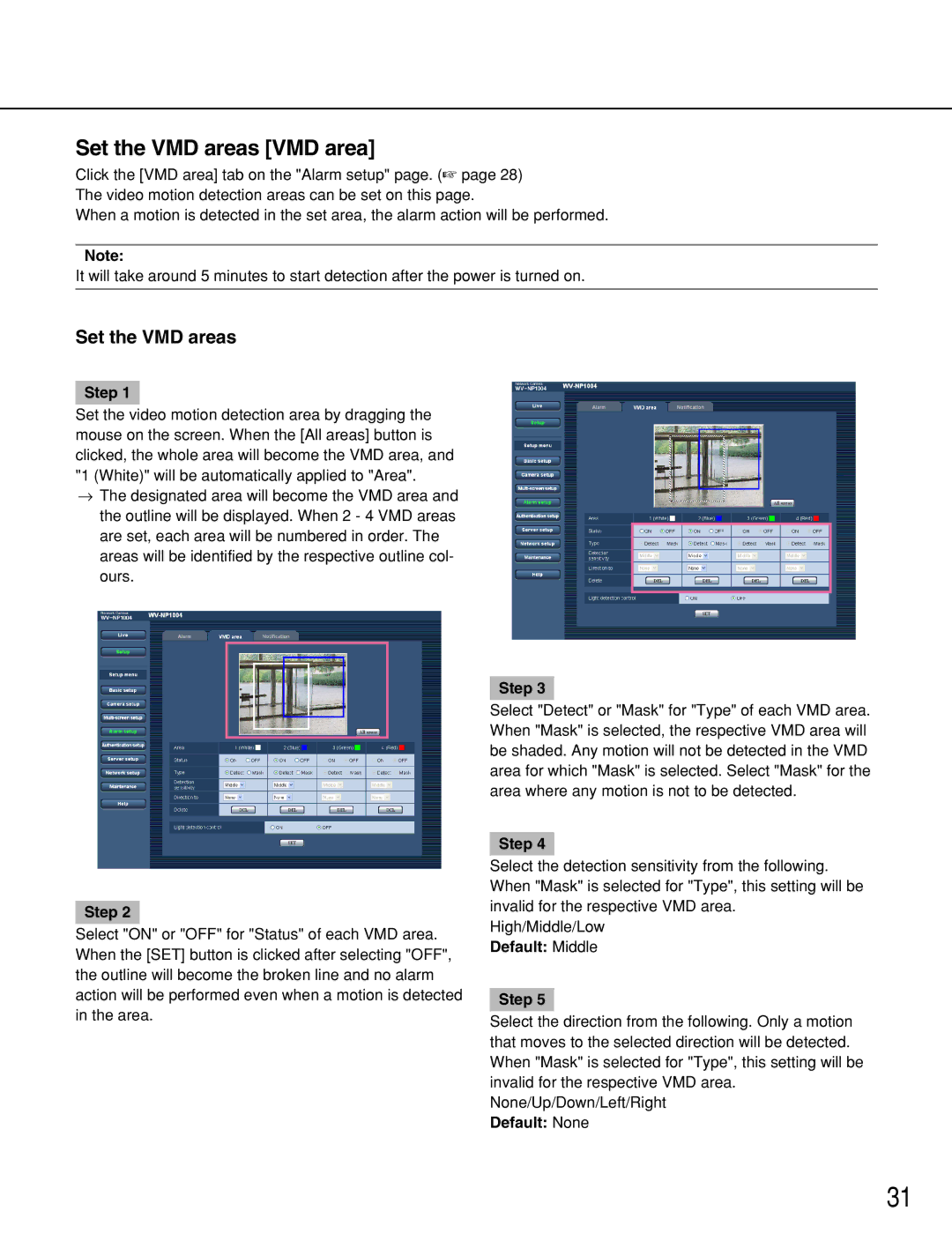Set the VMD areas [VMD area]
Click the [VMD area] tab on the "Alarm setup" page. (☞ page 28) The video motion detection areas can be set on this page.
When a motion is detected in the set area, the alarm action will be performed.
Note:
It will take around 5 minutes to start detection after the power is turned on.
Set the VMD areas
Step 1
Set the video motion detection area by dragging the mouse on the screen. When the [All areas] button is clicked, the whole area will become the VMD area, and "1 (White)" will be automatically applied to "Area".
→The designated area will become the VMD area and the outline will be displayed. When 2 - 4 VMD areas are set, each area will be numbered in order. The
areas will be identified by the respective outline col- ours.
Step 2
Select "ON" or "OFF" for "Status" of each VMD area. When the [SET] button is clicked after selecting "OFF", the outline will become the broken line and no alarm action will be performed even when a motion is detected in the area.
Step 3
Select "Detect" or "Mask" for "Type" of each VMD area. When "Mask" is selected, the respective VMD area will be shaded. Any motion will not be detected in the VMD area for which "Mask" is selected. Select "Mask" for the area where any motion is not to be detected.
Step 4
Select the detection sensitivity from the following. When "Mask" is selected for "Type", this setting will be invalid for the respective VMD area.
High/Middle/Low
Default: Middle
Step 5
Select the direction from the following. Only a motion that moves to the selected direction will be detected. When "Mask" is selected for "Type", this setting will be invalid for the respective VMD area. None/Up/Down/Left/Right
Default: None
31