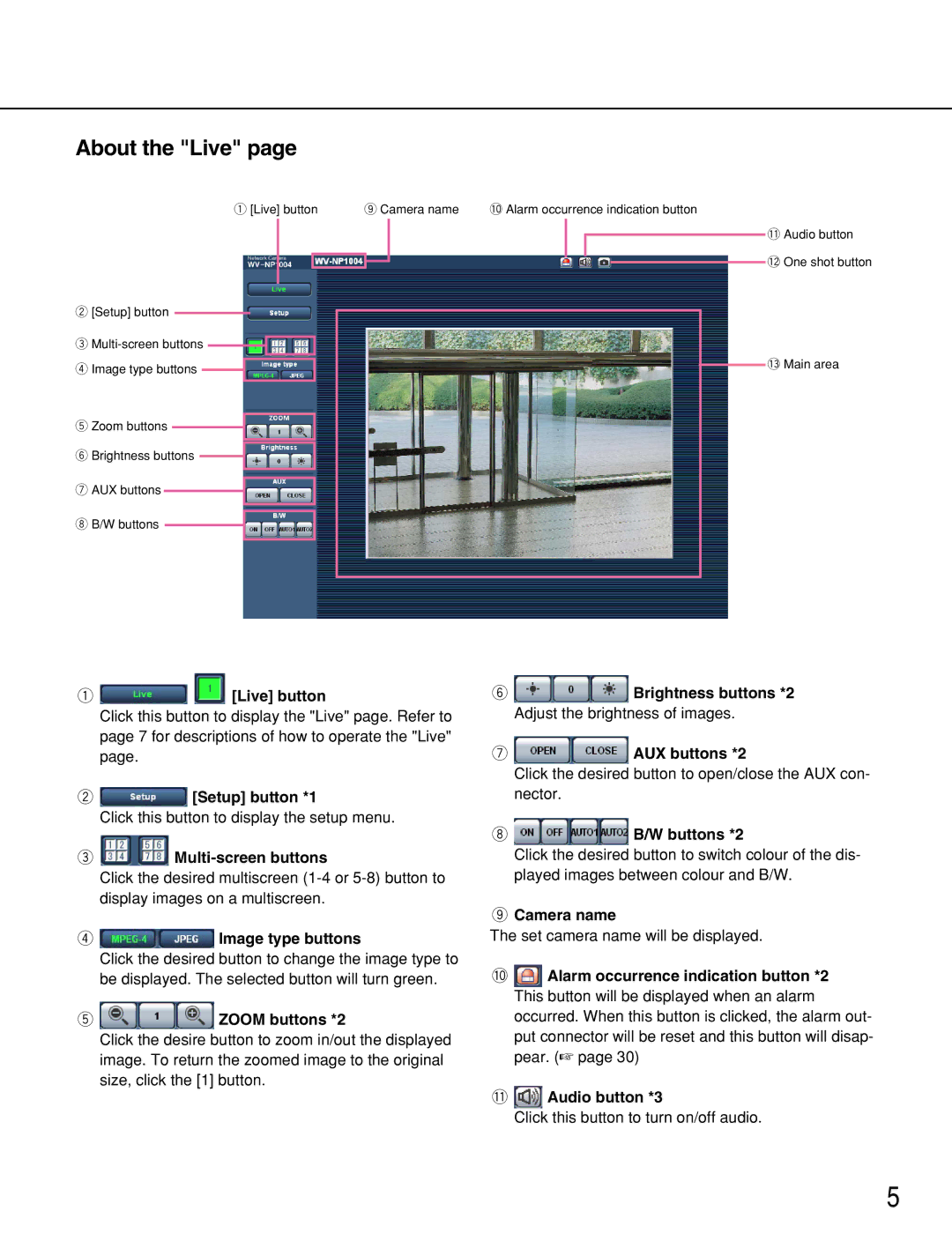About the "Live" page
q [Live] button | o Camera name | !0Alarm occurrence indication button | ||||||||
|
|
|
|
|
|
|
|
|
|
|
|
|
|
|
|
|
|
|
|
|
|
|
|
|
|
|
|
|
|
|
|
|
w [Setup] button
e ![]() r Image type buttons
r Image type buttons
t Zoom buttons ![]()
y Brightness buttons
u AUX buttons
iB/W buttons
!1Audio button
!2One shot button
!3Main area
q 
 [Live] button
[Live] button
Click this button to display the "Live" page. Refer to page 7 for descriptions of how to operate the "Live" page.
w ![]() [Setup] button *1
[Setup] button *1
Click this button to display the setup menu.
e![]()
Click the desired multiscreen
r  Image type buttons
Image type buttons
Click the desired button to change the image type to be displayed. The selected button will turn green.
t  ZOOM buttons *2
ZOOM buttons *2
Click the desire button to zoom in/out the displayed image. To return the zoomed image to the original size, click the [1] button.
y ![]() Brightness buttons *2
Brightness buttons *2
Adjust the brightness of images.
u ![]() AUX buttons *2
AUX buttons *2
Click the desired button to open/close the AUX con- nector.
i | B/W buttons *2 |
Click the desired button to switch colour of the dis- played images between colour and B/W.
oCamera name
The set camera name will be displayed.
!0 Alarm occurrence indication button *2
This button will be displayed when an alarm occurred. When this button is clicked, the alarm out- put connector will be reset and this button will disap- pear. (☞ page 30)
!1 Audio button *3
Click this button to turn on/off audio.
5