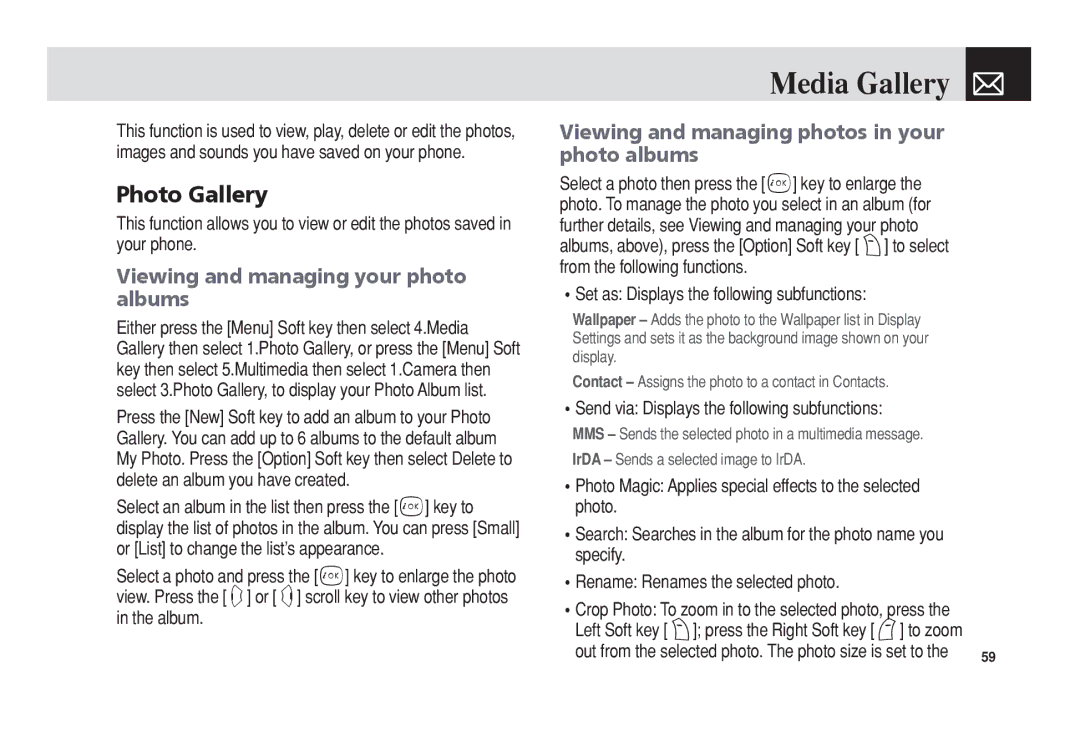This function is used to view, play, delete or edit the photos, images and sounds you have saved on your phone.
Photo Gallery
This function allows you to view or edit the photos saved in your phone.
Viewing and managing your photo albums
Either press the [Menu] Soft key then select 4.Media Gallery then select 1.Photo Gallery, or press the [Menu] Soft key then select 5.Multimedia then select 1.Camera then select 3.Photo Gallery, to display your Photo Album list.
Press the [New] Soft key to add an album to your Photo Gallery. You can add up to 6 albums to the default album My Photo. Press the [Option] Soft key then select Delete to delete an album you have created.
Select an album in the list then press the [o] key to display the list of photos in the album. You can press [Small] or [List] to change the list’s appearance.
Select a photo and press the [o] key to enlarge the photo view. Press the [l] or [r] scroll key to view other photos in the album.
Media Gallery 
Viewing and managing photos in your photo albums
Select a photo then press the [o] key to enlarge the photo. To manage the photo you select in an album (for further details, see Viewing and managing your photo albums, above), press the [Option] Soft key [)] to select from the following functions.
•Set as: Displays the following subfunctions:
Wallpaper – Adds the photo to the Wallpaper list in Display Settings and sets it as the background image shown on your display.
Contact – Assigns the photo to a contact in Contacts.
•Send via: Displays the following subfunctions:
MMS – Sends the selected photo in a multimedia message. |
|
IrDA – Sends a selected image to IrDA. |
|
•Photo Magic: Applies special effects to the selected |
|
photo. |
|
•Search: Searches in the album for the photo name you |
|
specify. |
|
•Rename: Renames the selected photo. |
|
•Crop Photo: To zoom in to the selected photo, press the |
|
Left Soft key [)]; press the Right Soft key [(] to zoom |
|
out from the selected photo. The photo size is set to the | 59 |