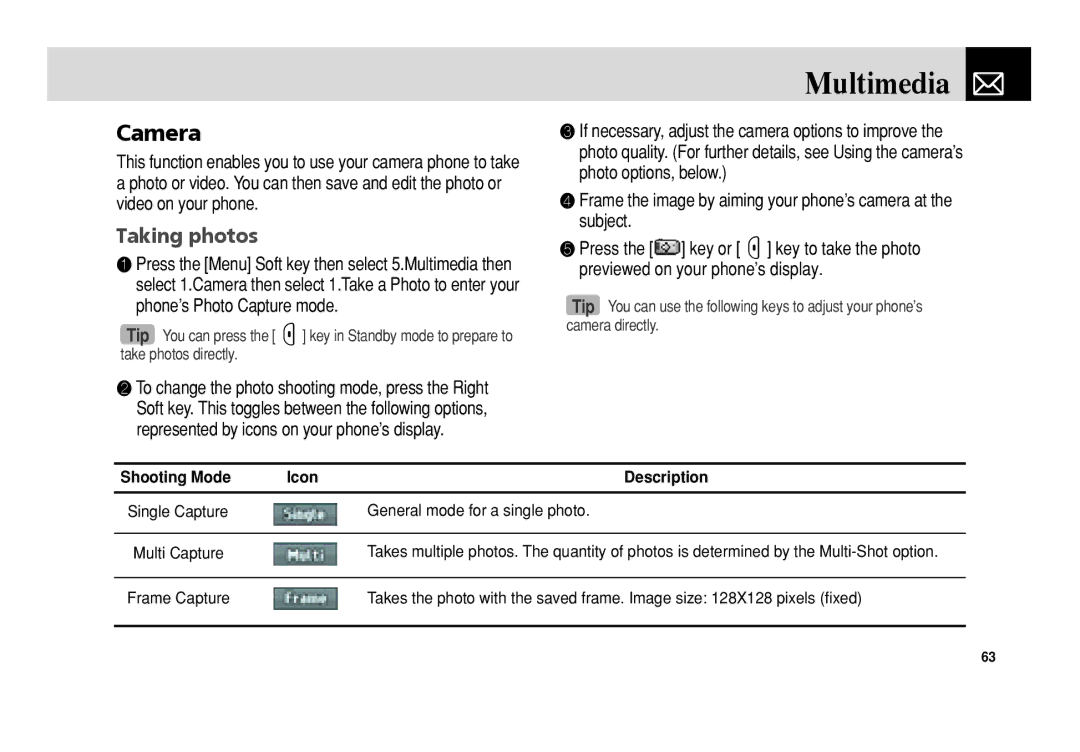Camera
This function enables you to use your camera phone to take a photo or video. You can then save and edit the photo or video on your phone.
Taking photos
❶Press the [Menu] Soft key then select 5.Multimedia then select 1.Camera then select 1.Take a Photo to enter your phone’s Photo Capture mode.
Tip You can press the [C] key in Standby mode to prepare to take photos directly.
Multimedia 
❸If necessary, adjust the camera options to improve the photo quality. (For further details, see Using the camera’s photo options, below.)
❹Frame the image by aiming your phone’s camera at the subject.
❺Press the [ ] key or [C] key to take the photo previewed on your phone’s display.
Tip You can use the following keys to adjust your phone’s camera directly.
❷To change the photo shooting mode, press the Right Soft key. This toggles between the following options, represented by icons on your phone’s display.
Shooting Mode | Icon | Description |
|
|
|
Single Capture |
| General mode for a single photo. |
|
|
|
Multi Capture |
| Takes multiple photos. The quantity of photos is determined by the |
|
|
|
Frame Capture |
| Takes the photo with the saved frame. Image size: 128X128 pixels (fixed) |
|
|
|
63