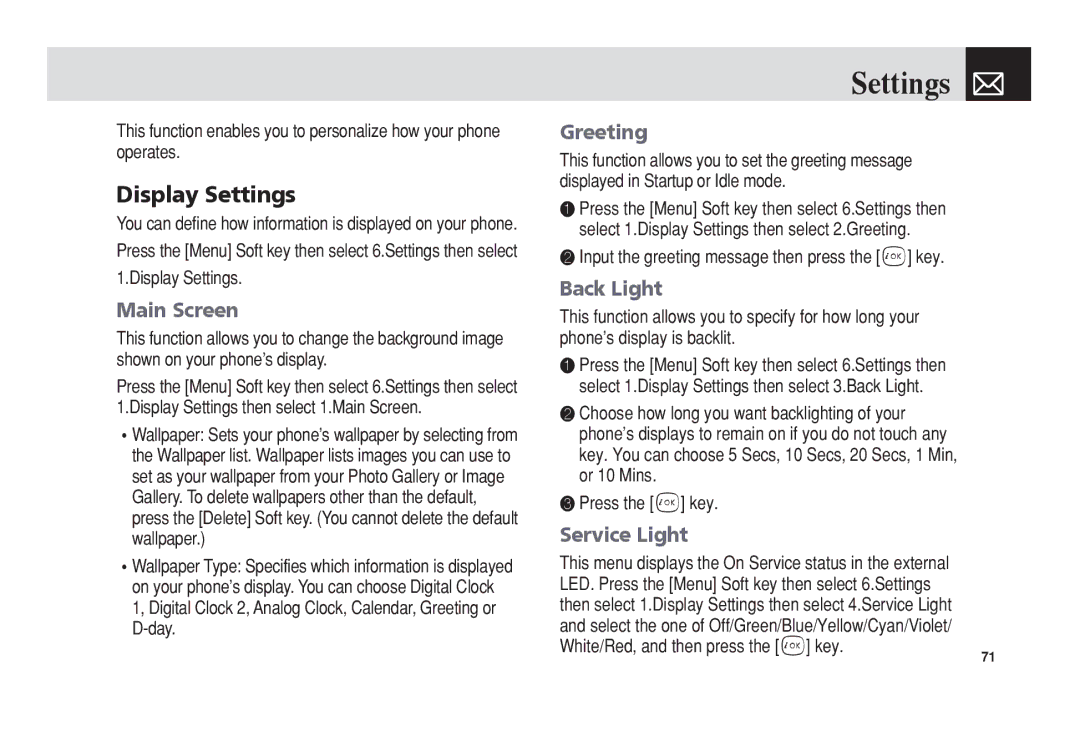This function enables you to personalize how your phone operates.
Display Settings
You can define how information is displayed on your phone. Press the [Menu] Soft key then select 6.Settings then select 1.Display Settings.
Main Screen
This function allows you to change the background image shown on your phone’s display.
Press the [Menu] Soft key then select 6.Settings then select 1.Display Settings then select 1.Main Screen.
•Wallpaper: Sets your phone’s wallpaper by selecting from the Wallpaper list. Wallpaper lists images you can use to set as your wallpaper from your Photo Gallery or Image Gallery. To delete wallpapers other than the default, press the [Delete] Soft key. (You cannot delete the default wallpaper.)
•Wallpaper Type: Specifies which information is displayed on your phone’s display. You can choose Digital Clock 1, Digital Clock 2, Analog Clock, Calendar, Greeting or
Settings 
Greeting
This function allows you to set the greeting message displayed in Startup or Idle mode.
❶Press the [Menu] Soft key then select 6.Settings then select 1.Display Settings then select 2.Greeting.
❷Input the greeting message then press the [o] key.
Back Light
This function allows you to specify for how long your phone’s display is backlit.
❶Press the [Menu] Soft key then select 6.Settings then select 1.Display Settings then select 3.Back Light.
❷Choose how long you want backlighting of your phone’s displays to remain on if you do not touch any key. You can choose 5 Secs, 10 Secs, 20 Secs, 1 Min, or 10 Mins.
❸ Press the [o] key. |
|
Service Light |
|
This menu displays the On Service status in the external |
|
LED. Press the [Menu] Soft key then select 6.Settings |
|
then select 1.Display Settings then select 4.Service Light |
|
and select the one of Off/Green/Blue/Yellow/Cyan/Violet/ |
|
White/Red, and then press the [o] key. | 71 |
|